Relevant Products
Create QR codesis available in pro print pro mfp
Place the QR codes on your MFDs so that users can release their print jobs submitted via the Mobile app.
-
Go to Settings > Customer account. Click the Advanced tab.
-
Write your text in the Mobile release printer QR code text field. The text will appear in combination with the printer name when a QR code is scanned.
-
Go to the Printers menu and locate the printer(s) that will support QR-code release.
-
Click the QR-code button to see the code specific to that printer (every printer you add to the list will automatically be assigned a QR code).
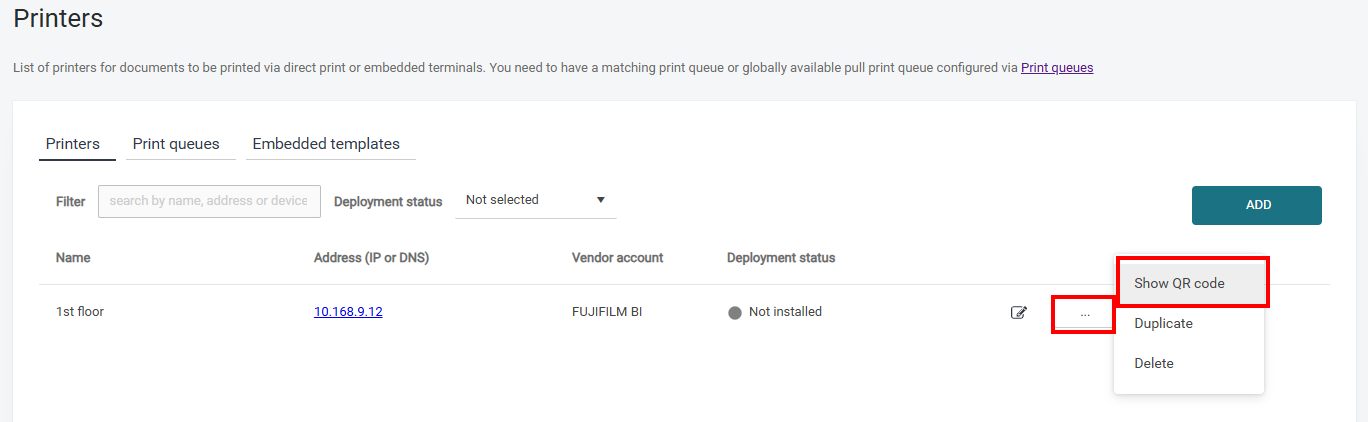
-
Print the QR code, for example, as a sticker, and place it on the printer.
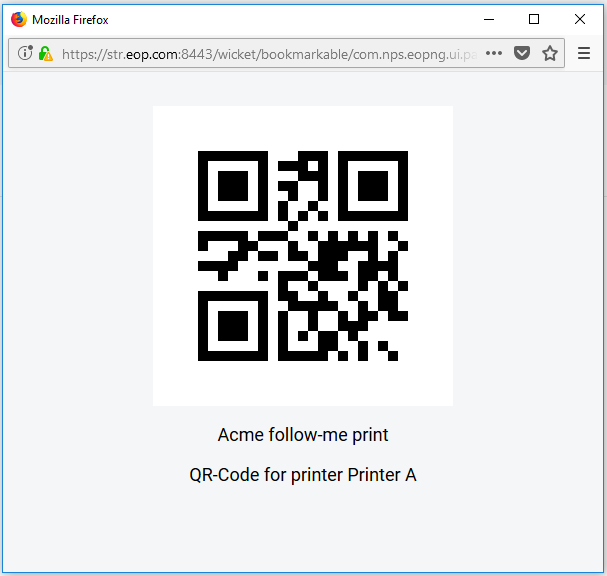
Limitations for releasing a print job using mobile app:
-
only works for MFDs that are accessible via a secondary (gateway) server.
