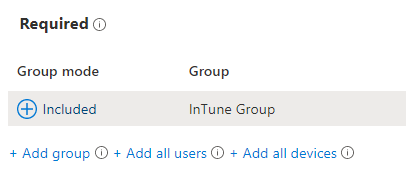Relevant Products
Deploy SAFEQ Cloud Client using Microsoft Intune is available in PRO PRINT PRO MFD
This guide describes how to silently deploy SAFEQ Cloud Client software on Windows 10/11 user devices being managed using Microsoft Intune.
Pre-requisites/requirements for customer
-
Microsoft Intune & Active Directory Premium subscriptions
-
Windows 10/11 on user devices
-
Microsoft Entra Joined, Windows 10/11 user devices, or Intune Company Portal for manual installation.
-
Latest version of the SAFEQ Cloud Client software that you download from SAFEQ Cloud Web UI.
Configuration and deployment steps
Configuration and deployment of SAFEQ Cloud Client software to end user devices (Windows 10/11) using Microsoft Intune is a 3-steps process.
-
Package the .exe to a .intunewin file
-
Upload and create the Intune deployment
-
Assign it to profiles/user groups
Intune will silently deploy SAFEQ Cloud Client software on all workstations when the next sync happens.
Now refer below guidelines to configure and deploy SAFEQ Cloud Client software.
Create .intunewin file
Package the SAFEQ Cloud Client for MS Intune using the Microsoft-Win32-Content-Prep-Tool. This can be downloaded from GitHub – https://github.com/microsoft/Microsoft-Win32-Content-Prep-Tool
This command line tool guides you through the process. Ensure the SAFEQ Cloud Client is located in a folder with no other files present.
Example:
Please specify the source folder: C:\Users\%username%\Documents\Client
Please specify the setup file: safeqclient-3.17.0-release-setup.exe
Please specify the output folder: C:\Users\%username%\Documents\Output
Do you want to specify catalog folder (Y/N)? N

Ensure there are no other files in the folder, or the intunewin creation tool will attempt to package everything and the subsequent install will fail.
Upload and create the Intune deployment
-
Log into the Intune Portal – https://aka.ms/intuneportal
-
Navigate to All Apps, and + Add
-
Select App Type – Windows App (Win32) – Select
-
Follow the Intune Portal to upload the created .intunewin file.
-
Name and Describe the File accordingly, and add Y Soft as the publisher.
-
The Program section requires:
-
Install Command, this is if you were running the installer as a command line, and all the install flags can be found in the SAFEQ Cloud documentation. At a minimum you would need primary/gateway and account domain address, however, setting login type, and denying access to config is recommended. Further information regarding silent installation can be found in the SAFEQ Cloud Client section of the documentation. Example:
safeqclient-3.XX.Y-release-setup.exe /S /GATEWAYADDRESS=[GATEWAYADDRESS] /ACCOUNTDOMAIN=[DOMAIN] -
Uninstall command –
"C:\Program Files\Y Soft Corporation\SAFEQ Cloud Client\latest\uninstall.exe" /S -
Behavior:
-
User – the installer has the same privileges as the logged-in user. If the user has the administrative permissions necessary for adding a driver and a system service, the installation finishes and the user can see the SAFEQ Cloud Client tray icon. If the user does not have the necessary permissions and cannot grant administrative consent, the installation will abort.
-
System – the installer has privileges of the local system account, so the installation finishes. The logged-in user will not see the SAFEQ Cloud Client tray icon right after the installation because the installation was not running under the user account. The icon will be visible after the next login or restart of the computer.
-
-
Device Restart Behavior – None.
-
-
Requirements
-
OS Architecture – 64-bit & 32-bit
-
Minimum OS – Win 10 1607
-
-
Detection Rules – we can detect the version of the SAFEQ Cloud Client by looking for a Registry entry. This enables different versions to be created to install over the top or use the supersedence feature in Intune.
-
Registry = Computer\HKEY_LOCAL_MACHINE\SOFTWARE\Microsoft\Windows\CurrentVersion\Uninstall\SAFEQ Cloud Client
-
Value name = DisplayVersion
-
Detection method = Version Comparison
-
Operator = Greater than or equal to
-
Value = 3.XX.X or YYYY.MM.DD.X
Note that the value depends on which client version is being installed.
It can be in the format 3.XX.X (semantic version) or YYYY.MM.DD.X (calendar version), where ‘X’ denotes the version of the SAFEQ Cloud Client being installed.”
-
Assign the App to the required groups