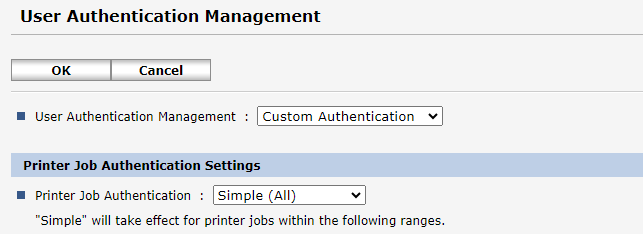Setup for all types of cloud terminal installation
The following setup is necessary for all types of installation method.
-
Log in to the web interface of your Ricoh MFD (Web Image Monitor - WIM) as Machine Administrator.
-
Navigate to Device Management > Configuration > Date/Time and set the time on MFD to match your regional settings or specify automatic time configuration via the NTP server.
-
Navigate to Device Management > Configuration > Device Settings > Paper.
-
Set Apply Auto Paper Select to Yes for all trays.
-
Optional: Set card reader to be available from sleep mode:
-
Log in as Machine administrator.
-
Go to Settings > Screen Features.
-
Navigate to Screen Device Settings.
-
Set Screen device always-connection Setting to true.
-
Setup for installation from Ricoh Application Site
Please note that this application needs to be installed by Ricoh or a partner technician.
The following setup is necessary only if you plan to install the terminal from Ricoh Application Site.
-
Go to Device Management > Configuration.
-
In Administrator Authentication Management, set the User Administrator Authentication to On.
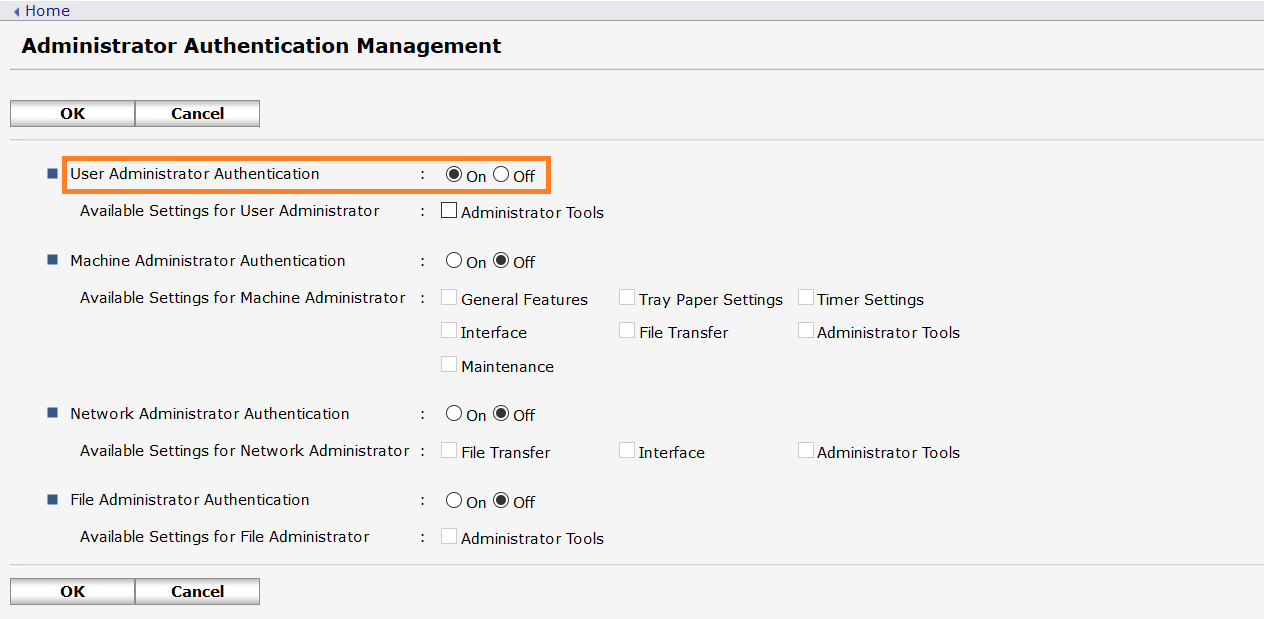
-
In Administrator Authentication Management, set Machine Administrator Authentication to On.
-
In User Authentication Management, set User Authentication Management to Custom Authentication, and set Printer Job Authentication to Simple.
Note that this option is conditioned by a SP mode.