Prerequisites
-
Section IWS Cloud Terminal Configuration needs to be completed before this section.
For this step, you would require to use Konica Minolta’s IWS Install Tool. If you do not have this tool, contact your solution provider.
This functionality is not needed in the U.S. or Canada because MarketPlace is available in the U.S. and Canada.
1. Make sure that the port for installing the IWS is open between the machine and the printer (default value 8091). This port can be checked on the printer:
Utility -> Administrator Settings -> Network Settings -> IWS Settings
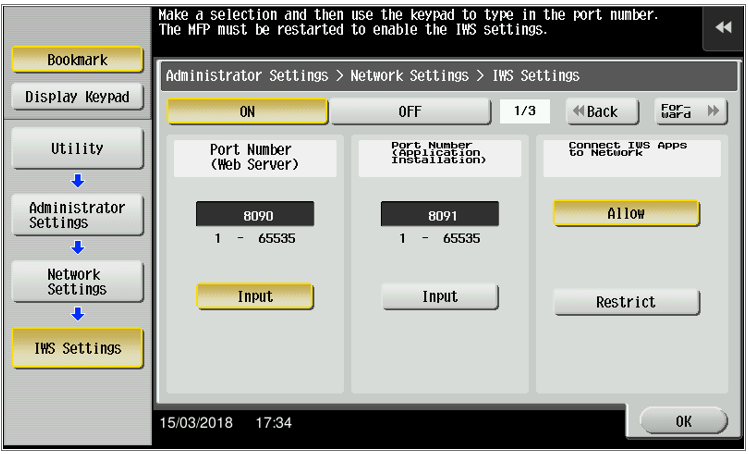
2. Install the IWS Install Tool
3. Open the IWS Install Tool
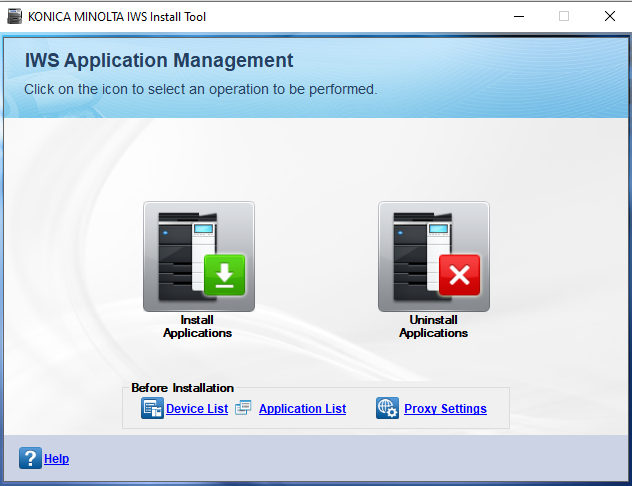
4. Click on Application List
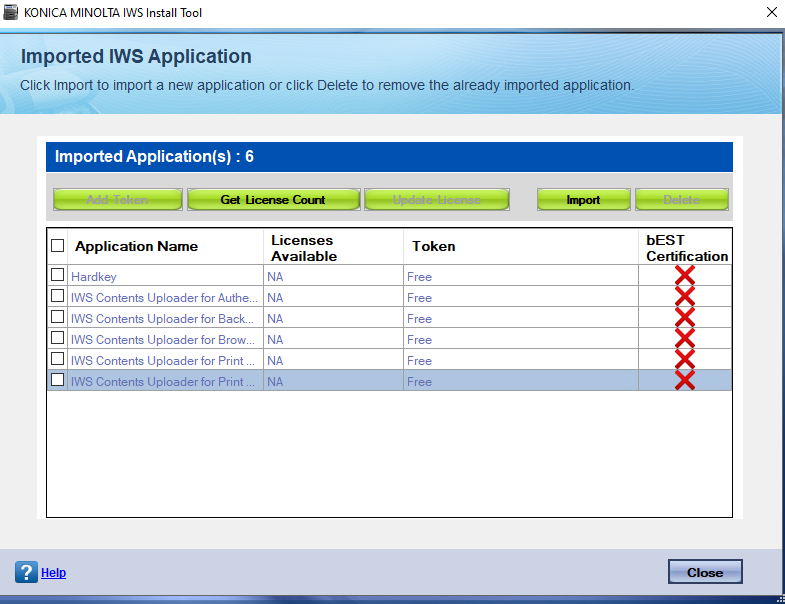
5. Click Import.
In case the application Y Soft is already in the list, check the application and click on Delete.
6. Select the Y Soft release file with the extension ‘.iws’
7. Click Next, agree with the license and click Import
8. Go back to the main screen by clicking Close
9. Click Install Applications
10. Check the Everyone Print application and click Next

11. Check the printer from the list and click Install.
In case the printer is not available in the list click Add Device, it is required to have administrator rights.
In case the printer is not responding remove the printer from sleep mode by pressing the wake button.

12. Click Finish.
In case the installation fails, first try to uninstall the application and then install it again.
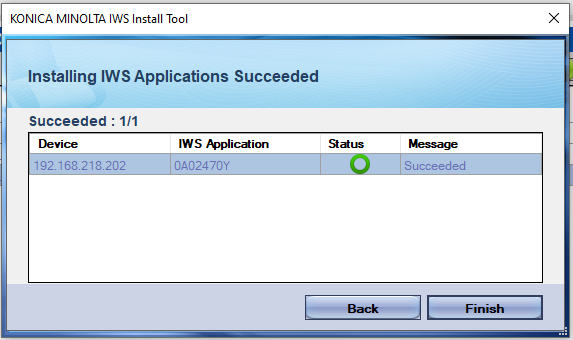
Check the overview of the Konica Minolta IWS application.
