Installing Vendor Primary
Primary vendor server role is intended for the multi-tenant installations on the vendor or reseller sites. Server will host multiple customers under multiple domains with a single installation (on one or many servers). Before installer can proceed with this role it checks for the vendor license presence in the current directory, the hcp.license file. If this file is absent an error message is displayed. To obtain the vendor license file contact Y Soft.
In this mode installer asks for some details about the primary vendor account. This will be the top-level account visible for vendor administrators:
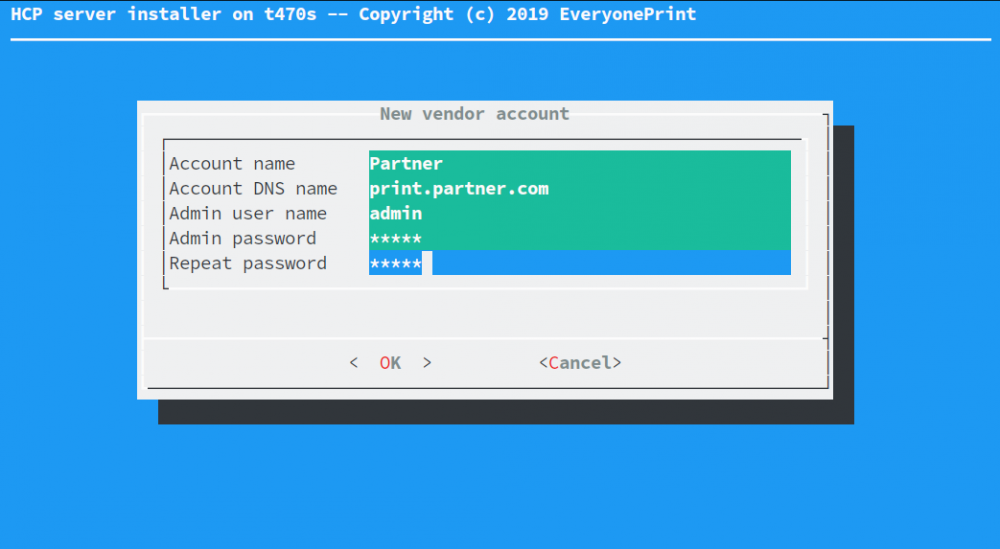
- Account name – free-form name of the vendor account.
- Account DNS name – a DNS name by which this account can be accessed. This name should be available from the local DNS server.
- Admin user name – name of the initial user with administrator privileges. It will be created during installation
- Admin password – password for the admin user
- Repeat password – password confirmation field
On the next screen choose whether to install a database on the primary server, or use a database server running elsewhere:

- Install bundled PostgreSQL server – whether to install and use the bundled PostgreSQL server instance on the primary server
The bundled Postgres database doesn't update automatically during SAFEQ Cloud upgrades. As the customer administrator, it's crucial to ensure the database stays up-to-date. Select the version according to your needs, and manage its updates separately from the SAFEQ Cloud upgrade process.
- Use external PostgreSQL connection – don’t install any database on the primary server, but connect to an external PostgreSQL database
- Use external SQL Server connection – don’t install any database on the primary server, but connect to an external Microsoft SQL database
- Configure database connection later – skip database configuration in the installer and let the user configure it manually in the configuration file. See section Manual database configuration for details. When this option is selected the user is asked a confirmation on the next step.
If choosing one of the external databases specify the database connection parameters on the next screen:
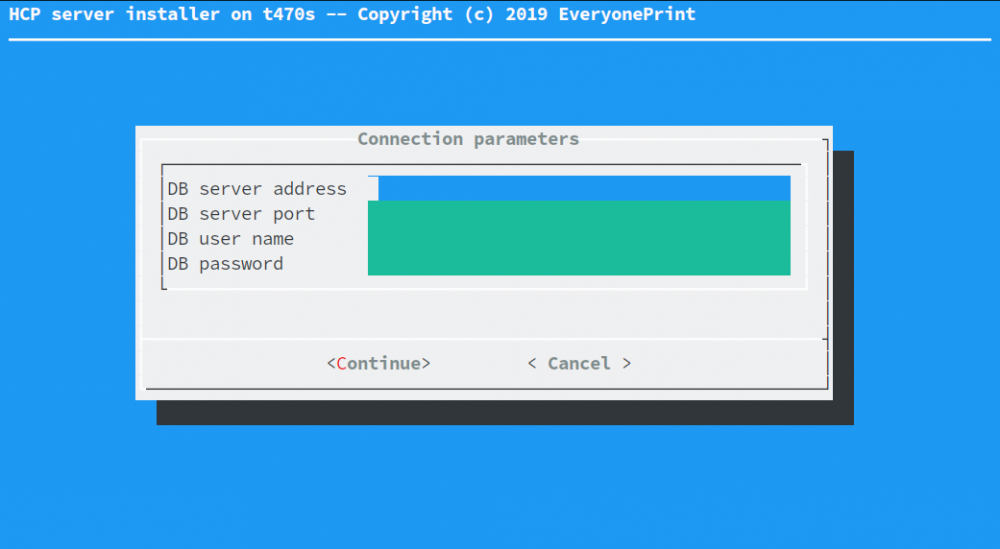
For Oracle this screen will appear twice, first time for eopng_config database and second time for eopng_documents database. For Oracle there is also an additional option available, “DB instance”:
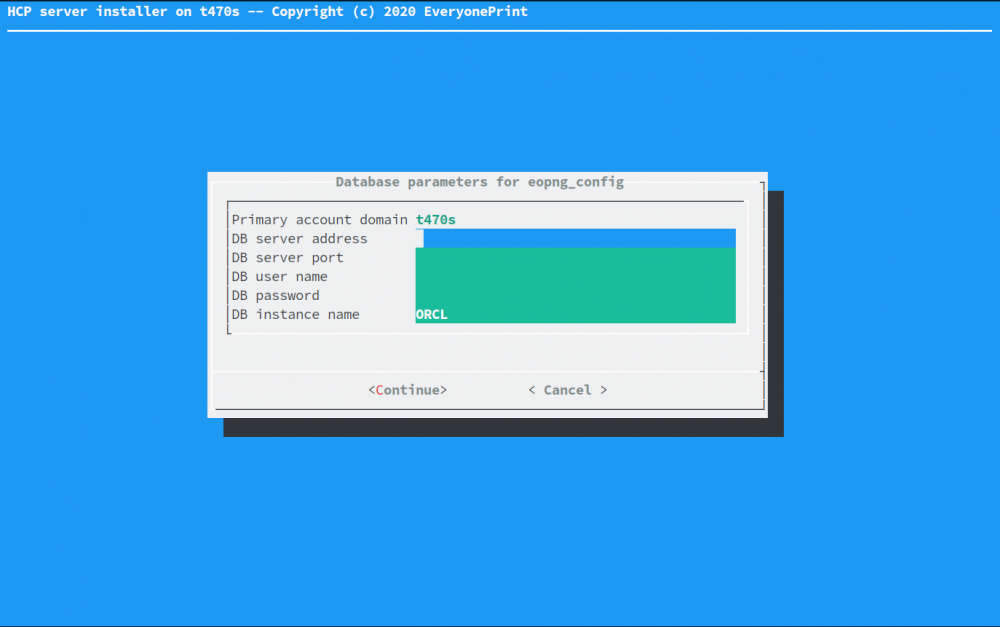
The installer will connect to the database and create database schema needed for SAFEQ Cloud. The installer will attempt to create target databases if they don’t exist.
Pressing the Install button will start the installation. After it is finished a success message is displayed on the screen:
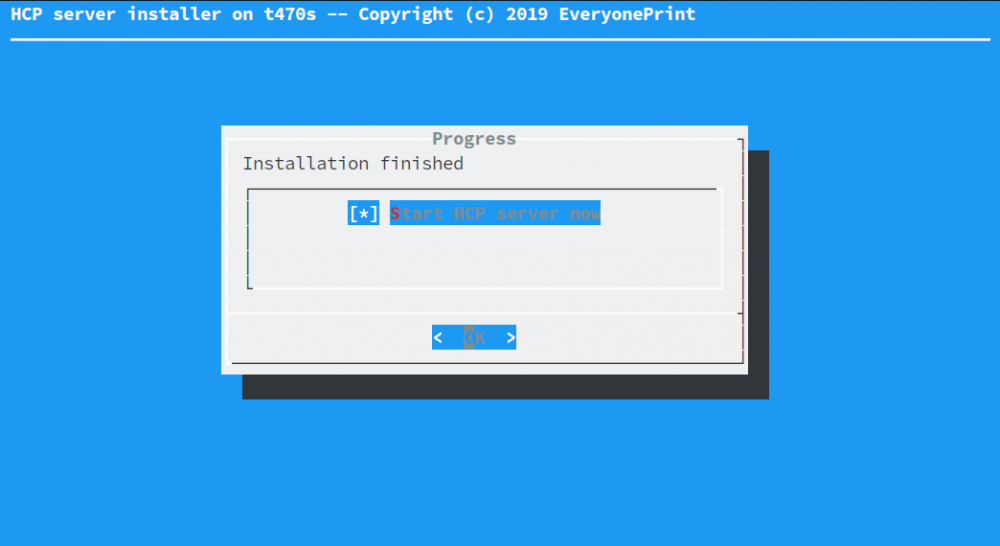
Once the server is installed and running the web UI can be accessed via the specified account domain name and secure port 8443, for example https://print.partner.com:8443 as in above example.
Please note that for the primary server all the required ports must be opened in the firewall. See section Ports and Protocols for details.