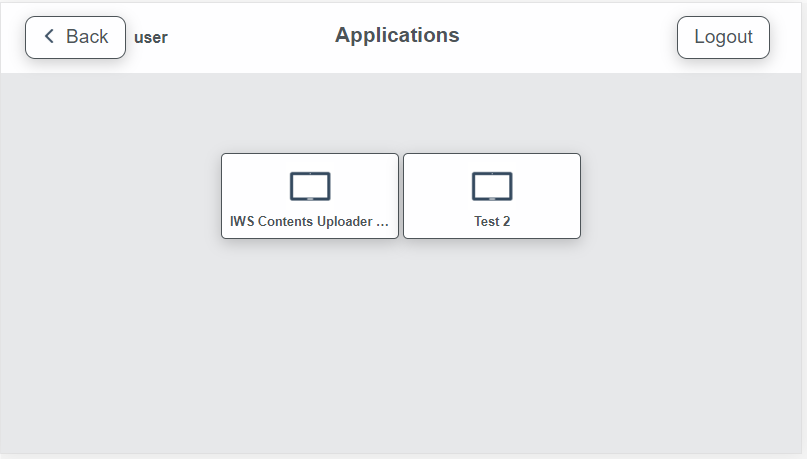KM IWS application
1. Login page:
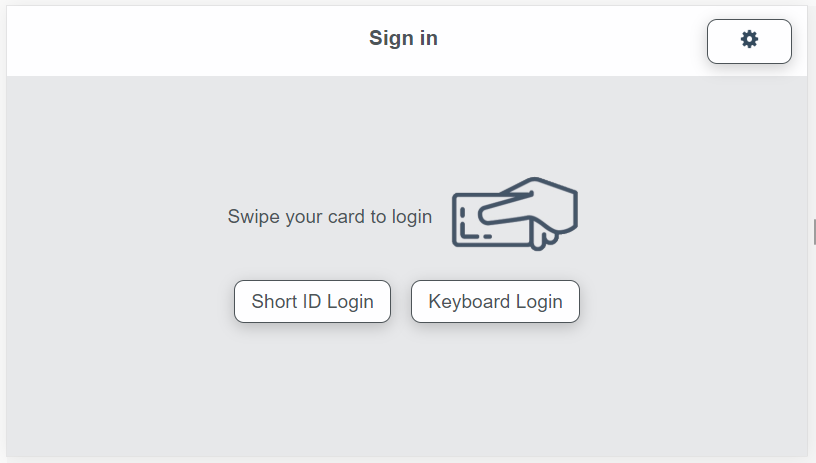
2. Go to the Settings page by clicking the top-right icon to set the SAFEQ Cloud connection parameters:
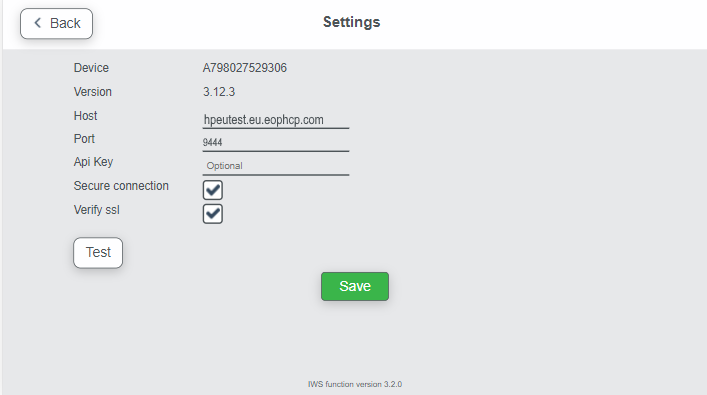
Host
Domain name of the account to which the applications will be connecting.
Port
The secure (SSL) server port for the mobile service. The default value is 9444.
In case no API Key is provided the default server key will be used.
3. Click Test to test the connection
4. Click Save to save the settings
5. Users can login to the application using the following methods
-
Short ID login
-
Username and Password login
-
Swipe card login
6. When the user will swipe their card for the first-time, the application will ask for card registration. Register the Card using Username & Password.
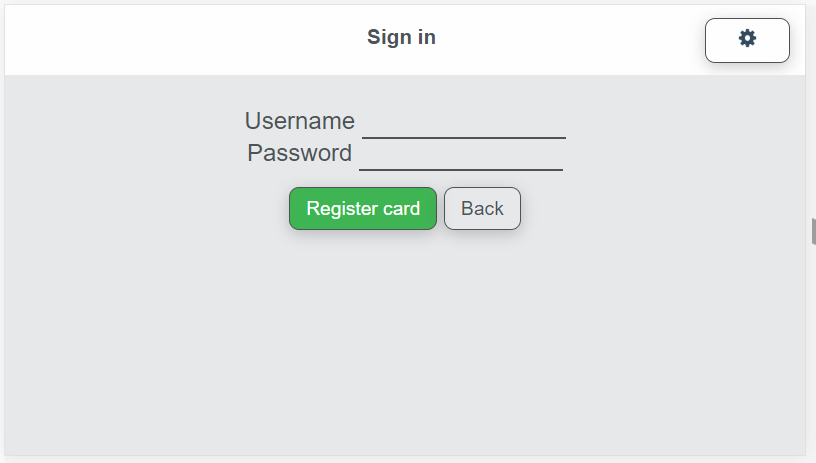
7. Menu page
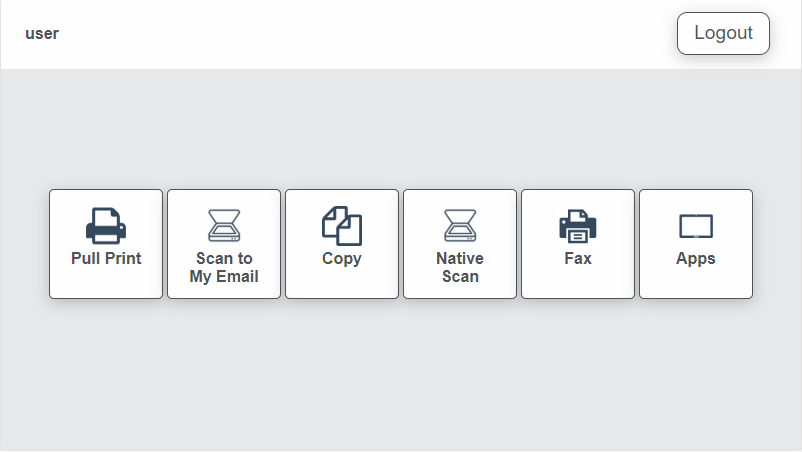
8. Pull Print
-
All – select all jobs from all pages
-
Refresh – refresh job list
-
Navigation – navigate through the job list pages
-
Print – print selected jobs
-
Delete – delete the job
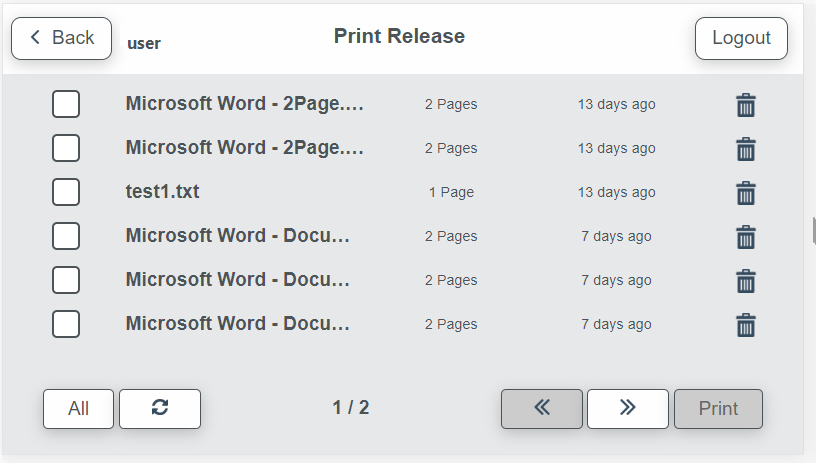
9. Copy
-
Color – set color option
-
Paper Tray – set paper tray
-
Copies – set number of copies
-
Other – set other options
-
Copy – start to copy
-
Advanced Copy – start printer native copy
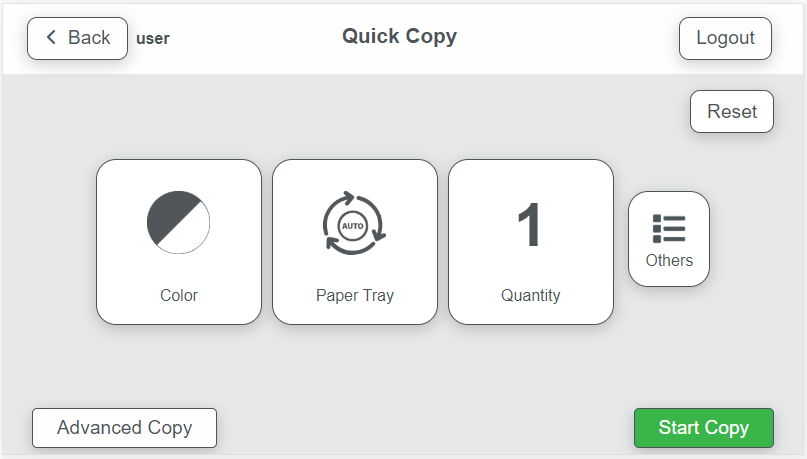
10. Scan to My Email
-
Start Scan – will begin the scan process
-
Scan Settings – the user can select settings for the scan operation
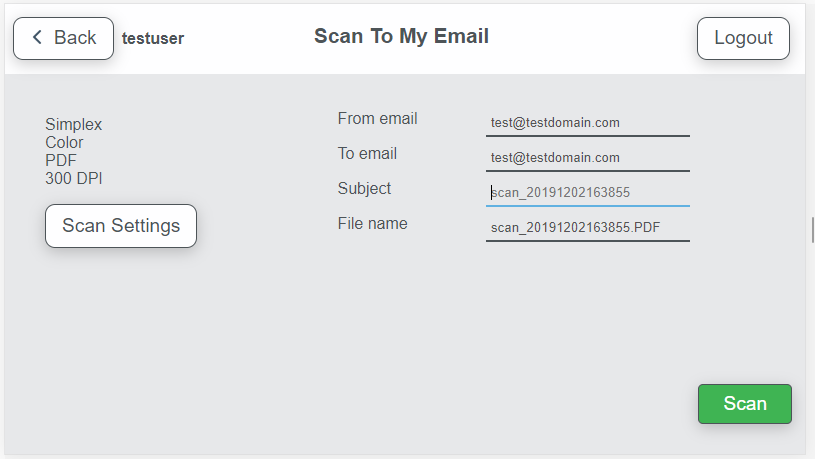
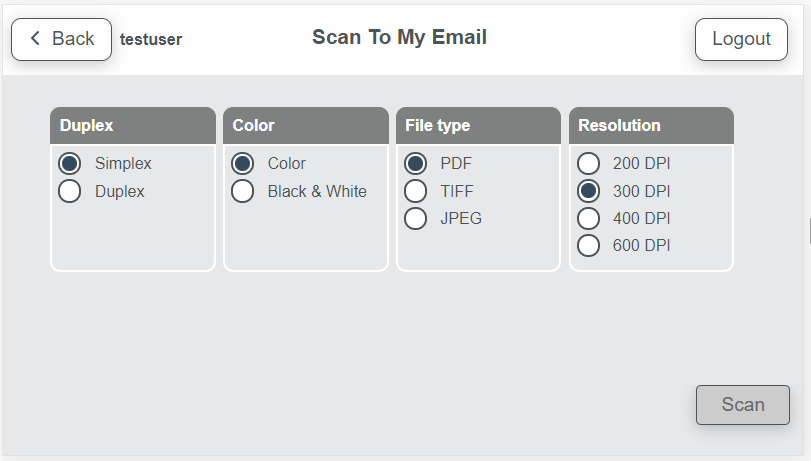
11. Native Scan
-
The native scan screen of the printer
12. Native Fax
-
The native fax screen of the printer
13. Other installed applications
-
List with all installed applications on the printer