Relevant Products
Overview is available in BREEZE PRINT BREEZE MFD PRO PRINT PRO MFD
Quick start steps are different for each product and license type
Each Account node in the YSoft SAFEQ Cloud system tree has an Overview landing page showing:
-
The Quick start steps (customers only)
-
Statistics and charts for Account health (customers only): Print activity, Top 5 Users, and Top 5 Devices.
Where there are multiple levels and sub-accounts, the Overview page will reflect the aggregate total of activity taking place at that level in the tree.
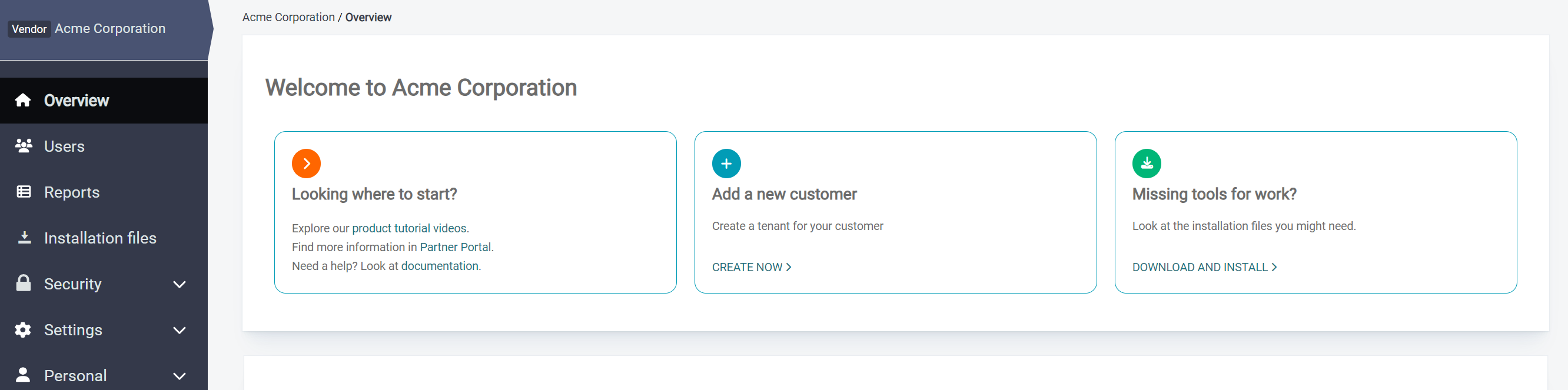
Account health
-
Click Account health check.
-
SAFEQ Cloud will validate the current configuration of the account.
-
A list of problems will be displayed. Click Solve next to the issues you wish to resolve.
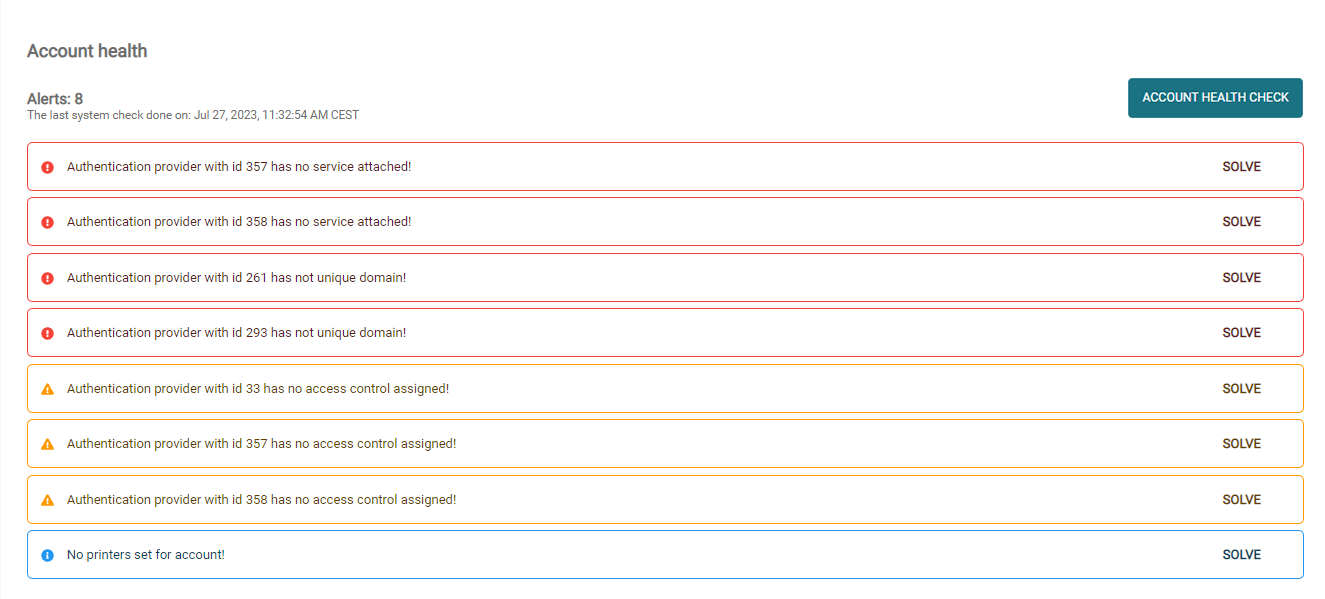
-
Once an alert is solved, it will not be visible when you click Account health check next time.
Available check alerts:
-
License validity
-
License validity in 30 days
-
Test authentication providers
-
Check for Input ports without a valid output port
-
Authentication providers without any authentication service
-
No authentication providers set
-
Printers without a document output service
-
No output ports (printers) defined for account
-
Embedded printers with no embedded configuration
-
Embedded printers with no terminal service attached
-
Authentication provider has no access control assigned
-
Active authentication providers share the same domain
-
Secondary servers that host used by printers services are offline
-
No messaging configurations available
Alert Severity:
-
error – The corresponding functionality will not work properly unless the problem is solved.
-
warning – The corresponding functionality may not work properly in the future.
-
info – The corresponding functionality has not been set yet.
Quick start steps
After account creation, each customer account will display a panel with several steps that you must complete before you can start printing.
When you complete a step, it will automatically be displayed as completed. Each step (except for the first one) contains a link to the documentation.
After completing all the steps, the panel will no longer be shown.
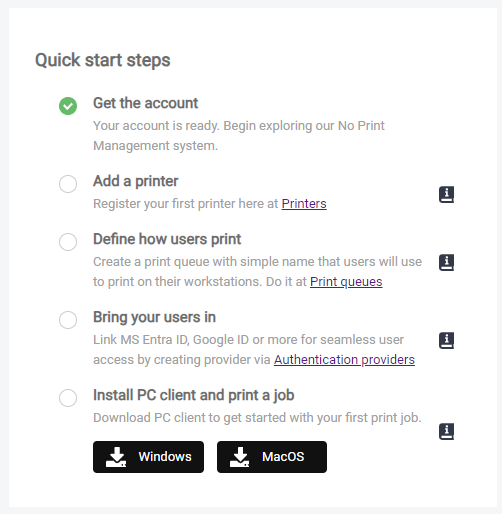
Conditions for completing the Quick start steps
-
Get the account – Your SAFEQ Cloud account is already created, therefore this step always shows as completed.
-
Add a printer – Add at least one printer on the Printers page.
-
Bring your users in – Add at least one non-local authentication provider on the Users page under Authentication providers tab. Alternatively, add at least five local user accounts other than the default ones on the Users page under Users tab.
-
Install PC Client and print a job – Print at least one print job.
Users will only see the download links if you assign them the ViewClientAndMobileDownload permission.
