Relevant Products
Permissions on Containers – Example 1 is available in PRO PRINT PRO MFD
In this example each container has an active account under it (Account East & Account West)
Create a new role in the “Roles” section, add all the permissions required by the user on the containers. Existing roles namely, admin, users, reporting, support can also be reused. (How to create/modify roles has been explained in section Roles)
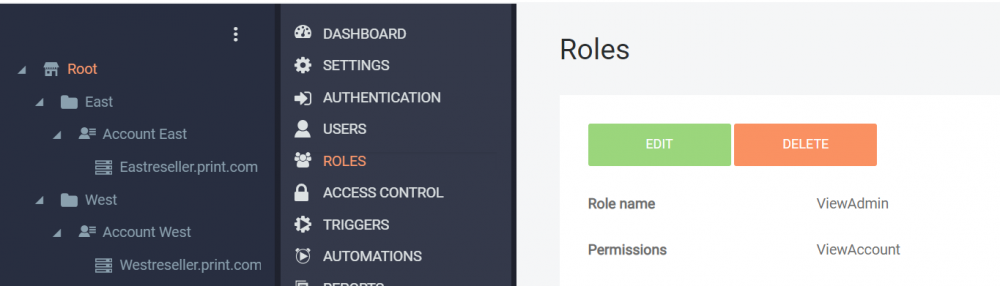
On the root node, make an access control entry for each of the users/groups for each container. Make sure to delete all the access controls that are not required, as the containers may have all the inherited permissions from the root under which they were created. (Remember : If you delete the access control entry for the local provider for root’s admin user on a container, that container will not be visible under the root tree for the admin user, as the admin rights will have been taken away)
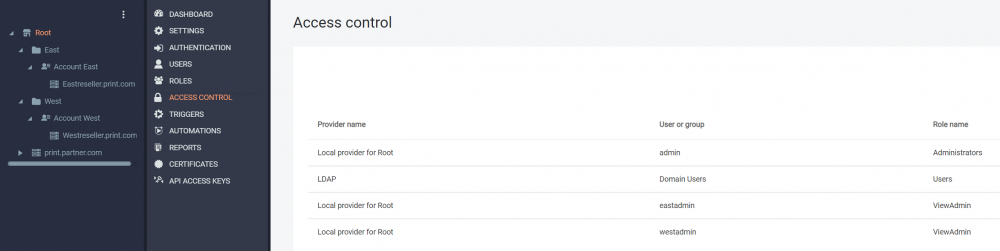
Go to the container and hit “Access controls”. Add the access control entry required for this container


Now, go to the domain of the container, in this case Westreseller.print.com/Eastreseller.print.com. Login into the UI with the required users, only the right users have the access to the containers.
Example : “eastadmin” will only be able to see the contents of the container “East” and “westadmin” will only see the contents of the container “West”
