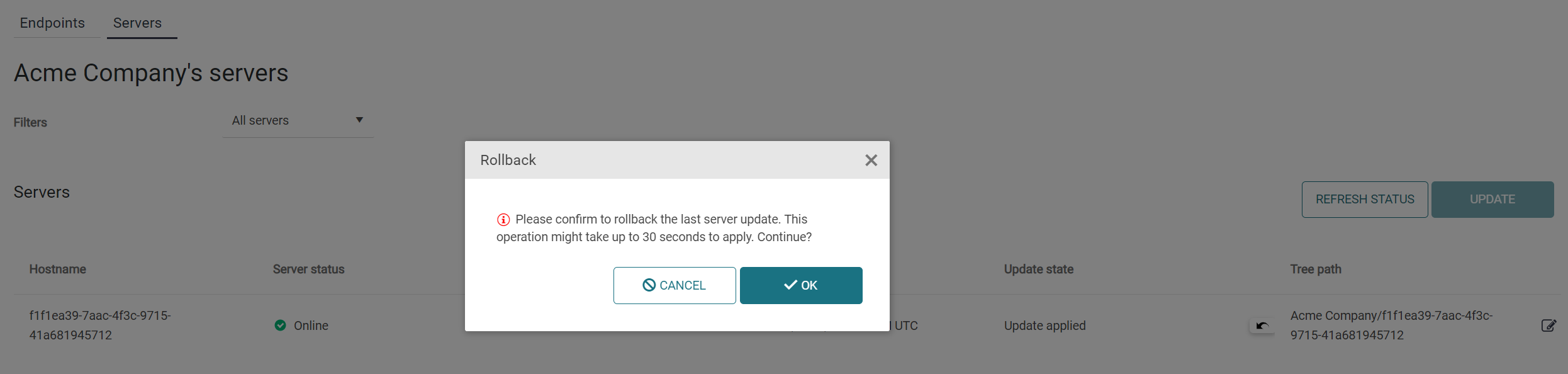Relevant Products
Secondary/gateway servers are available in pro print pro mfp
Initiating remote updates
Since YSoft SAFEQ Cloud server version 3.9, you can update Secondary Gateways centrally using the Servers tab in Endpoints section in SAFEQ Cloud Web UI.
Secondary Gateways which can be updated are displayed when you select Updatable servers in Filters.
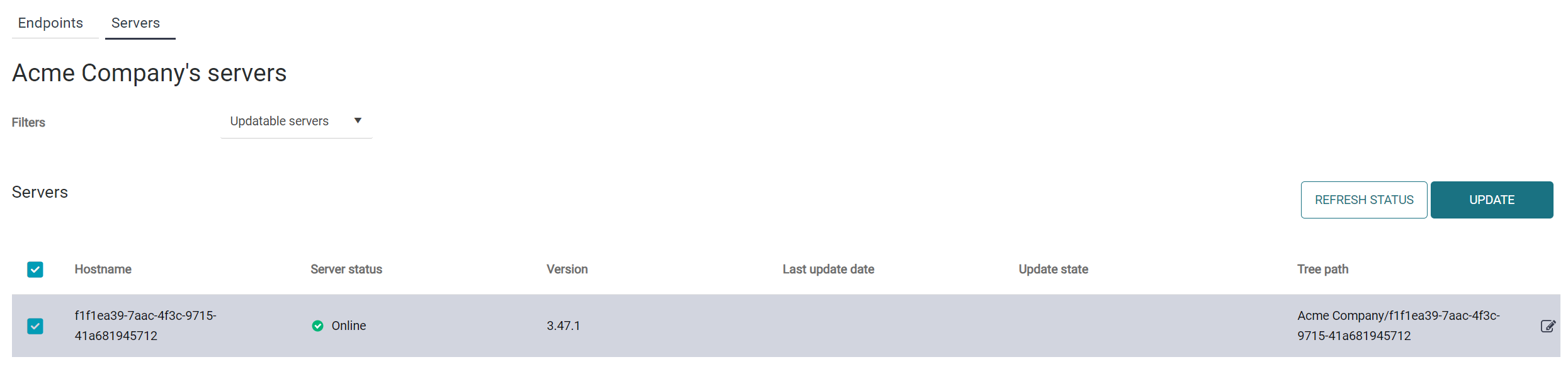
Secondary Gateways are considered updatable when the following conditions are met:
-
This is a Secondary Gateway (not a primary SAFEQ Cloud server)
-
The Secondary Gateway is online
-
The version of the Secondary Gateway is 3.9 or higher
-
There is an update available on Y Soft CDN website which is newer than the version running on this server
Note: for the on-premise installations of SAFEQ Cloud primary server, the Y Soft update site must be available: cdn.everyoneprint.com, port 443. If the primary server does not have access to the Internet, you can configure it for custom update site. For more information please contact technical support which will assist you in configuring primary server in this way. The gateways do not need access to the CDN website.
To perform an update, select one or more Secondary Gateways from the list, click Update, and confirm the action by clicking the OK button.
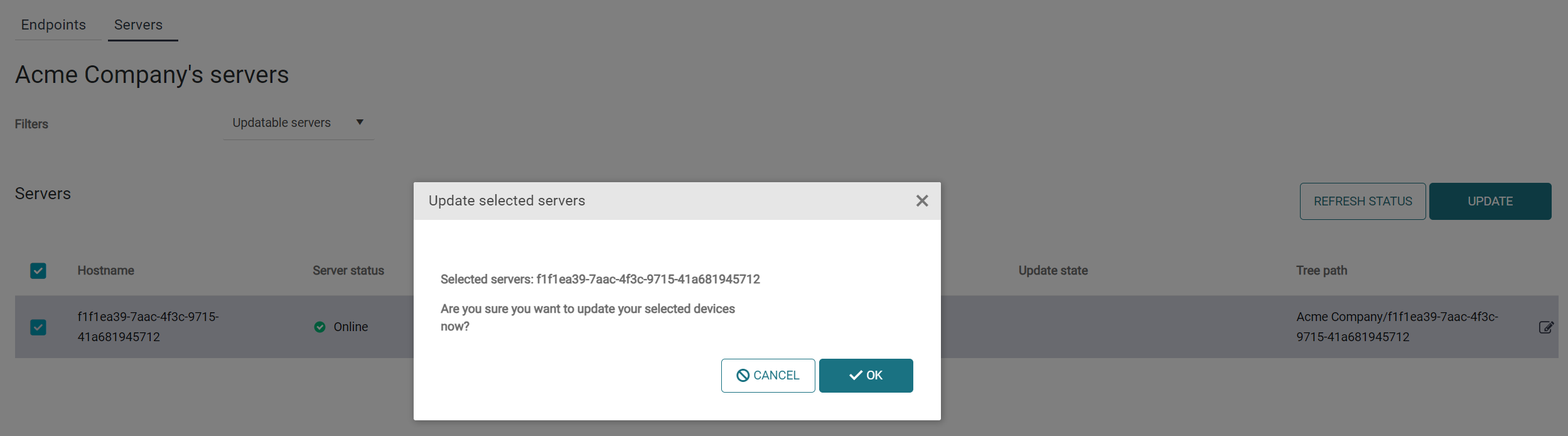
Update of the selected Secondary Gateways will start in the background. You can monitor the update status in the Update state column by clicking Refresh. It may happen that the Secondary Gateway will disappear from the list of updatable servers. In this case select All servers in Filters.
If the update was successful, the status will change to Update applied and an icon which allows to rollback the server update will appear.
Rolling back the update
In some cases, it is necessary to perform a rollback of the applied update, for example, if the updated software does not work as expected. SAFEQ Cloud provides a possibility to rollback the update even if the Secondary Gateway remains offline (does not connect anymore to the primary server). If the gateway stays offline after the update, the rollback is possible within 72 hours. If the gateway comes online, then the rollback is possible without a time limit.
To perform the rollback, click the rollback icon in the server status column and click OK in the confirmation window: