Relevant Products
Configuration profiles are available in BREEZE MFD PRO PRINT PRO MFD
Allow local configurationis available in BREEZE MFD PRO PRINT PRO MFD
Configuration profiles section contains list of profiles used for remote configuration of SAFEQ Cloud Client. It can be found in PC Client → Configuration profiles
Default profile will be created automatically for each new customer. Existing customers will not have any configuration profiles created for them and if they wish to use this feature, they need to create the profiles manually.
On the initial screen you can see a list of current profiles and whether the profile is active and marked as default. You can also edit/delete profiles and enable/disable configuration profiles altogether. Enabling/Disabling configuration profiles requires confirmation in the form of a pop-up window.
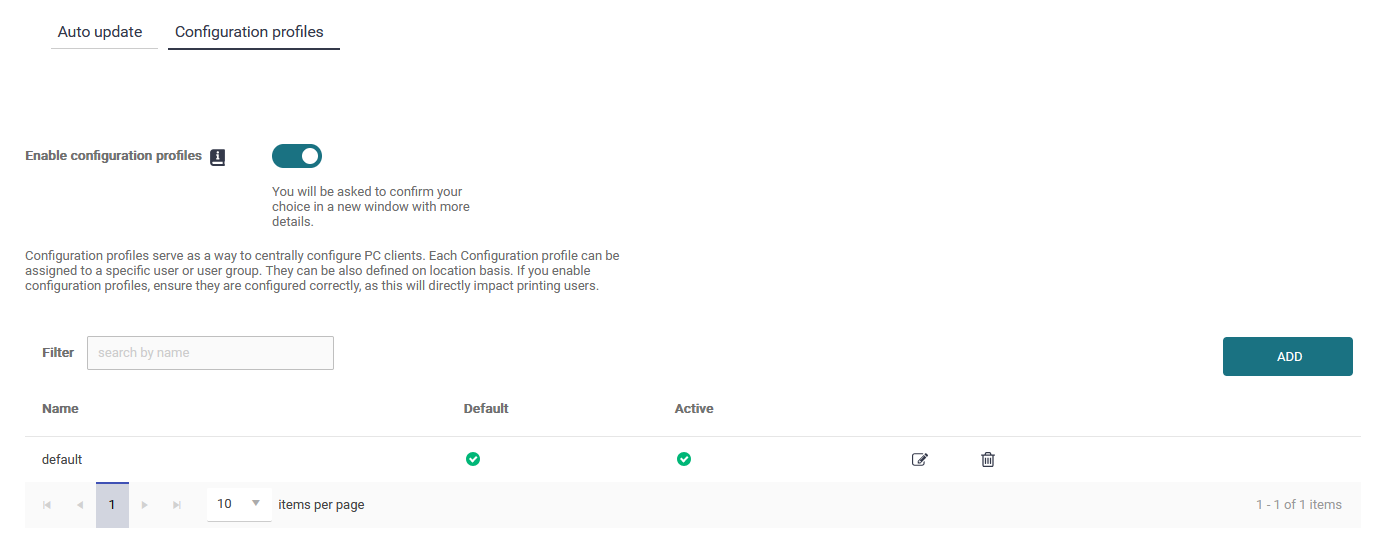
After clicking on "Add" or editing an existing profile. You are taken to the profile page. There are two tabs:
Mandatory Settings:
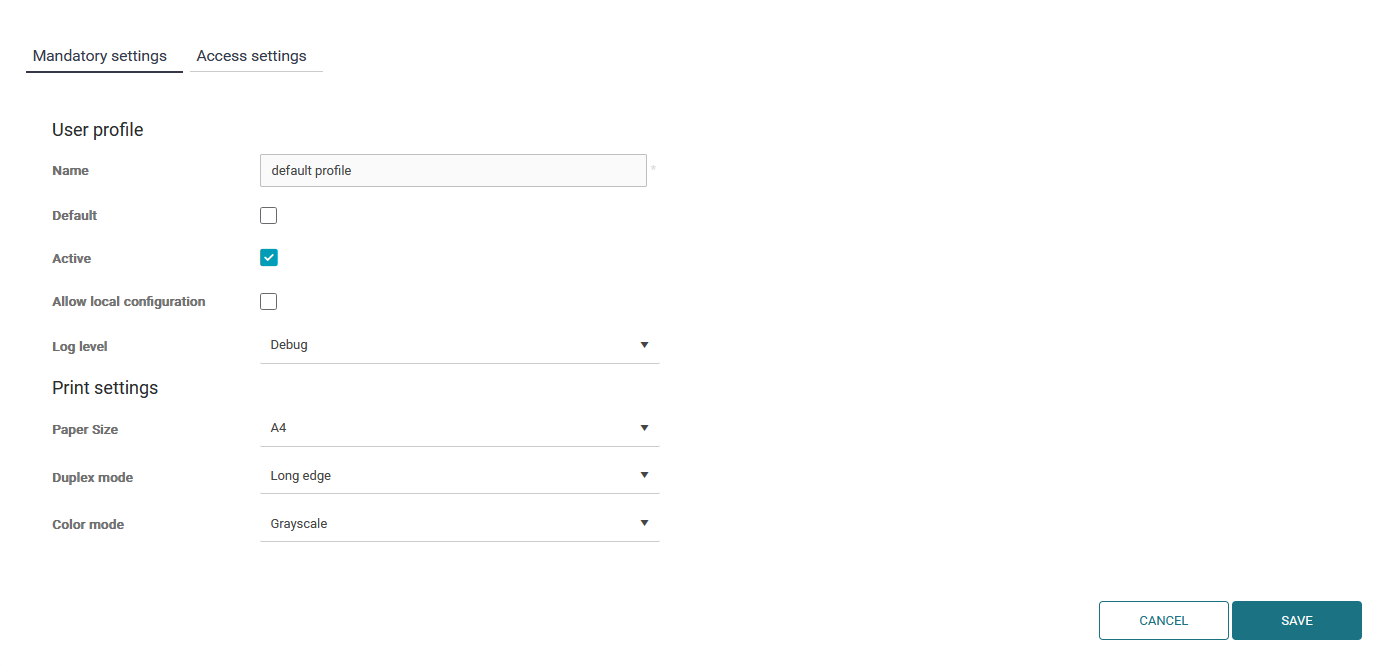
where you set up basic configuration options:
Name: Profile name
Default: Whether the profile is set as default (only one profile can be default at a time)
Active: Whether the profile is going to be used when applicable (Setting a profile as default will automatically make it active)
Allow local configuration: Enables or disables capability of SAFEQ Cloud Client being locally configured through their context menu.
Log level: Sets logging level for SAFEQ Cloud Client
Color mode: Toggle between Color and B/W
Duplex mode: Simplex/Duplex selection
Paper size: Paper size selection
Queue settings (Color mode, Duplex mode, Paper size) are applied only during printer creation. To ensure updated profile settings are used, delete existing queues - for example, by logging out from the PC Client - to allow a new sync.
and
Access settings:
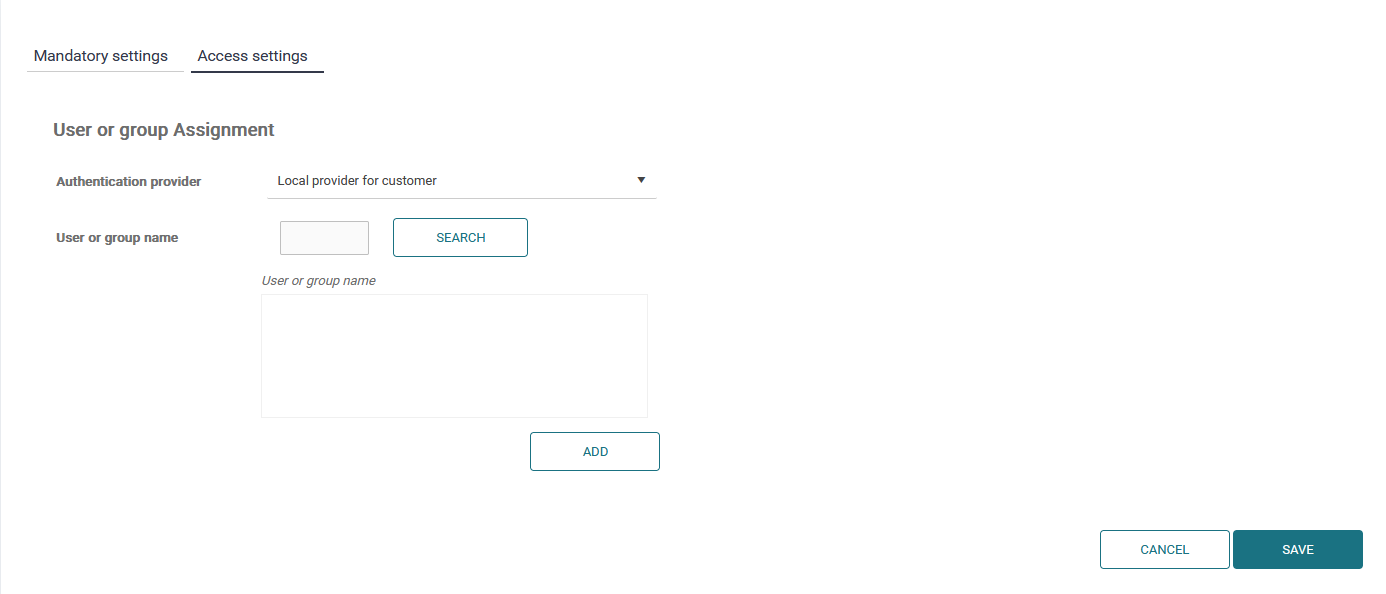
Where you can assign the filter to particular user(s) or user group(s).
Profiles will always be applied in following order:
Profiles assigned to specific user. If those do not exist then profiles assigned to a group user is in. And lastly if no profile is found for either user or group default profile will be applied.
Only the highest possible hierarchy is considered when applying profiles. (E.G. If there is a profile assigned directly to a specific user, profiles assigned for his/her group will not be considered)
There is also an option for setting up client synchronization interval in which SAFEQ Cloud Client will synchronize printers and user profiles. This can however be only done on vendor level as setting up this interval incorrectly can affect performance. You can find this setting in: Settings → Vendor account → Advanced options menu section.

Merging profiles:
If a user is assigned two or more profiles SAFEQ Cloud Client resolves potential conflict by profile merging in the following way:
-
Log level: The highest level in order (from lowest to highest): Off, Error, Warn, Info, Debug, Trace
-
Color mode: If at least one assigned profile is color then color, otherwise B/W
-
Duplex: The highest priority in order (from lowest to highest): Long edge, Short edge, Simplex
-
Paper size: The highest priority in order (from lowest to highest): Letter, A3, A4, A5
