Relevant Products
Use Equitrac embedded clients with SAFEQ Cloud is available in BREEZE MFD PRO MFD
For customers with Nuance Equitrac already deployed, or where customers wish to utilize the Equitrac embedded client front-ends for pull print and integration to advanced scanning solutions (such as Nuance AutoStore or eCopy ShareScan), but wish to move their print infrastructure away from Windows print servers.
Connect Equitrac to YSoft SAFEQ Cloud, for Equitrac embedded front end clients to retrieve, display and release jobs stored for a user in SAFEQ Cloud.
Prerequisites:
-
Uses Equitrac’s External Print Queue functionality (configuration takes ~2 minutes per device)
-
Requires an Equitrac External Data Connector license on all Equitrac servers where functionality is needed
-
Nuance part number: EQ5DC001-3PB
-
Description EO5/EE5: External Data Connector 3Y
-
-
An YSoft SAFEQ Cloud output port configured with Embedded checked (and valid license) for each device in Equitrac
Configure SAFEQ Cloud
Configure an output port in SAFEQ Cloud with the hostname, DNS or IP address of the printer, matching the hostname, DNS or IP address used in Equitrac
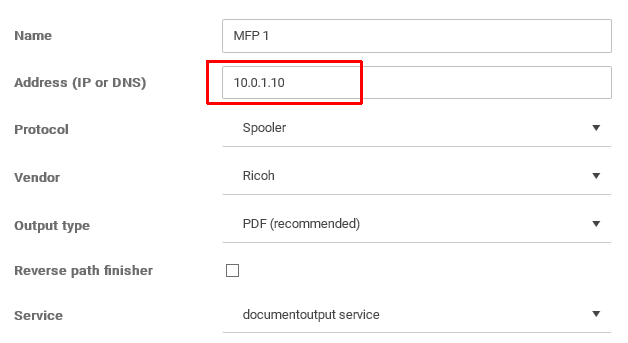
Make sure Embedded is checked, and the output port has a valid Embedded configuration and terminal service selected.
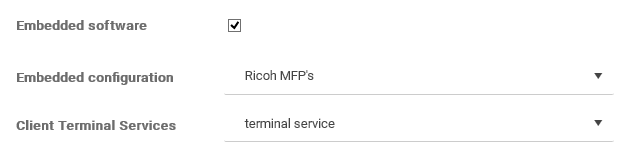
Go to the Terminal Service to which the Equitrac server(s) will communicate and enable the Equitrac embedded integration
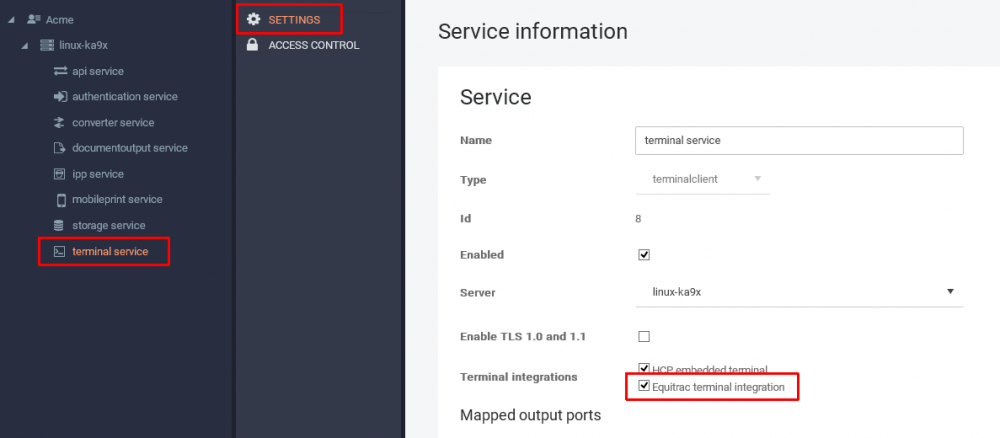
Configure Equitrac
For each print device in Equitrac, enable the External Print Queue, by right-click on the print queue and choose Add external print queue device.
Enter a name, just an internal identifier, choose the Equitrac server where this device is active, and choose the type InfoPrint.
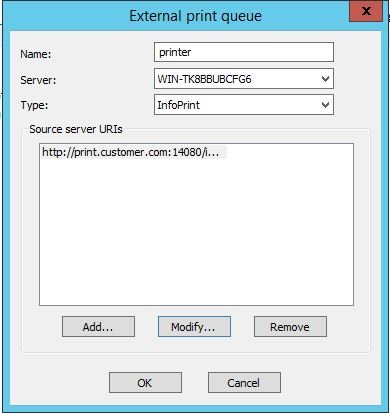
In Source server URI’s add the URL to the SAFEQ Cloud server gateway running the terminal service, in the format http(s):// SAFEQ Cloud-account-domain-name : port /ipmnx
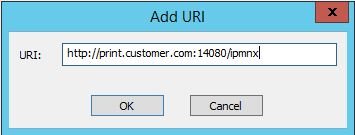
SAFEQ Cloud-account-domain-name is a valid DNS pointing to the SAFEQ Cloud server where terminal service is running and a domain added to the accounts domains under Settings
port is either 14080 for https (SSL) or 14081 for https (non-SSL)
