Configure the YSoft Mobile Connect with the Mobile Device Management
Mobile Device Management, hereafter abbreviated as MDM, can help you with the following tasks:
- Deploying mobile apps on devices
- Managing the deployed mobile apps
- Configuring the mobile app options
Prerequisites
- Configured MDM solution
- Mobile device that is enrolled in the MDM
Configuration
Use the following apps’ IDs to start managing the mobile apps.
- Android: com.ysoft.ysoftcard.connect
- iOS: id1551370861
Then you can use the following examples to import the configuration options into your MDM solution and replace individual options with your values or enter the wanted configuration options from the table below manually.
For Android:
Configuration example
{
"restriction_authentication_code": "REPLACE_WITH_AUTHENTICATION_CODE"
}For iOS:
Configuration example
<?xml version="1.0" encoding="UTF-8"?>
<!DOCTYPE plist PUBLIC "-//Apple//DTD PLIST 1.0//EN" "http://www.apple.com/DTDs/PropertyList-1.0.dtd">
<plist version="1.0">
<dict>
<key>authenticationCode</key>
<string>REPLACE_WITH_AUTHENTICATION_CODE</string>
</dict>
</plist>Available options to configure apps’ values from the login form:
Managed Configuration Value for Android | Required | Data Type | Default Value | Example | Explanation |
|---|---|---|---|---|---|
restriction_authentication_code | optional | String | — | “1A2B3C4D5E6F7G8H” | Authentication code which is used for last step of registration process |
Managed Configuration Value for iOS | Required | Data Type | Default Value | Example | Explanation |
|---|---|---|---|---|---|
authenticationCode | optional | String | — | “1A2B3C4D5E6F7G8H” | Authentication code which is used for last step of registration process |
Limitations
If you deploy a configuration for registrated device, configuration will not used.