Deployment of YSoft SafeQ Client v3
Folder structure
Following is what the folder structure looks like for the deployed YSoft SafeQ Client v3.
YSoft SafeQ Client folder structure
[Client Installation Path]
├── JobStore
└── versions
├── latest // Symlink to the latest version, system services use this to always target latest version
└── 9.9.9
├── configuration
├── logs
└── ...Installation instructions for macOS workstations:
The client application package contains the installation script install.rb. Two components will be installed: YSoft SafeQ Spooler service (com.ysoft.safeq.spooler) and YSoft SafeQ Client (com.ysoft.safeq.client).
Installation deploys three print queues. You can change their drivers and use any of them. The script has the following arguments:
| Argument | Description | Required | Default value | Example |
|---|---|---|---|---|
| --install-path | The path where the YSoft SafeQ Spooler will be installed. | no | /Library/Application Support/YSoft.Spooler | |
| --siteserver-sources | Sources from which the list of Site Servers should be loaded. Currently values "Local" and "JobService" are supported. "Local" - client will include Site Servers from its local configuration file into its Site Server selection pool "JobService" - client will include Site Servers from configuration provided by Job Service into its Site Server selection pool | no | no | local,jobservice |
| --enable-manual-siteserver-selection | User can manually choose the site server the client will connect to. | no | Manual Site Server selection by user is DISABLED. | |
| --siteserver-hosts | Comma-separated list of IP addresses or hostnames of the server where YSoft SafeQ Job Service is installed. The spooler will connect to the first one and if it is not available it will randomly select from the rest. | yes | NONE | 10.0.10.50,10.0.10.51 |
| --siteserver-aliases | Comma-separated list of aliases of the Site Server hosts. They have to be in the same order as Site Server hosts. | no | NONE | eva,merlin |
| --jobservice-ports | Comma-separated list of ports where YSoft SafeQ Job Service listens. They have to be in the same order as Site Server hosts. | no | 5000 (for all Site Servers) | 5000,5000 |
| --serverspooler-ports | Comma-separated list of ports where YSoft SafeQ Spoolers in Server mode listen. They have to be in the same order as Site Server hosts. | no | 5002 | 5002,5002 |
| --ipp-port | Port where the YSoft SafeQ Spooler will listen for print jobs sent through IPP. | no | 5631 | 5631 |
--ipps-port | Port where the YSoft SafeQ Spooler will listen for print jobs sent through IPPS. This option must be specified in conjunction with --ipps-certificate-path and --ipps-certificate-password. | no | NONE | 9000 |
| --ipps-certificate-path | Path to the certificate that will be used to enable receiving print jobs through IPPS. | no | NONE | |
| --ipps-certificate-password | Password for the certificate that will be used to enable receiving print jobs through IPPS. | no | NONE | |
| --lpr-port | Port where the YSoft SafeQ Spooler will listen for print jobs sent through LPR. | no | 5515 | 5515 |
| --skip-print-queues | Switch which will disable the installation of default print queues. | no | Installation of default print queues is enabled. | |
| --force | Switch which forces the installation, it will overwrite any existing files. | no | Files will not be overwritten. | |
--disable-certificate-validation | Switch which disables YSoft SafeQ Client's validation of HTTPS certificates. Using this switch will severely decrease the security because the client will communicate with the server which does not have a valid certificate. | no | Certificate validation is enabled. | |
--spooler-mode | The mode in which the spooler will be running. The possibilities are "Server" for server mode, "ClientSpooling" for client with spooling and "ClientNonSpooling" for client without spooling. | no | ClientSpooling | ClientSpooling |
| --https-certificate-store-location | Store location of the certificate used for HTTPS in "Server" mode. The possibilities are "LocalMachine" and "CurrentUser". | in "Server" mode | NONE | LocalMachine |
| --https-certificate-store-name | Store name of the certificate used for HTTPS in "Server" mode. The possibilities are "My" and "Root". | in "Server" mode | NONE | My |
| --https-certificate-thumbprint | Thumbprint of the certificate used for HTTPS in "Server" mode. | in "Server" mode | NONE | 2E69C921F3F417C176A299F1CC9A163FC925C019 |
| --authentication-type | Authentication method that the Spooler uses to authenticate users. Possible values: DOMAIN_USERNAME, USERNAME_AND_PASSWORD, STORED_USERNAME DOMAIN_USERNAME - The username of the user logged into the workstation is used. USERNAME_AND_PASSWORD - The user will be prompted for a username and password. STORED_USERNAME - A username will be retrieved from the configuration file. | no | NONE | STORED_USERNAME |
| --username | Store name of the user for STORED_USERNAME authentication method. | in "STORED_USERNAME" authentication method | NONE | John |
| --enable-dhcp-discovery | Enable DHCP-based discovery of Site Server host addresses. | no | DHCP-based discovery is disabled. |
Installation steps for macOS workstations:
- Download the "YSoft SafeQ Client v3 macOS.dmg" disk image (you can find it in the product installation packages).
- Open the disk image – it will mount a new volume.
- Open terminal in the directory of the mounted volume - there are several ways to achieve it.
- Way 1
- Open disc image
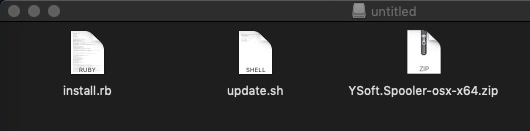
- Right-click on any file in the disk image.
- Expand the "Services" submenu.
- Choose "Open new terminal tab here" in any terminal.
- Open disc image
- Way 2 - open Terminal and change the directory to the mounted volume – depending on the version of the client.
- BASH
cd "/Volumes/YSoft SafeQ Client v3.0" - BASH
cd "/Volumes/untitled"
- Way 1
- Run the installation script in the current folder (for more installation options check the documentation)
- BASH
sudo ./install.rb --siteserver-hosts=[JOB SERVICE HOST]
- Verify that the client is running. You can verify it by the icon in the taskbar or in the Activity Monitor application.

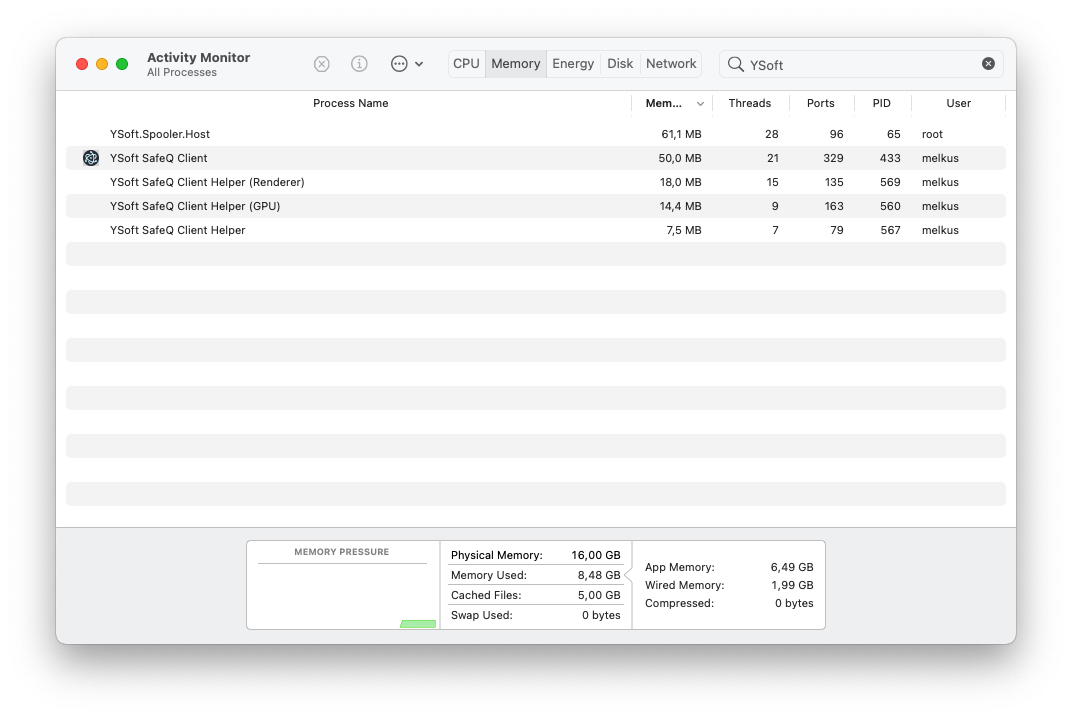
Example of script usage
Script has to be run using sudo as YSoft SafeQ Spooler does not run under user account but it runs under the system account.
sudo ./install.rb --siteserver-hosts=10.0.10.50,10.0.10.51By default, the YSoft SafeQ Client v3 is installed with automatic restart. It will restart after 60s after a crash. If you want to change the value you can update the values in /Library/LaunchDaemons/com.ysoft.safeq.spooler.plist for YSoft SafeQ Spooler or in /Library/LaunchAgents/com.ysoft.safeq.client.plist for YSoft SafeQ Client v3 (desktop application). Either set KeepAlive parameter to false in order to disable this feature completely or change the ThrottleInterval which configures intervals between restarts. For additional details run
man launchd.plistin Terminal on macOS.
Uninstallation instructions for macOS workstations:
The client application contains the uninstallation script uninstall.rb. The script is located in the installation folder of the client application.
Uninstallation instructions
cd /Library/Application\ Support/YSoft.Spooler
sudo ./uninstall.rb --forceInstallation instructions for Windows workstations:
The client application package contains the installation script install.ps1. Two components will be installed: YSoft SafeQ Spooler service and YSoft SafeQ Client. The script has following arguments
| Argument | Description | Required | Default value | Example |
|---|---|---|---|---|
| -InstallPath | The path where the YSoft SafeQ Spooler will be installed. | no | /Library/Application Support/YSoft.Spooler | |
| -SiteServerSources | Sources from which the list of Site Servers should be loaded. Currently values "Local" and "JobService" are supported. "Local" - client will include Site Servers from its local configuration file into its Site Server selection pool "JobService" - client will include Site Servers from configuration provided by Job Service into its Site Server selection pool | no | no | local,jobservice |
| -EnableManualSiteServerSelection | User can manually choose the Site Server the client will connect to. | no | Manual site server selection by user is DISABLED. | |
| -SiteServerHosts | Comma-separated list of IP addresses or hostnames of the server where YSoft SafeQ Job Service is installed. The spooler will connect to the first one and if it is not available it will randomly select from the rest. | yes | NONE | 10.0.10.50,10.0.10.51 |
| -SiteServerAliases | Comma-separated list of aliases of the Site Server hosts. They have to be in the same order as Site Server hosts. | no | NONE | eva,merlin |
| -JobServicePorts | Comma-separated list of ports where YSoft SafeQ Job Service listens. They have to be in the same order as Site Server hosts. | no | 5000 (for all Site Servers) | 5000,5000 |
-ServerSpoolerPorts | Comma-separated list of ports where YSoft SafeQ Spoolers in Server mode listen. They have to be in the same order as Site Server hosts. | no | 5002 | 5002,5002 |
| -IppPort | Port where the YSoft SafeQ Spooler will listen for print jobs sent through IPP. | no | 5631 | 5631 |
| -IppsPort | Port where the YSoft SafeQ Spooler will listen for print jobs sent through IPPS. | no | NONE | 9000 |
| -IppsCertificatePath | Path to the certificate that will be used to enable receiving print jobs through IPPS. | no | NONE | |
| -IppsCertificatePassword | Password for the certificate that will be used to enable receiving print jobs through IPPS. | no | NONE | |
| -LprPort | Port where the YSoft SafeQ Spooler will listen for print jobs sent through LPR. | no | 5515 | 5515 |
| -DisableCertificateValidation | Switch which disables YSoft SafeQ Client's validation of HTTPS certificates. Using this switch will severely decrease the security because the client will communicate with the server which does not have a valid certificate. | no | Certificate validation is enabled. | |
| -SpoolerMode | The mode in which the spooler will be running. The possibilities are "Server" for server mode, "ClientSpooling" for client with spooling and "ClientNonSpooling" for client without spooling. | no | ClientSpooling | ClientSpooling |
| -HttpsCertificateStoreLocation | Store location of the certificate used for HTTPS in "Server" mode. The possibilities are "LocalMachine" and "CurrentUser". | in "Server" mode | NONE | LocalMachine |
| -HttpsCertificateStoreName | Store name of the certificate used for HTTPS in "Server" mode. The possibilities are "My" and "Root". | in "Server" mode | NONE | My |
| -HttpsCertificateThumbprint | Thumbprint of the certificate used for HTTPS in "Server" mode. | in "Server" mode | NONE | 2E69C921F3F417C176A299F1CC9A163FC925C019 |
| -AuthenticationType | Authentication method that the Spooler uses to authenticate users. Possible values: DOMAIN_USERNAME, USERNAME_AND_PASSWORD, STORED_USERNAME DOMAIN_USERNAME - The username of the user logged into the workstation is used. USERNAME_AND_PASSWORD - The user will be prompted for a username and password. STORED_USERNAME - A username will be retrieved from the configuration file. | no | NONE | STORED_USERNAME |
| -Username | Store name of the user for STORED_USERNAME authentication method. | in "STORED_USERNAME" authentication method | NONE | John |
| -EnableDhcpDiscovery | Enable DHCP-based discovery of Site Server host addresses. | no | DHCP-based discovery is disabled. | |
| -NoSecureQueue | If the NoSecureQueue flag is provided, the installer will not install YSoft SafeQ secure queue. | no | YSoft SafeQ queue is installed by default | |
| -GhostscriptInstallation | Modifies whether Ghostscript will be installed during the installation process. Possible values: skip, auto, enforce auto - Ghostscript isn't installed if NoSecureQueue is specified. skip - Ghostscript is never installed. If this option is used alongside our "Universal Print Driver for Cloud". Some features dependent on the job parser output will not work (i.e. job preview, estimates for YSoft Payment System, etc.). enforce - Ghostscript is always installed. Even if no print queue is deployed during installation (NoSecureQueue). | no | auto | auto, skip, enforce |
Example of script usage
Following is an example that will install the client with 2 Site Servers.
powershell -executionpolicy unrestricted .\install.ps1 -SiteServerHosts "10.0.10.50,10.0.10.51"Uninstallation instructions for Windows workstations:
Uninstallation is available via Windows' Apps & features under the name YSoft SafeQ Client.
The application also contains an uninstallation script - uninstall.ps1. The script is located in the installation folder of the client application.
Uninstallation instructions
cd C:\SafeQ6\Spooler\
powershell -executionpolicy unrestricted .\uninstall.ps1 -Force