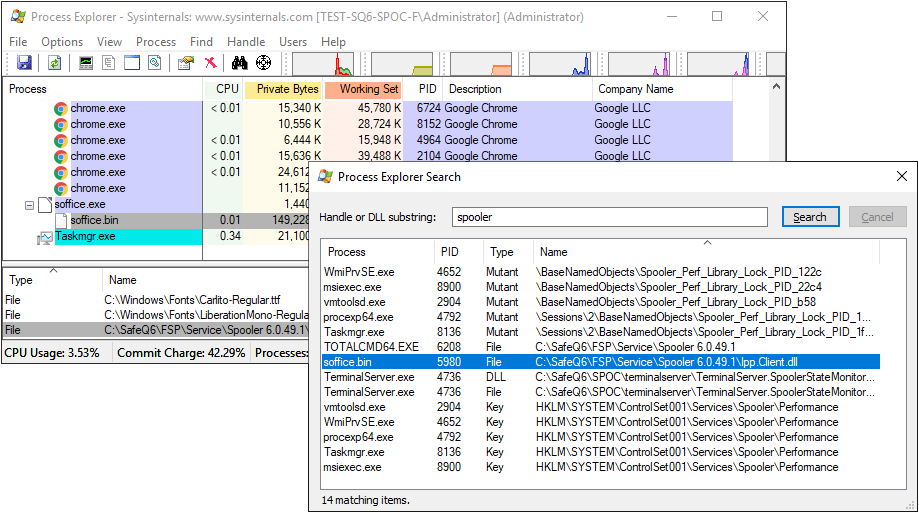Find out which process is locking a file
From time to time there is an issue caused by a conflict while accessing a file. For example the update to a newer version of YSoft SafeQ may fail if a third party application is locking some of the YSoft SafeQ files. This article describes how to find out which application is holding a handle to a file. Once the application is identified, it is best to terminate it before attempting to make an update again. The common cause of such a conflict is a backup software or a security application.
Imagine the update is failing as the exclusive lock to files in C:\SafeQ6\FSP\Service\Spooler 6.0.49.1 directory cannot be obtained. Two approaches described below are among the most effective ones.
Task Manager
Run Task Manager (e.g. Windows + R → type in taskmgr → press Enter)
Go to tab Performance → click Open Resource Monitor
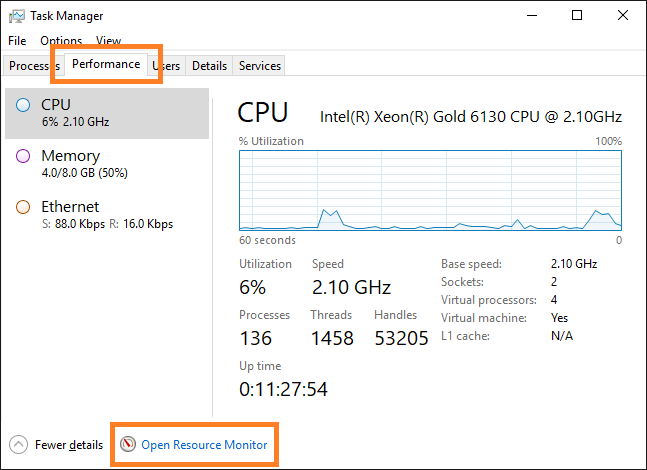
In the Resource Monitor switch to tab CPU → find the section Associated Handles and type in the name of file or folder you are interested in
by typing in spooler you will find any handles for files that are stored in a directory having this name
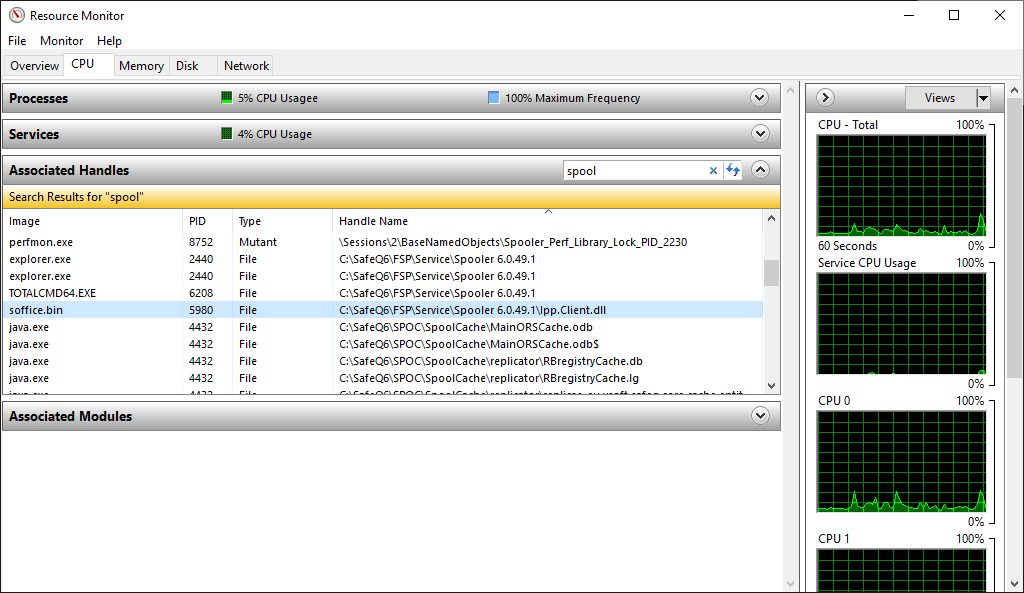
If you cannot find what locks your files, it is best to double-check the situation with a Process Explorer. Process Explorer seems to provide a bit more information in some situations.
Process Explorer
Download application at https://docs.microsoft.com/en-us/sysinternals/downloads/process-explorer
Run the application
In the upper menu choose Find → Find Handle or DLL...
Type in the name of file or folder you are interested in and press Search
by typing in spooler you will find any handles for files that are stored in a directory having this name