The Job list enables a user to view and manage YSoft SafeQ print, 3D print, copy, fax, and scan jobs.
Displaying the Job list
The Job list page provides an overview of print, 3D print, copy, fax, and scan jobs in the system. To view the job list, select Reports > Job list.
The Job list page includes default filters, action and view buttons, and the list of jobs.
Some country legislation (i.e. German) requires that nobody, not even an administrator, is able to see personal details (even a job name) in various systems.
To achieve the desired behavior, set the following System configuration options per tenant to these values:
-
showJobTitle: Disabled
-
show-job-user: Disabled
printJobAccessSafeMode (previously known as smartQ-safe-mode in SQ4/5, the property was set as Internal in YSoft SafeQ 6 before the epic implementation): Enabled
Additionally value of property "web.databaseEditor.enabled" must be set to false in the configuration file c:/SafeQ6/management/conf/safeq.properties:
-
web.databaseEditor.enabled = false
Filtering the Job list
Default job list filters
Use the default filter options to display only specific jobs:
-
Date from – exact time, in 24-hour format
-
Date to – exact time, in 24-hour format
-
Device group – filter by device group
When the Device group filter is set to any SPOC server, an informative label about job synchronization is displayed. -
User/cost center – filter by user/cost center
-
Device – filter by device
-
Queue – filter by queue name

Advanced job list filter
Scroll conditional content To filter jobs according to more job properties, click on Advanced. ipm Scroll conditional content To filter jobs according to more job properties, click on Advanced. ysoft_safeq
Select job status filters as follows:
>
>
>
|
Job status filter |
Description |
|---|---|
|
All jobs/2D/3D |
Select to include 3D printing to your job list results |
|
Printing |
The job is being sent to the printer or is being printed. View detailed information about the job process. Typically, the job is sending data, waiting for the print to start, waiting for the print to be completed, or waiting for accounting |
|
Pending |
The job is ready to be delivered to a printer. The job will be printed when previous jobs have been printed or it will wait for another printer to change to the "ready" status |
|
Accepted |
The job was accepted by the spooler and has been added to the secured queue and is waiting for the secure release |
|
Printed |
The job was successfully delivered to the printer and accounted for |
|
Local Print |
The print job is registered via local monitoring |
|
Scan |
A registered and accounted for scanned document |
|
Copied |
A registered and accounted for copy |
|
ReQueued |
The job was queued for printing again |
|
Cancelled |
The job was canceled by the user (for example, the user selected "delete" at the terminal) |
|
Cancelled at start |
The job was canceled during server restart |
|
Rejected |
The job was denied due to insufficient credit or rights |
|
Printer error |
The printer is not receiving jobs or an error occurred during printing that YSoft SafeQ cannot resolve. In most cases, the exact reason for the error is provided |
|
Spooler error |
A server spooler error (for instance, connection to the database failed or the job could not be read from the hard drive) |
|
Security violation |
The spooler detected an unauthorized job modification |
|
Deleted |
The job was deleted from the spooler and cannot be restored or worked with |
|
Batch accounting |
The job is part of a batch print |
Scroll conditional content Non-Dispatcher Paragon copy/print – Dispatcher Paragon detected a print job that is not part of the Dispatcher Paragon system. The Dispatcher Paragon system files such an event marks it and accounts for it. (A non-Dispatcher Paragon copy/print should not happen, but because of the complexity of certain printing environments, it does occasionally occur.) ipm Scroll conditional content Non-SafeQ copy/print – YSoft SafeQ detected a print job that is not part of the YSoft SafeQ system. The YSoft SafeQ system files such an event marks it and accounts for it. (A non-SafeQ copy/print should not happen, but because of the complexity of certain printing environments, it does occasionally occur.) ysoft_safeq
-
Outgoing fax - A registered and accounted for outgoing fax job
-
Incoming fax - A registered and accounted for outgoing fax job
-
Printed incoming fax - A registered and accounted for outgoing fax job that was printed
-
Fax errors - A failed incoming or outgoing fax job
Views
To use different Job list view options, click on Views and select the desired view.
-
My jobs – Only jobs of the authorized user.
-
Job list – The entire Job list.
-
To be printed – Only jobs waiting to be printed.
-
Favorites – Only Favorite jobs.
-
Unidentified owner – Only jobs not belonging to any user in the system .
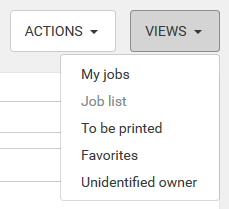
To work with selected jobs, check the checkbox next to the job and then click on and select the desired option.
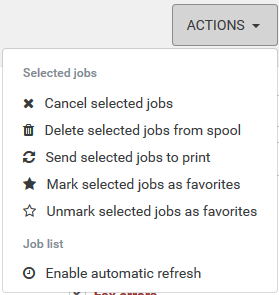
Main actions are also available for each job directly in job list lines.
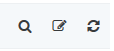
Working with Selected Jobs in Job List
After selecting a job or multiple jobs, click the required action from the Actions list or buttons in the job list line.
>
>
>
>
|
Name |
Availability |
Description |
|---|---|---|
|
Detail |
Always |
Display detailed information about the job. |
|
Re-queue |
Only if the job is not deleted and is not currently being printed. Not supported for 3D jobs and fax jobs. |
Re-queue the job to print if the print failed or the job has already been printed. |
|
Preview |
Only if the Preview feature is enabled, the printing parser is installed and enabled, and the job has not been deleted. |
Preview the job. |
|
Assign to user |
Only if the job is not assigned to any user in the system. |
Assign jobs that have an unidentified owner to a new or existing userAll current and future jobs from the unidentified owner will now be assigned to the selected user. |
|
Delete |
Only if the job is queued to be printed in a direct queue. |
Remove the job from the queue and cancel its planned print operation. |
|
Checkbox |
Only if the job is not a fax job, deleted job, or copy job. |
Check the box to mark jobs for bulk action. Available actions are located in the top right Action menu. |
Displaying Detailed Information about a Print Job
In the Job list, click on an icon or double click on the table record (row) to display job info.
>
>
>
|
Attribute |
Description |
|---|---|
|
Basic |
|
|
Job name |
Name of the print job - name of the job is not visible if configuration property showJobTitle is disabled |
|
Owner |
Information about the job's owner - information is not visible if configuration property show-job-user is disabled |
|
Favorite |
If a job is marked as favorite (yes) or is not marked as favorite (no) |
|
Billing code |
Name and description of assigned billing code. Selecting a different billing code on the terminal won't change it. |
|
Fax type |
Type of the fax job (e.g. sent via telephone line, sent via the internet, sent to the device's IP address, etc. only for fax jobs) |
|
Fax recipient |
Recipient of the internet fax (only for outgoing internet fax jobs) |
|
Pages |
|
|
Type |
Information about duplex prints (this data is collected only if the internal parser is enabled) |
|
Number of pages (normal) |
Number of normal (A5/A4/letter) pages (this data is collected only if the internal parser is enabled) |
|
Number of pages (large) |
Number of large (A3/legal/tabloid) pages (this data is collected only if the internal parser is enabled) |
|
Average coverage |
Average coverage percentage (this data is collected only if the internal parser is enabled) |
|
Status |
|
|
Current status |
Current job status |
|
Last state change |
Last date and time that status changed |
|
Note |
Provides additional information about the job |
|
Job reception |
|
|
Assigned to queue |
Name of the assigned print queue |
|
Spooler Controller group |
Name of the Spooler Controller group which accepted the job |
|
Spooler Controller |
Name of the Spooler Controller who accepted the job |
|
Spooler Controller network address |
The IP address of the Spooler Controller who accepted the job |
|
Spooler Controller GUID |
Unique identifier of the Spooler Controller which accepted the job |
|
Spooler GUID |
Unique identifier of the FlexiSpooler which accepted the job |
|
Management Server |
Unique identifier and IP address of the Management Service which accepted the job |
|
Sender |
Contains the sender's IP address (if the sender's machine is not the same as the one FlexiSpooler runs on), otherwise contains FlexiSpooler machine's NetBIOS name. Also contains the sender's username and the date and time the job was accepted by the receiving FlexiSpooler. |
|
Tags |
|
|
Allowed system tags |
Enabled system tags for the job |
|
Denied system tags |
Disabled system tags for the job |
|
Allowed user tags |
Enabled user tags for the job |
|
Denied user tags |
Disabled user tags for the job |
|
Advanced |
|
|
File |
Name of the job file stored on the spooler |
|
File size |
Size of the file on the spooler |
|
Job ID |
Generic and unique ID number of the job in the database |
|
Job History |
Displays history of operation with the job |
|
Preview |
Displays job preview as seen on the terminal |
Tools in the detailed job list
In the Job list, find the job and click on icon 
Re-queue
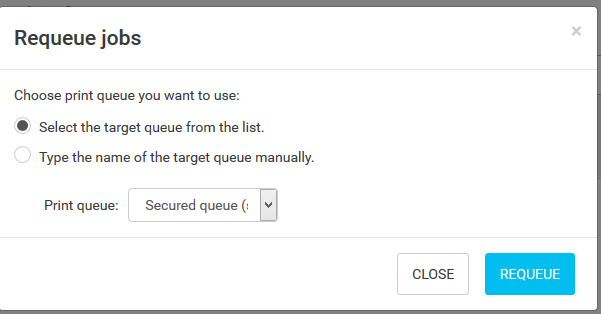
>
>
>
|
Attribute |
Description |
|---|---|
|
Select the target queue from the list
|
Select a print queue from the list of available queues |
|
Type the name of target queue manually |
Type the name of the target print queue |
|
Re-queue |
Perform action re-queue according to options selected above |
Change job Owner
This tool changes the owner of the job by selecting another user from the list.
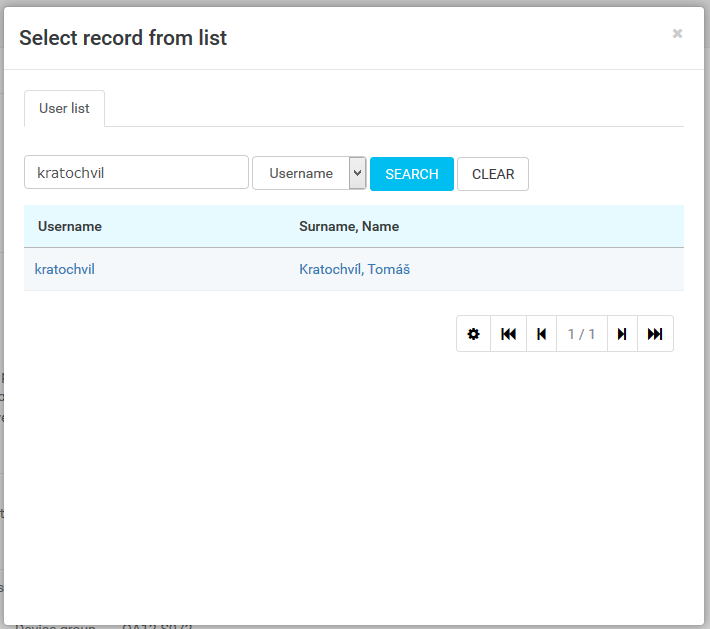
Favorite
This tool marks and unmarks jobs as favorites.
Assign
Assign jobs that have an unidentified owner to a new or existing user. All current and future jobs from the unidentified owner will now be assigned to the selected user.
