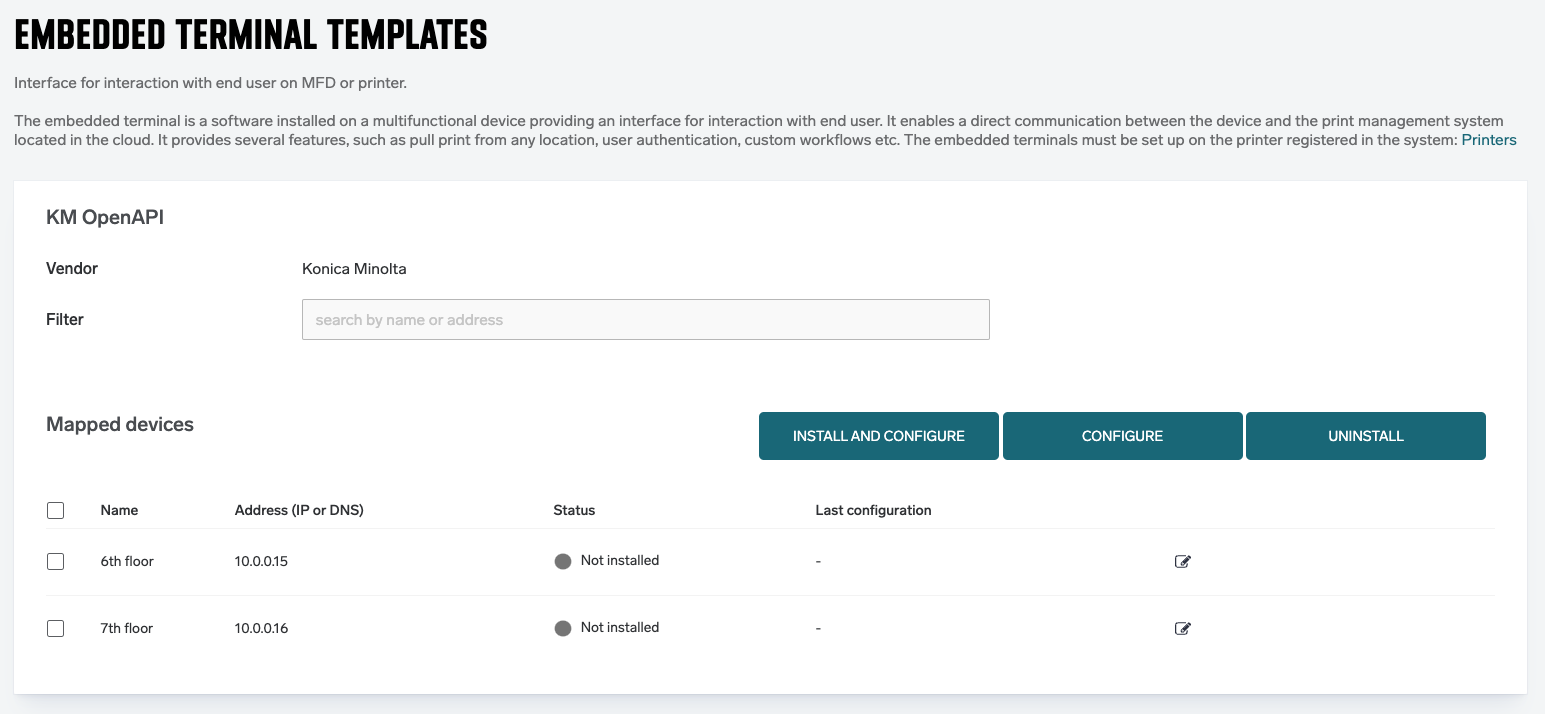Prior to deploying the embedded configuration to a Konica Minolta MFD, ensure that you have configured your secondary gateway according to Secondary Gateway mapping and that the following settings are enabled and configured on the MFD:
-
SSL is configured on the device

-
OpenAPI is installed and configured for SSL on port 50003
-
TCP Socket Setting must have the setting ‘Use SSL/TLS’ enabled
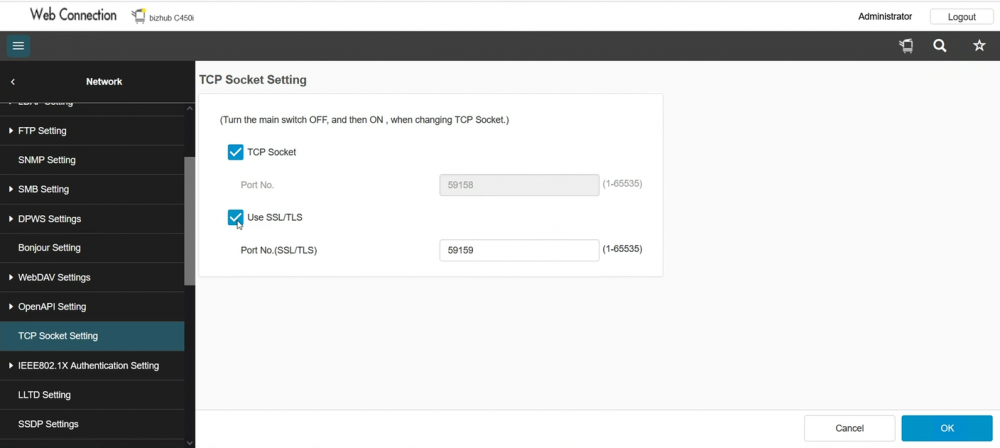
-
Web Browser is Enabled on the device

-
Cookies MUST be enabled for the Web Browser if not already enabled
-
No other Authentication Service is currently configured on the Konica Minolta MFD
Press Create in WebDAV Client, OpenAPI and Web Service

The default configuration for the SAFEQ Cloud Terminal Client service is to support only TLS 1.2. Ensure the device is either configured for TLS 1.2, or if not possible, enable support for TLS 1.0 and 1.1 in the Terminal Client service.
If The TCP Socket Setting does not have SSL enabled, a false-successful installation will proceed which will place the PullPrint application on the MFD but will NOT enable the authentication layer. If this occurs, enable this setting (Located in the Web panel of the device under Network > TCP Socket Setting) and redeploy.
If Public user is configured on the MFD, users will be unable to use Pull Print and Scan to My Email applications, unless they authenticate on the MFD using their SAFEQ Cloud credentials.
The application type must be set to OpenAPI.
Ensure that the ‘Print Without Authentication’ option is set to allow Color on the MFD settings (User Auth > Print without Authentication) otherwise all print traffic will print as Black and White.
Once the device is properly configured, push out the Embedded configuration from embedded screen in SAFEQ Cloud.