Relevant Products
Update a server is available in BREEZE PRINT BREEZE MFD PRO PRINT PRO MFD
To update an existing YSoft SAFEQ Cloud installation, simply download and run the latest SAFEQ Cloud installer on top of your existing installation. All settings, licensing and similar will be kept intact.
Servers can be upgraded in both the interactive UI mode and the unattended mode.
Upgrading in UI mode
Run the installer normally (as a an admin user), it will detect the existing installation and prompt to upgrade it. Follow the installer steps.
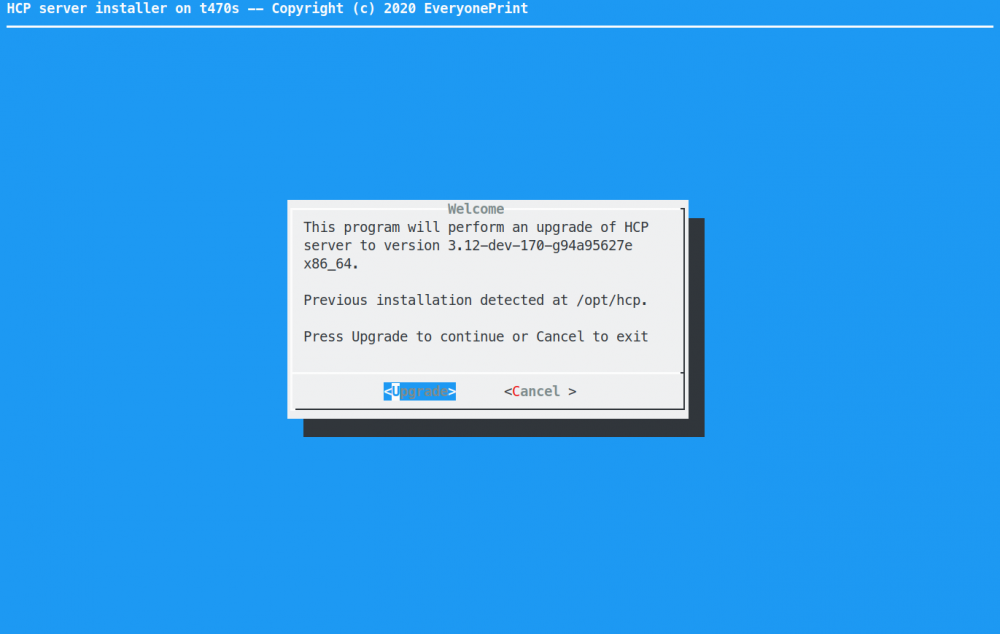
Upgrading in unattended mode
Run the installer with -u command line parameter:
safeq-cloud-server-setup-linux-x86_64.bin -u
Updating a primary cluster
When upgrading a primary cluster, upgrade one server first, and let this one server complete its startup, to make sure database migration and similar upgrade tasks are handled by only one server. When the first server is up, upgrade all other nodes one by one, and make sure that at least one primary server cluster node is always up, so the cluster is maintained while servers individually are upgraded.
Updating a secondary server from WebUI
Refer to section Remote Update of Secondary Gateways.
Rolling back if upgrade doesn’t work
If the upgraded server does not work as expected it can be rolled back to the previous version. Just run the previous version of the installer normally as mentioned above. It will downgrade the server. Downgrading of primary server is supported to the previous version but not to the more older versions. Downgrading of secondary gateways is supported to any previous version unless mentioned otherwise in the release notes.
If you have a configuration with both primary and secondary servers, always update the primary server first, then update the secondary servers after.
