YSoft SafeQ Mobile Integration Gateway troubleshooting
Setting up printing through the YSoft SafeQ Mobile Integration Gateway (MIG) can be a bit challenging the first time, especially due to specific requirements like certificate trust.
In cases where printing via MIG is not functioning after the initial setup, this article outlines the recommended steps to identify and resolve potential issues.
For the start try to connect printer non-securely via IPP as public user
Set up non-secure reception
edit <MIG>\bin\MigService.exe.config
set use-ipps to "F"
set ipp-port to "8051"
note: this way only machines used used for this test will be sending unencrypted password to MIG over the network, the rest of clients will be unable to connect
edit <MIG>\bin\services\MdnsService.xml
set <Port>8051</Port>
set <AdminUrl>https://<MIGserverAddress>:8051/Administration</AdminUrl>
note: <MIGserverAddress> needs to be replaced by the real address
Set reception from a public user
edit <MIG>\bin\MigService.exe.config
set "allow-public-user" to T (default F)
Restart YSoft SafeQ Mobile Integration Gateway service
Add printer in Windows client workstation:
add new printer in Windows
select a shared printer by name
use "http://<MIG_address>:8051/ipp/print"
the ipp/print can be used even if name in MIG/Bonjour is different
alternatively it is possible to use name present in <MIG>\bin\services\MdnsService.xml as http://<MIG_address>:8051/<namefromconfig>
Verify the printing works
The allow-public-user is described at Mobile Integration Gateway deployment
This setting allows two options:
Option 1 - set "allow-public-user" to T (default F)
the job owner on MS Windows is the user who initiated printing
the job owner on MacOS is the user that is chosen by MacOS as default one, usually the logged in user (but not always)
Option 2 - set "allow-public-user" to F
the job owner is YSoft SafeQ user whose credentials were defined for IPP queue on workstation
on MS Windows it is necessary to edit the IPP port and fill in valid SAFEQ username and password manually (option "Use the specified user account"), otherwise the job will not be accepted no matter if the Windows account exists in SAFEQ or not
on MacOS the user is prompted to enter YSoft SafeQ username and password on the first print attempt
if "Hold on Authentication" is shown in IPP print queue:
make sure username and password you wish to use works well for authentication in YSoft SafeQ web interface
click refresh button next to "Hold on Authentication"
fill in the YSoft SafeQ credentials in the new pop-up window
if the pop-up window does not appear
try to delete cached IPP printer credentials from Keychain Access
look for printer name or username inside "Logins", kind is "Network password" and delete it
then retry print
if the pop-up still does not appear:
ensure you have a job showing "Hold for Authentication."
open Terminal and run
lpstat -sto list printers.find your printer’s name after "device for." Example:
device for FollowMe: ipp://...(printer name is FollowMe)run:
sudo lpadmin -p [printer-name] -o auth-info-required=usernameretry printing and provide credentials when prompted
this is how mig.log would look like if you kept allow-public-user at F and did not fill in account in MS Windows workstation port:
2022-03-15 09:52:19.2617 INFO 3 | IppServer.Middlewares.IppMiddleware.Invoke | IPP request message with operation id PrintJob
2022-03-15 09:52:19.2617 INFO 3 | IppServer.Middlewares.IppMiddleware.SendUnauthorized | send unauthorized to 10.0.117.4:8050
Once non-secure printing works, continue with setting up the secure printing over IPPS:
revert all changes made above, but keep "allow-public-user" as is (T)
restart "YSoft SafeQ Mobile Integration Gateway" service
add printer using https://<MIG_address>:8050/ipp/print to the workstation
verify the printing works
Once secure printing works, you may also set "allow-public-user" per your needs and repeat the printing test.
One of options to deploy queue to workstations is to use "New IPP(S) printer MSI" at https://quickprint.ysoft.com, but please be sure to follow QuickPrint documentation, for example it says certificate of MIG must be trusted on workstation.
Printing via IPPS (https) requires that workstation trusts the MIG certificate or the Certification Authority (CA) that signed it.
The default MIG certificate typically does not fulfill strict trust requirements. We suggest to replace the default certificate by customer's certificate whose CA is trusted on company workstations. For details refer to Mobile Integration Gateway deployment
MacOS has typically very strict certificate requirements. For details refer to https://support.apple.com/en-us/103769
To verify that MacOS trusts the certificate of a website (e.g. https://MIG_address:port/administration):
Either use Safari browser
This is native MacOS browser that uses the same logic for certificate trust as the OS itself, it may easily happen that Chrome or other browser will consider certificate trusted but Safari and MacOS not, because their policies are more strict.
Safari may for example show an error: Certificate is not standards compliant
Or use Keychain Access app in MacOS to verify the certificate, it provides even more insight on the reasons why the certificate is not trusted:
Go > Applications > Keychain Access
Keychain Access > Certificate Assistant > Open > View and evaluate certificates
SSL (Secure Socket Layer)
tick checkbox "Ask Host For certificates"
fill in Host Name as: https://<MIG_address>:<port>
click Continue
on the next screen you will see if the certificate is trusted (check all certificates all chain, they all must be OK) and if there is any issue also more detailed error, like Evaluation Status CSSMERR_TP_CERT_SUSPENDED)
To connect to IPP(s) printer from Windows Server OS, the feature "Internet Printing Client" needs to be enabled and server restarted. Otherwise attempt to add printer will fail instantly.
In case printing via MIG still does not work, collect the following set of data and provide them to our support team through official support channels:
Use the configuration from section For the start try to connect printer non securely via IPP as public user
Start Wireshark capture on SAFEQ server with MIG and on workstation:
on server you can use capture filter: port 8051
on workstation use no filter
Try to add printer in Windows
make a screenshot of the error containing the date/time of event if any error is shown (e.g. of Windows tray clock)
Make a print
make a screenshot of the error containing the date/time of event if any error is shown (e.g. of Windows tray clock)
Wait two minutes
Stop Wireshark capture
Provide us with
Screenshot from workstation
Wireshark capture (client and server)
msinfo32 from workstation (Start -> Run -> type "msinfo32" without quotes -> OK > go to menu File -> Save)
Logs and configuration files from server per Tips for collecting of YSoft SafeQ 6 log files