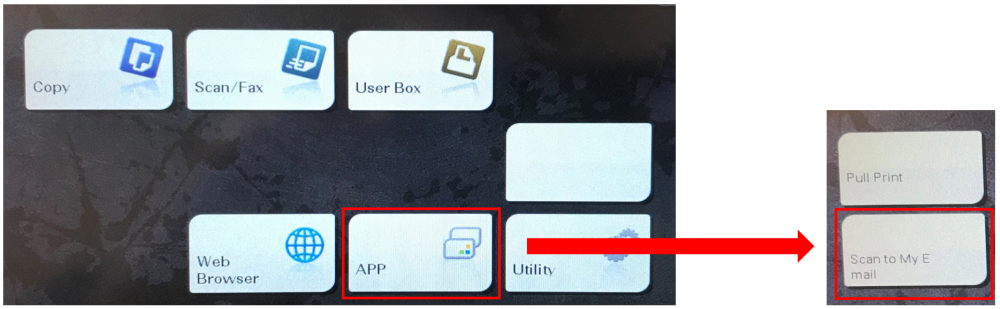Relevant Products
Configure Scan to My Email is available in BREEZE MFD PRO MFD
YSoft SAFEQ Cloud 2.5 introduced “Scan to My Email” feature on HP and Konica Minolta embedded applications.
With ‘Scan to My Email’ enabled, users can scan documents on MFD and send it to their email -
|
Authentication |
Precondition |
|---|---|
|
Local user |
add email address of the user in SAFEQ Cloud web console |
|
LDAP authenticated user |
email address of the user exists in LDAP user profile |
|
Microsoft Entra authenticated user |
email address of the user exists in Microsoft Entra user profile |
|
okta authenticated user |
email address of the user exists in okta user profile |
Before you can use this feature, ensure that -
1. Message service is running on desired SAFEQ Cloud server – see SAFEQ Cloud Services
2. Atleast 1 Messaging is configured
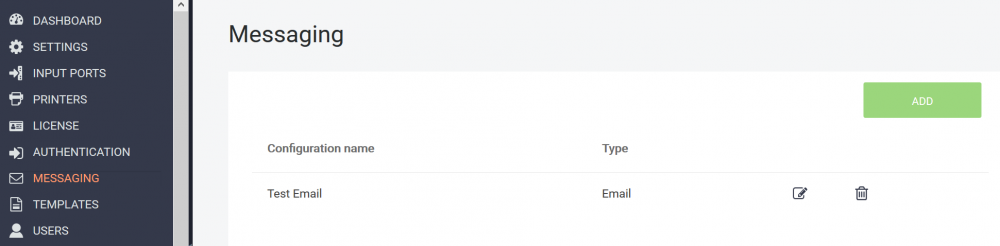
Embedded Setup
Enable ‘Scan to My Email’ feature while setting up embedded application
1. Enable scan application – tick to enable
2. SMTP config – Choose from available messaging
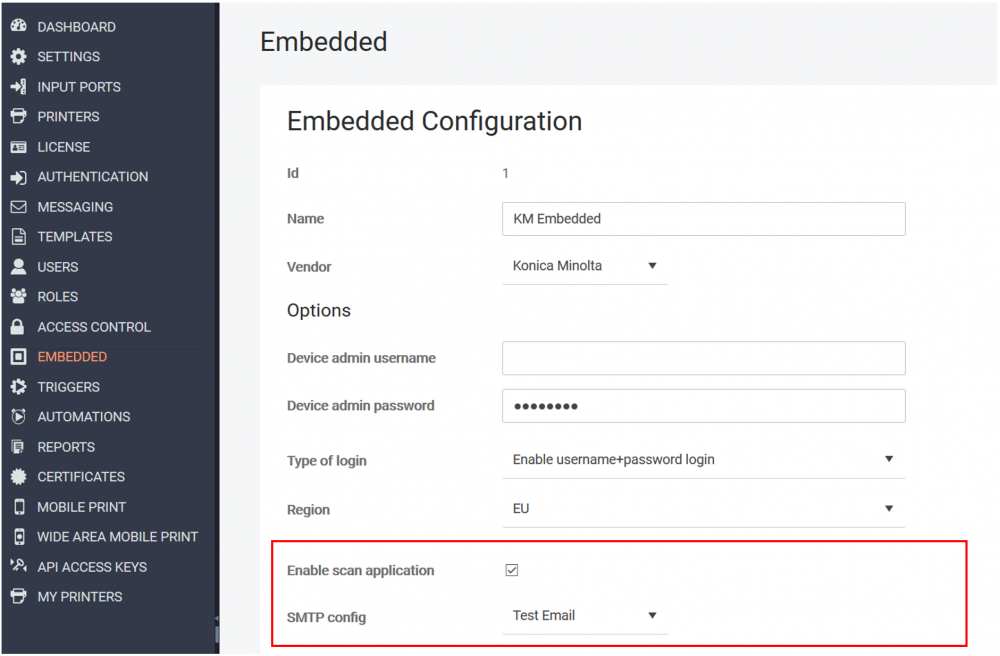
To know how to deploy embedded application on HP or Konika Minolta devices see – Deploy HP embedded | Deploy Konica Minolta embedded
Using ‘Scan to My Email’
After the embedded application has been successfully deployed, login to the embedded application and find ‘Scan to my email’ application.
for example, on Konika Minolta device, you can find it under App folder from main menu