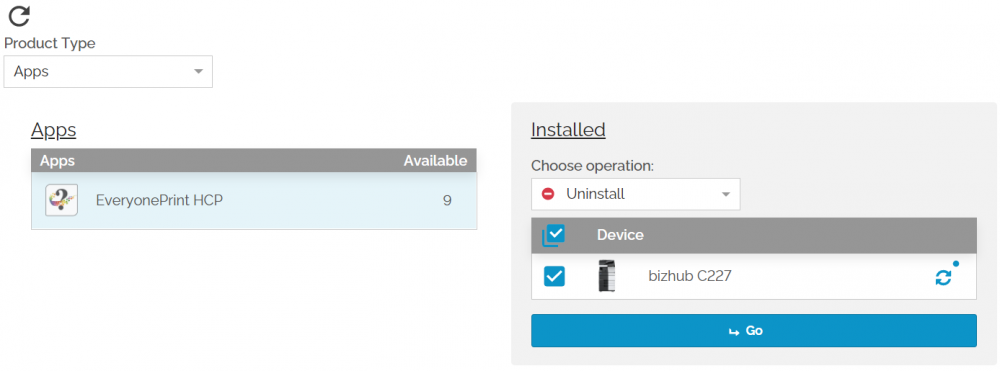Prerequisites
-
Section IWS Cloud Terminal Configuration needs to be completed before this section
For this step, you would require to have a KM Marketplace valid account and have the Marketplace application installed on the printer.
In case the “Enable settings” flag is disabled in the embedded configuration in SAFEQ Cloud the settings can be changed only from the Marketplace.
Install
-
Login on the KM Marketplace portal.
-
Go to Apps & Licenses.
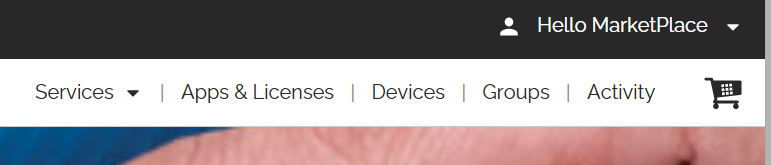
-
Select the Y Soft application from the list.
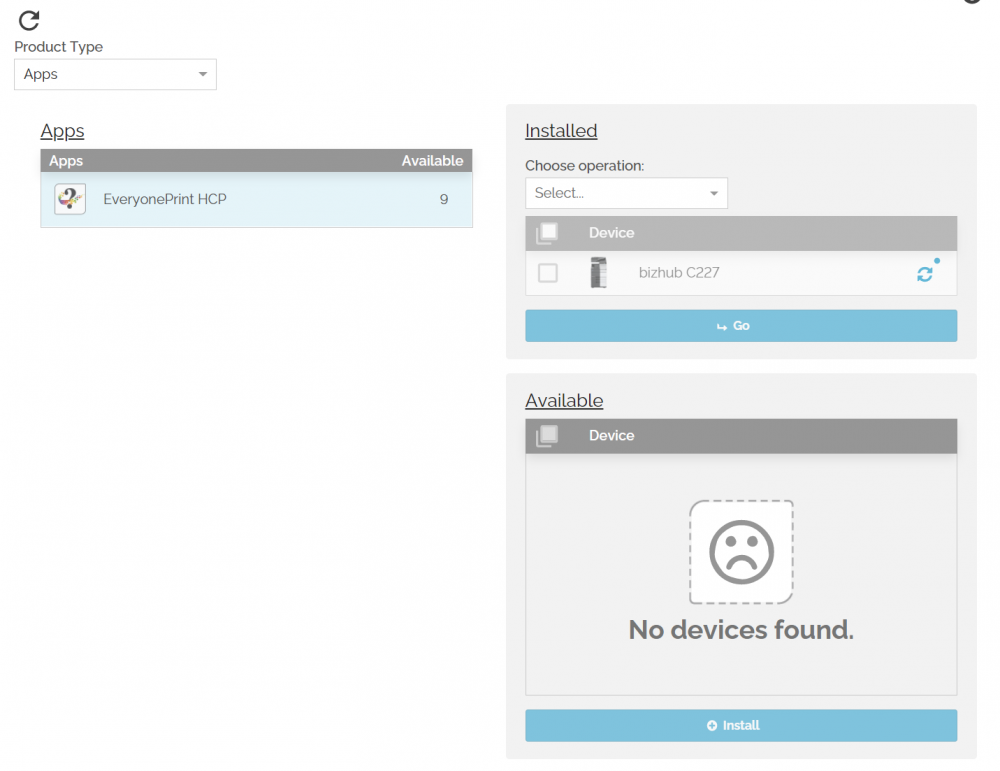
-
In the Available section, select the printers where the application should be installed and click Install.
-
After the operation is finished the application can be accessed on the printer via the Marketplace.
The application can also be installed from the printer using the KM Marketplace application. On the home page go to All tab and select the Y Soft application.
Configure the application using the Marketplace on the printer
-
Go to the printer and open the Marketplace application.
-
Click on App Manager and login using your KM Marketplace credentials.
-
Click on Settings on the Y Soft application.
-
Edit the fields and click Save (more info available in section IWS Cloud Terminal usage point 2).
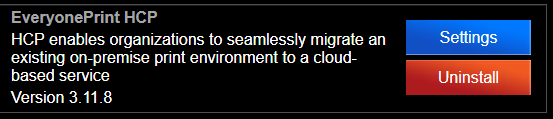
Update
-
Login on KM Marketplace portal.
-
Go to Apps & Licenses.
-
Select the Y Soft application from the list.
-
From Chose operation select Update.
-
Select the desired printers and click on Go.
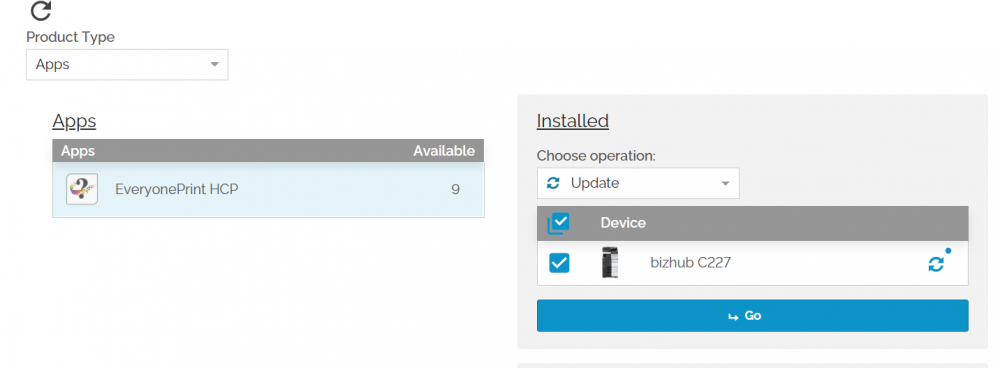
The application can also be updated from the printer using the KM Marketplace application
Uninstall
-
Login on KM Marketplace portal.
-
Go to Apps & Licenses.
-
Select the Y Soft application from the list.
-
From Chose operation select Uninstall.
-
Select the desired printers and click on Go.