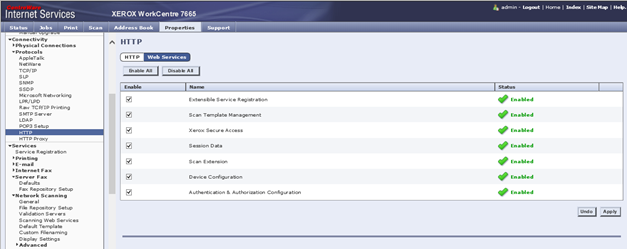This document has been created based on Xerox WorkCentre 7665 (FW 040.033.53375)
Setting Date and time (on the 76xx series this is set form the local UI).
-
Log on the device as admin and access the tools menu. Select Device Settings > General.
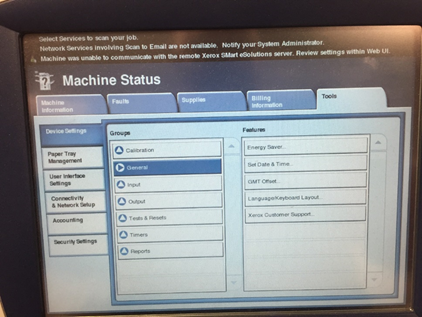
-
Select Date and Time.
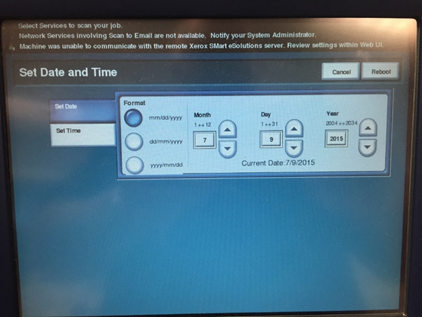
-
Enter the Date and select Set Time.
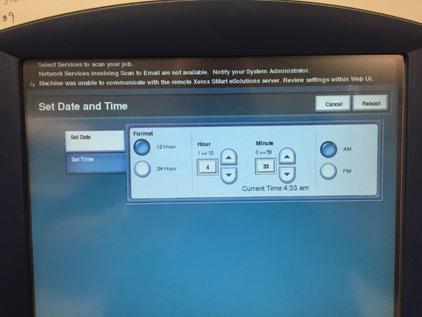
-
Make sure that you set both date and time before selecting reboot.
-
Once the device is back online, log back on the device as admin and access the tools menu. Select Device Settings > General.
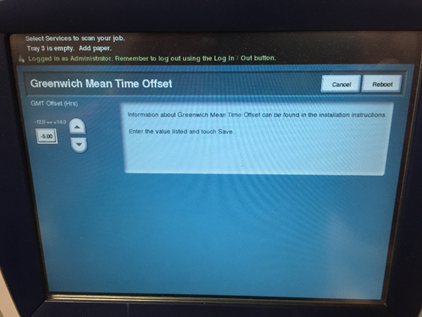
Enabling Network accounting
-
Disable Xerox Standard Accounting: Got to Properties > Accounting > Xerox Standard Accounting > Enablement.
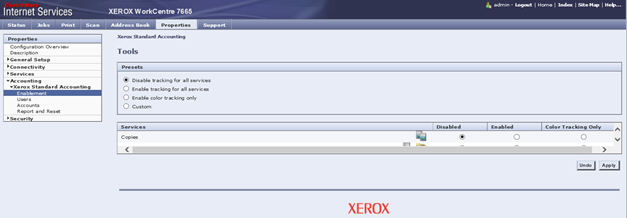
-
Go to Service menu on the Device UI, login and access Accounting.
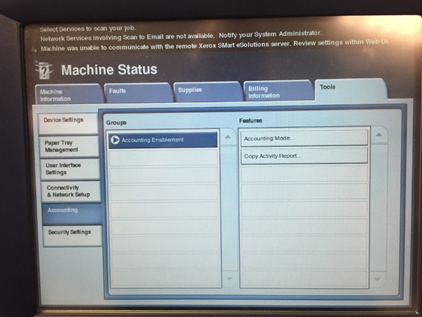
-
Go to the Accounting Mode.
-
Set Network Accounting on.
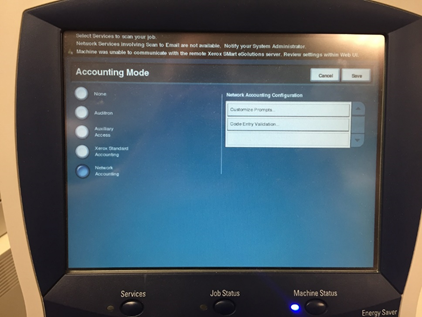
-
Go to the Customize Prompts.
-
Select Display Prompt 1 and 2.
-
Enter any string for the defaults.
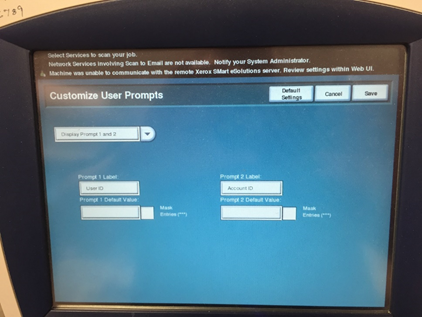
-
Save, go back and use Code Entry Validation and select Disable.
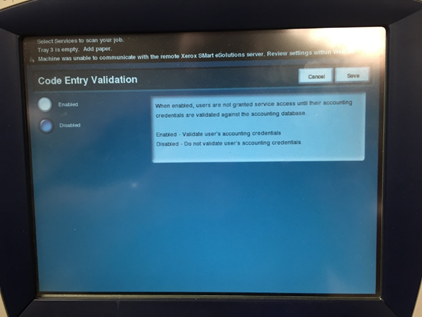
-
Select Save.
Configuring device SSL Certificate
-
Select Connectivity > Protocols > HTTP.
-
Depending on the customers environment you can either create a self signed certificate or work with their IT to load their device certificate.
-
Select the link Configure Machine Digital Certificate and follow choices.
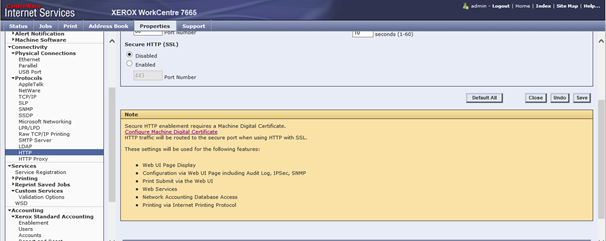
-
Enable both ports 80 and 443 as below. Select Save.
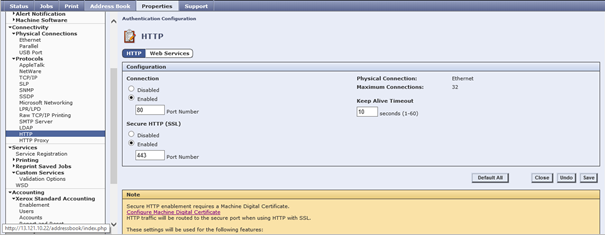
-
Go to services WSD and enable as below.
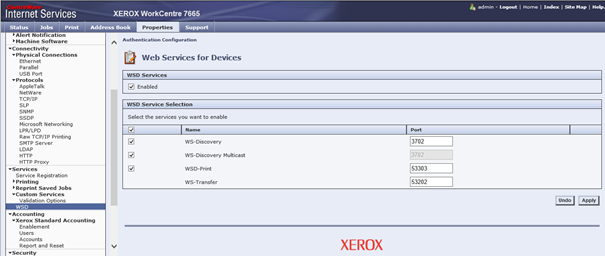
-
Go to Properties > Accounting > Xerox Standard Accounting > Enablement and disable Xerox Standard Accounting.
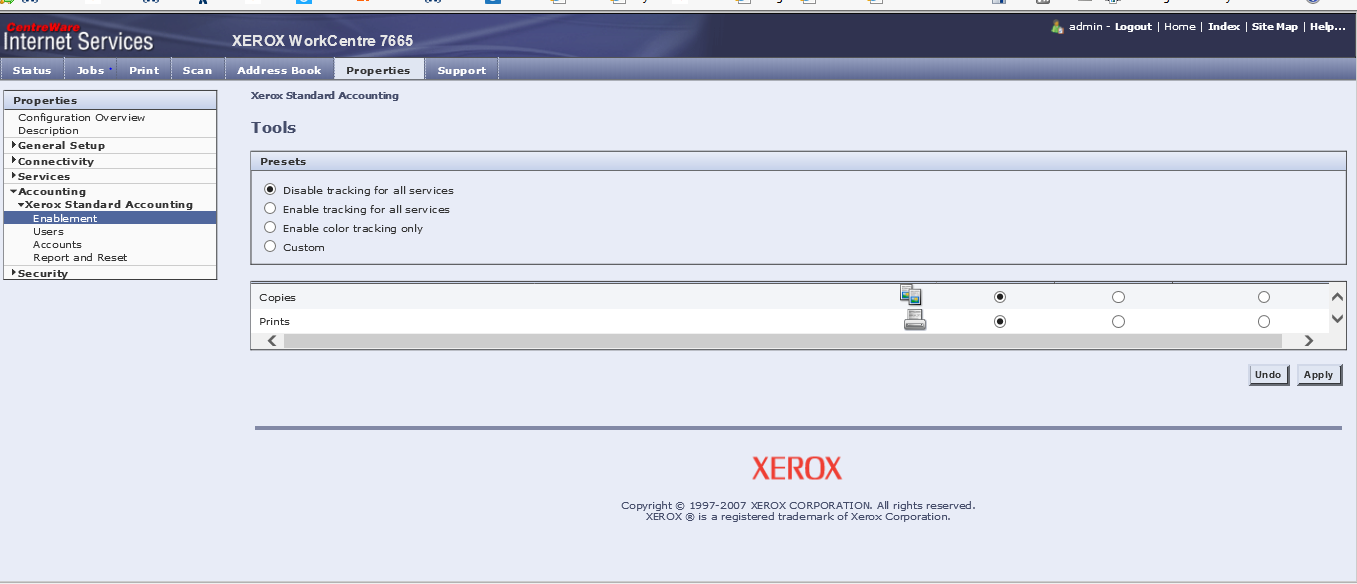
-
Select Save.
Set Include username with validation request
Go to the Properties tab > Services > Custom Services > Validation Options. Enable the Include User Name with validation request option.
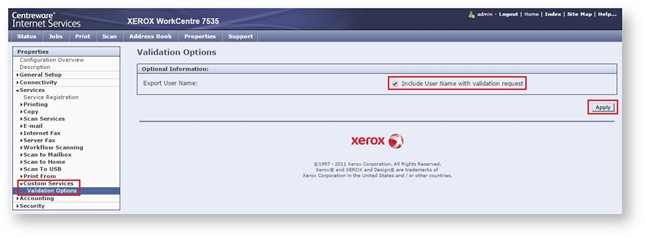
Set scan reports to errors only
Go to Properties > Services > Network Scanning > General and set confirmation sheet to Errors Only.
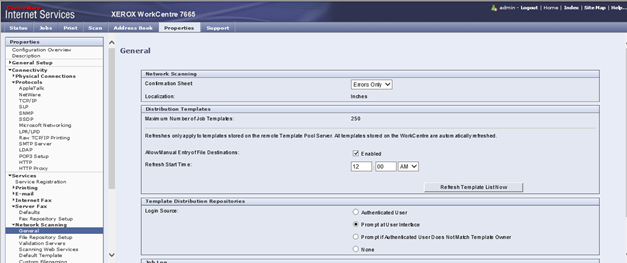
Configure SNMP Settings
-
Go to the Properties tab > Connectivity > Protocols > SNMP. Enable the option Enable SNMP v1/v2c Protocols. Click Apply and continue to Edit SNMP v1/v2c Properties.
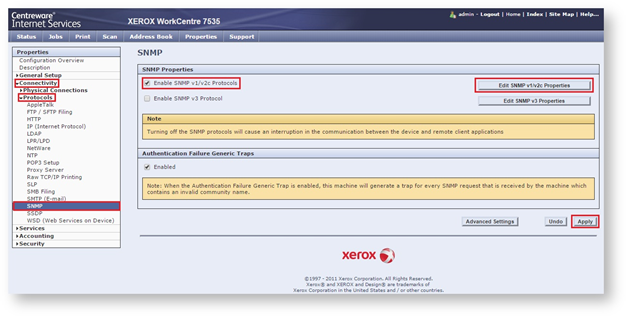
-
Configure the Community Name (Read/Write) accordingly:
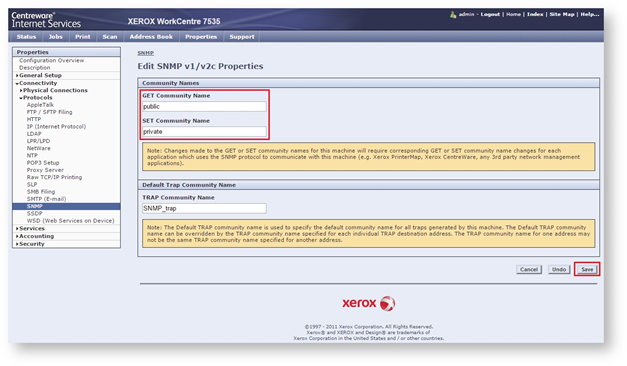
Enable Web Services
-
Go to Properties > Connectivity > Protocols > HTTP.
-
Select Web Services.
-
Enable all.