It is possible to search for an email of the YSoft SafeQ user in the database using email search parameter.
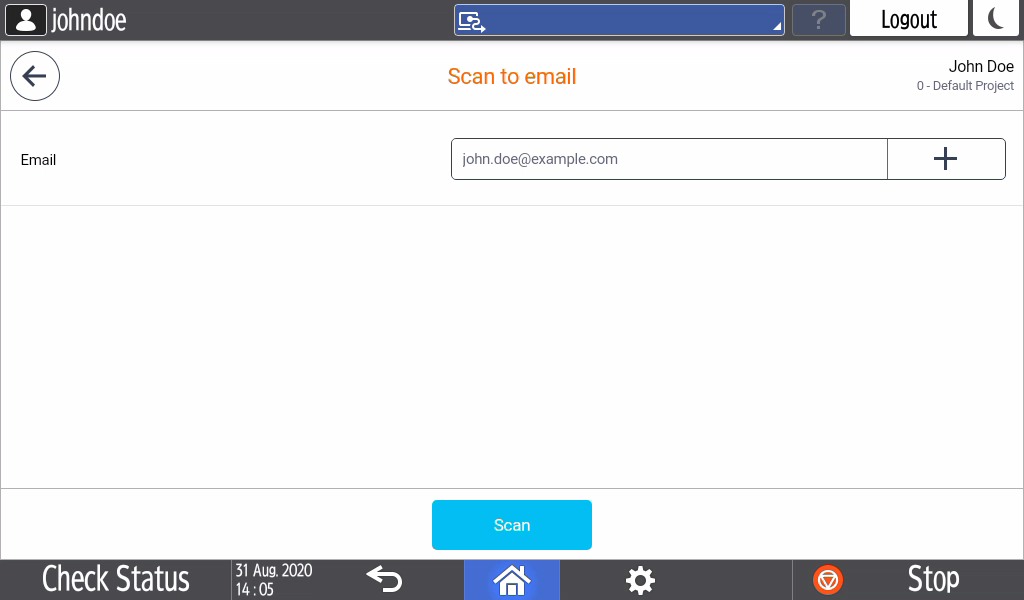
1. Tap the "plus" button to open the search screen (see the picture below).

2. Type in part of an email address into the search field and press the magnifying glass icon to initialize the search.
3. You will either get the list of found email addresses where you can choose a single item from the list (see the picture below).
Or you can get an message "No search results" when no matching email could be found (see the picture below).
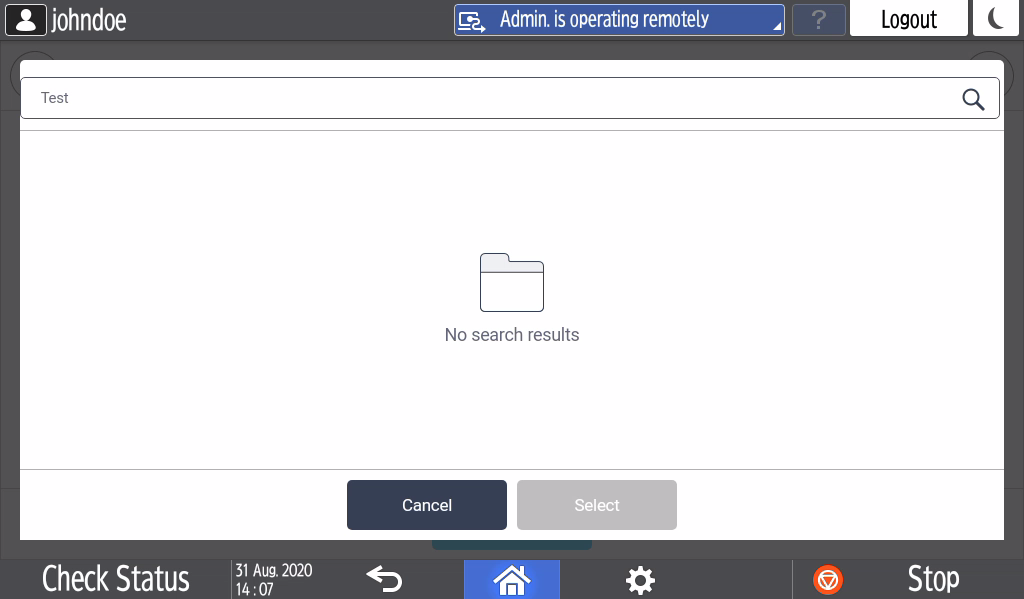
4. The selected item from the list will be added to the parameter field. If there is already another email presented it will be appended with the semicolon character (see the picture below).

5. It is also possible to manually edit the email field however bear in mind that this edit action must comply with email validation rules.
