With YSoft SafeQ Embedded Terminal, you can select billing (project) codes in the application menu for copying and scanning (and possibly also printing).
Whether the selected billing code applies or not to your print jobs as well depends on the configuration performed by your administrator.
-
In the YSoft SafeQ application, select Billing codes from the menu.
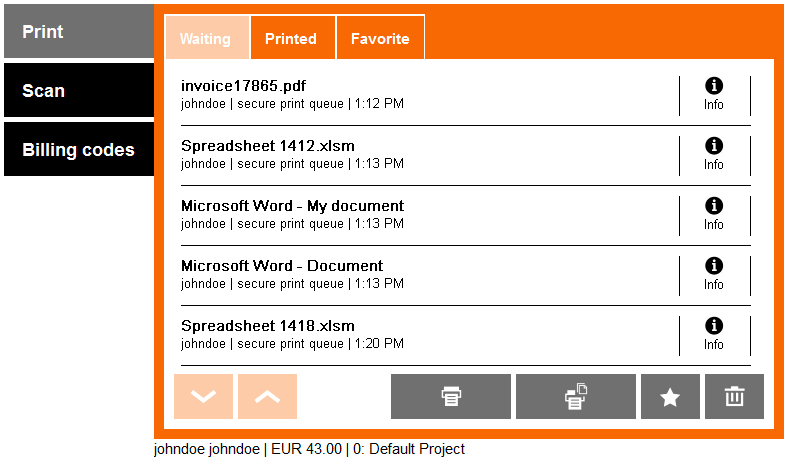
-
The screen with billing codes displays.
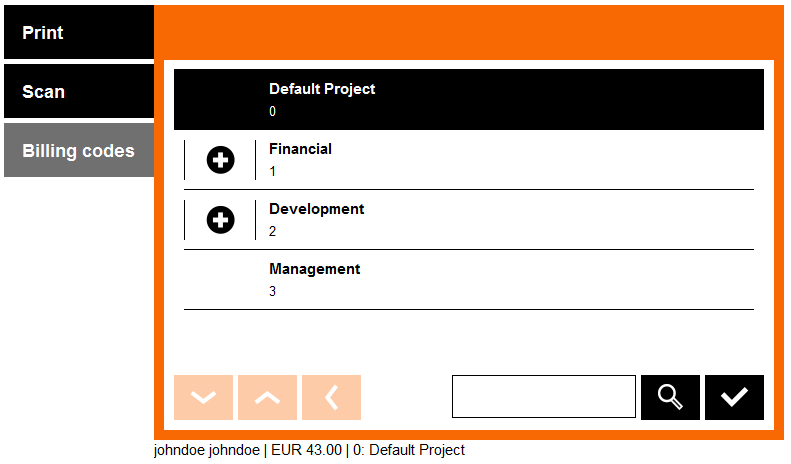
Here you can:


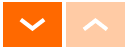


-
If you find your billing code in the list, tap the billing code name to select it.


-
You are now redirected to the screen you were previously on. The newly selected billing code can be seen at the bottom of the screen.
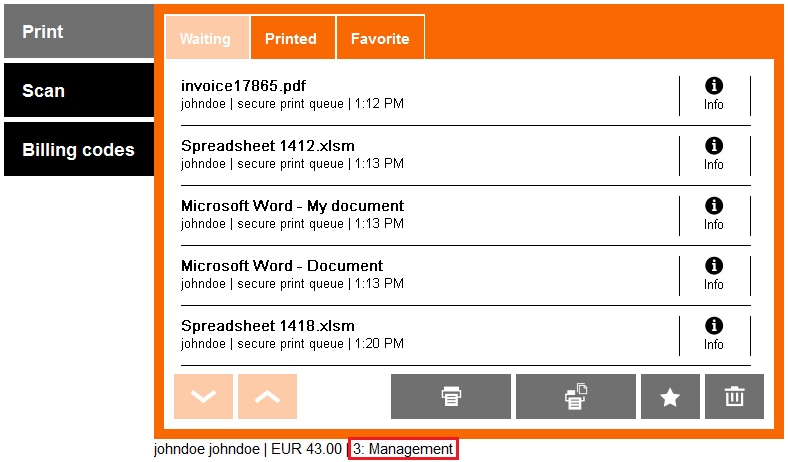
Default Billing Code
-
Based on your configuration, the default billing code is sometimes selected automatically immediately after login (in this case: 0: Default Project). Until you change it, all copies and scans (and prints) will be accounted to your default billing code.
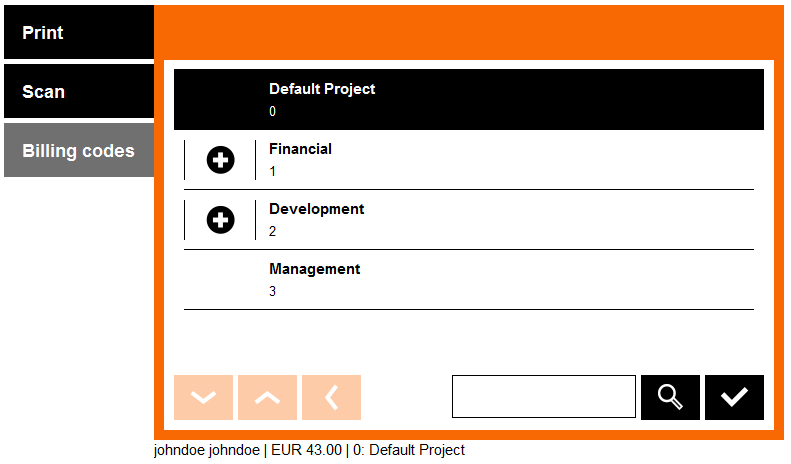
Your default billing code can be changed in the YSoft SafeQ web administration interface.
Searching Billing Codes
-
In the YSoft SafeQ application, select Billing codes from the menu.
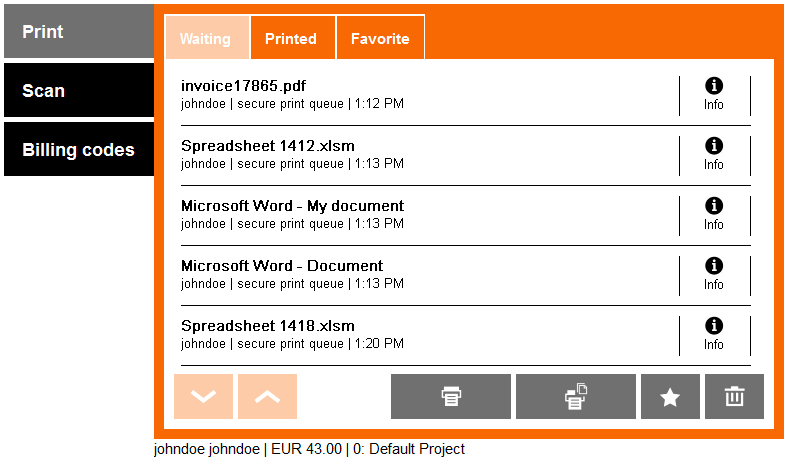
-
The screen with billing codes displays. If you want to search the billing codes, tap the text field to enter a search phrase.
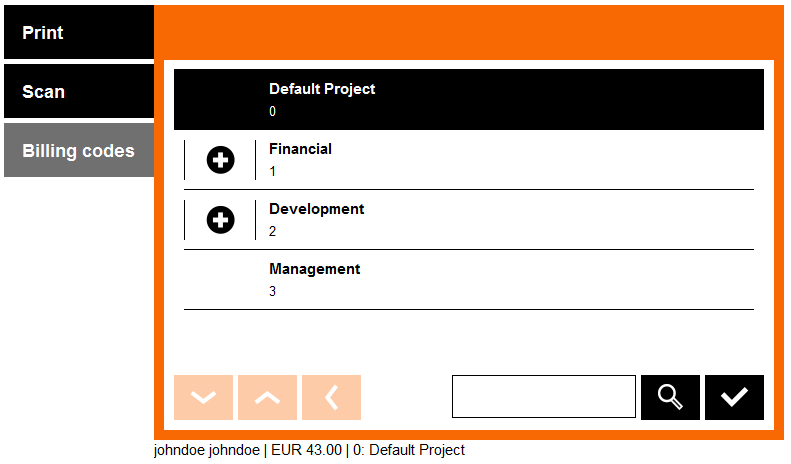
-
Enter the name or number or text of the billing code you want to search for and tap Save.
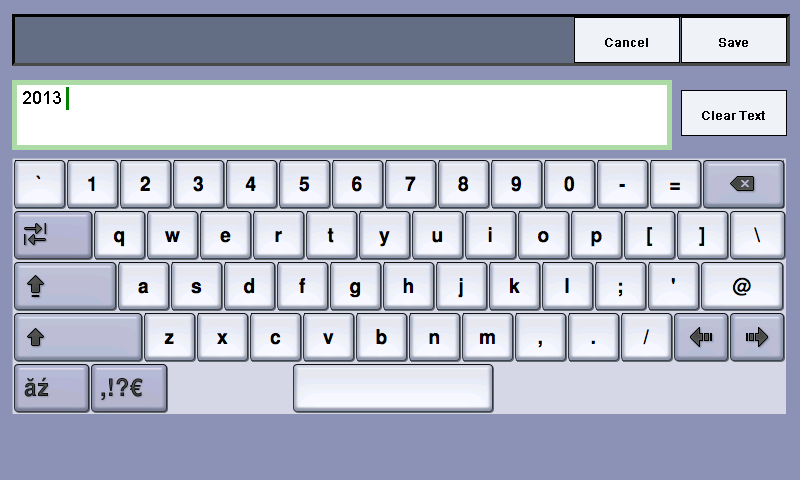
-
A result that matches your search phase displays.
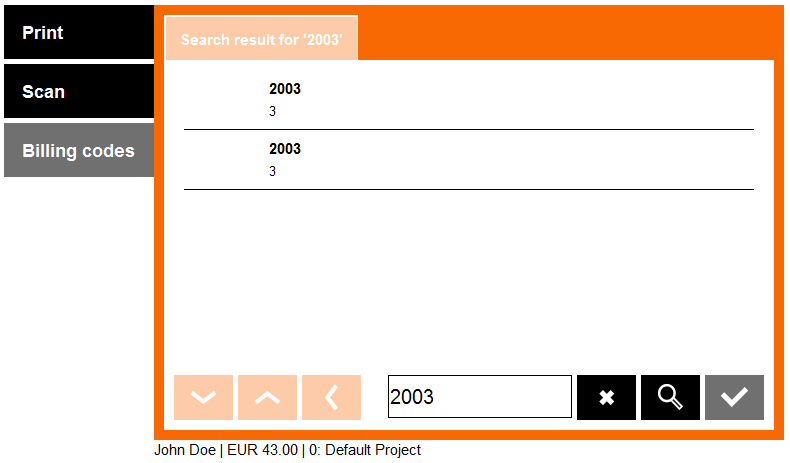
Now you can:
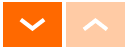


-
Select one of the billing codes and confirm by tapping the tick button.
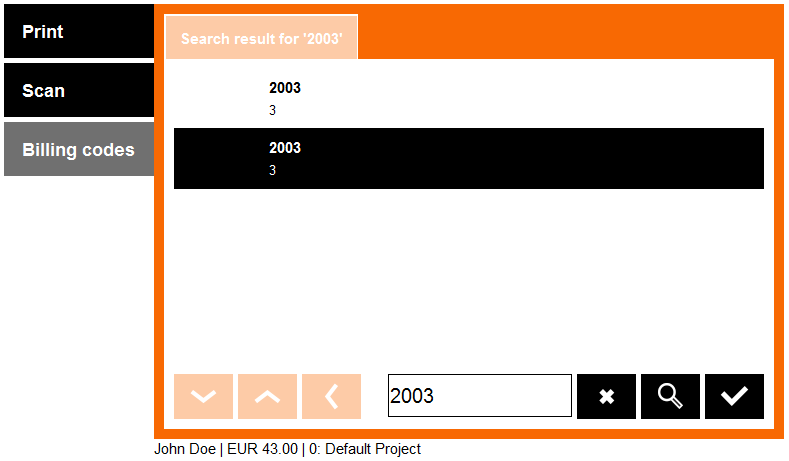
Continue with Scanning or Copying
-
Once the billing code is selected, you can continue to the Scan menu to start scanning.
-
Continue to the Copy menu to start copying
Go back to the device menu using the home button and then enter the Copy application.

