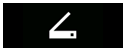Quick scan workflows
Scan workflows can be defined in a very simple way for the user to tap and start the scan workflow immediately. These are quick scan workflows.
-
Log into the embedded terminal. If not redirected automatically, tap YSoft SafeQ application in the device main menu.
Your Main Menu screen may not look exactly like the one shown here.
-
On the Main Menu screen, tap Scan on the left side.
You may be asked to select a Billing Code first.
Available scan workflows vary based on your permissions and YSoft SafeQ configuration. To learn more, please contact your system administrator. Quick scan workflows enable you to start a specific workflow without any additional input. These are marked with quick scan label under the name. To start scanning, tap one of the quick scan workflows. Scanning starts immediately with the selected workflow.

Scan workflows with user input
User input may be required with some scan workflows. This guide will show you how to work with them.
-
Workflows which are not marked with a quick scan label require additional input from users. Tap one of the listed scan workflows and you will proceed to the Workflow detail screen.

-
The Workflow detail screen is displayed. If a workflow is not marked with a quick scan label, it is a regular workflow with user input. Selecting such a workflow on the Scan workflows screen always opens the Workflow detail screen.
-
Tap an input field or its icon to set the value of a workflow user input. Required user inputs are marked with a red asterisk (*).
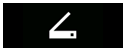


-
On the List selection screen select one of the options by tapping it.



-
On the Folder browsing screen you can browse a folder's structure. The folders are listed in alphabetical order. The label of the tab at the top of the screen initially contains the same label as the related workflow user input field. After accessing a folder, the label contains the current folder path. Tap a folder item to browse its content.

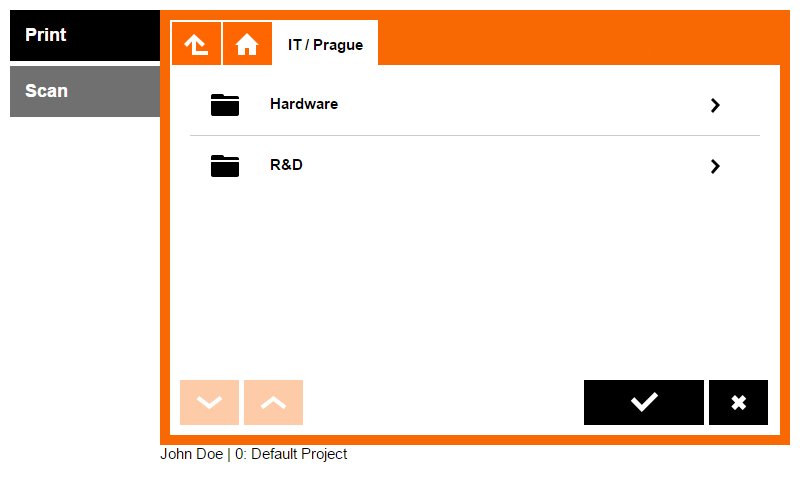





-
Additional scan options
Additional scan screens are displayed after tapping their tabs on the detail workflow screen or tapping the quick scan More button.
-
The Scan options screen is displayed after pressing the More button in the quick scan workflow or pressing the Scan options tab regular workflow detail.
The Scan options screen is displayed only if any of the options are modifiable (set by an administrator).
-
The Scan options screen contains at least one of following options:

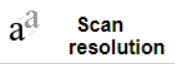
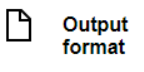
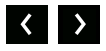
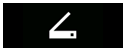

Scan description
-
The Scan description screen describes the workflow and how to work with it.