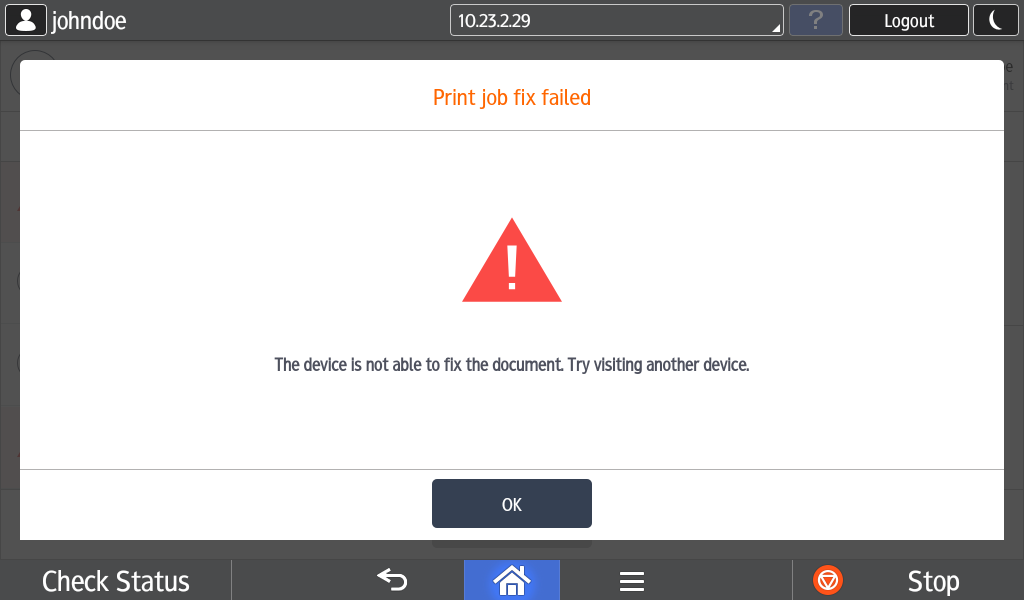This document describes YSoft SafeQ Embedded Terminal for Ricoh SOP - 2nd Gen. for the print application.
Printing and Managing Jobs
-
Log into the embedded terminal.
-
On the Main Menu screen, tap SafeQ Print.
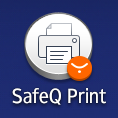
You may be redirected automatically to the SafeQ Print application. In that case, skip this step.
-
The print application is displayed.
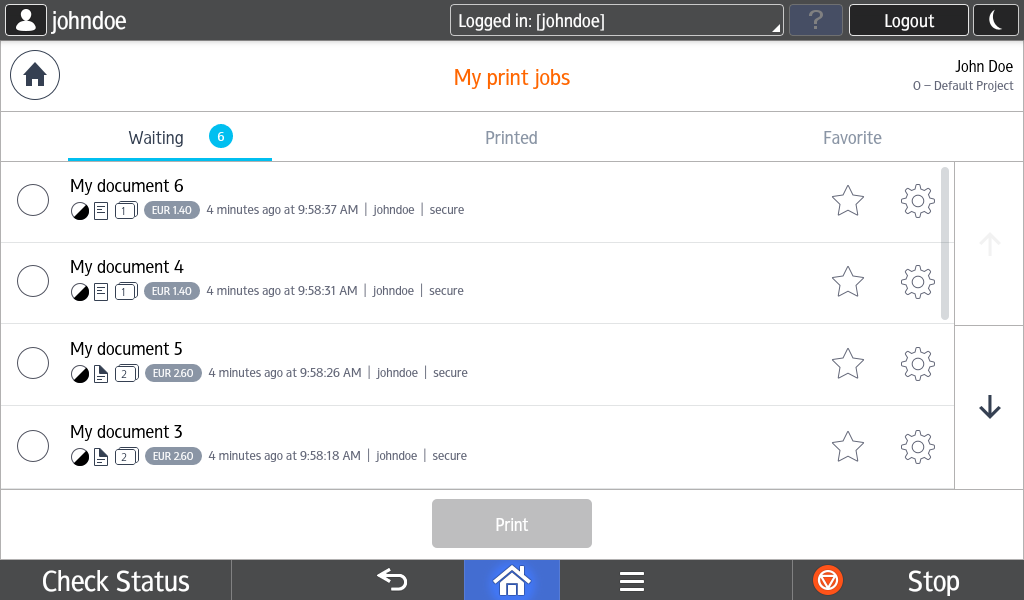
Note that when no job is selected, you can browse the folders Waiting, Printed, and Favorite via buttons under the header. These buttons are not available when a job is selected.

When an embedded terminal is configured to allow the switching between folders and a job is selected, switching between folders is not possible as the place is covered by the button action bar.
-
If you have selected at least one job, then buttons for the selected job's manipulation are displayed in an action bar under the header, and the print button is enabled in the footer.
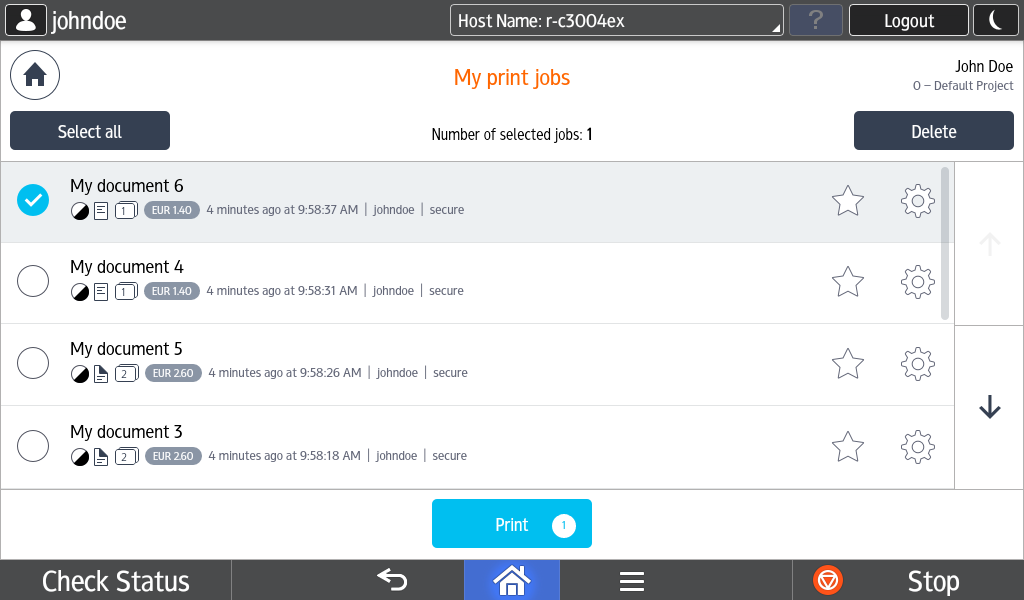
Empty Job List
When there are no jobs in the folder, you will see the message "The folder is empty." instead of a job list.
Action Bar
The buttons in the action bar allow you to manipulate the selected jobs. In the middle, you can see text indicating the number of selected jobs.

Header Buttons


User Info
User info is on the right side.
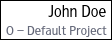
There are two text lines. The upper line is the username, and the lower line is the billing code.
If a billing code is not used, only the username is displayed. Alternatively, there is only the username and credit.

If the payment feature is enabled, there might be three text lines. The first line is the username, the second line is the billing code, and the third line is for user credit.
Printing and Managing Button Descriptions
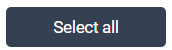
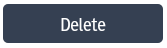
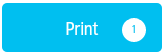


![]()
When there are more jobs in a given folder, a browsing arrows button is displayed on the right side to move one page up or down.
Job Detail Screen
When the finishing options feature is not enabled, you will see the job detail without the possibility to modify it.
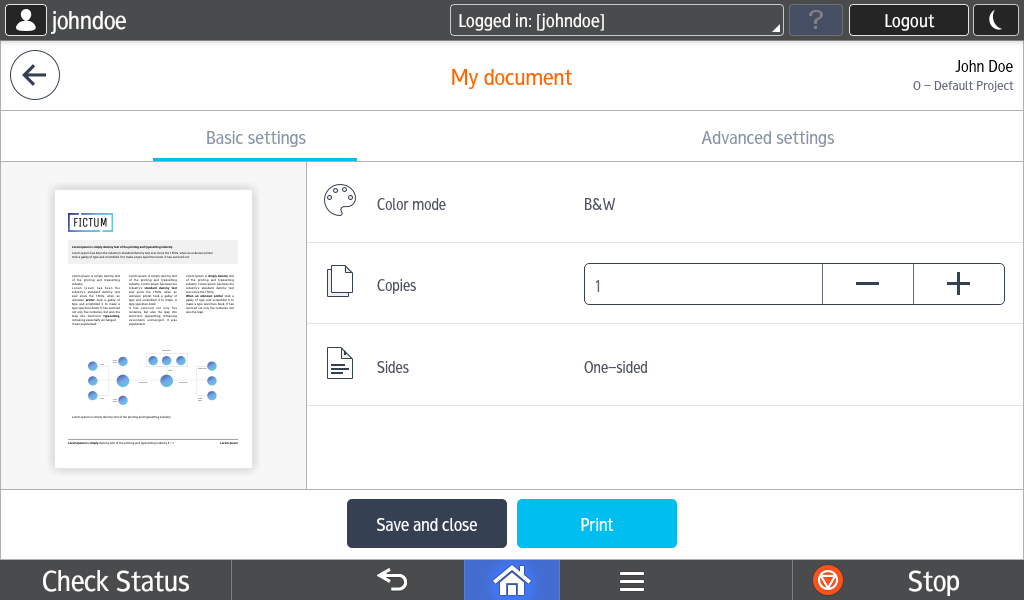
When a job preview is not available, it is not present on the job detail or finishing option screen. A user will see only the job details without a preview.
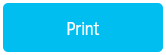
Job Detail Screen with Enabled Finishing Options
When the finishing options feature is enabled, the user will see basic and advance finishing options and can modify the job.
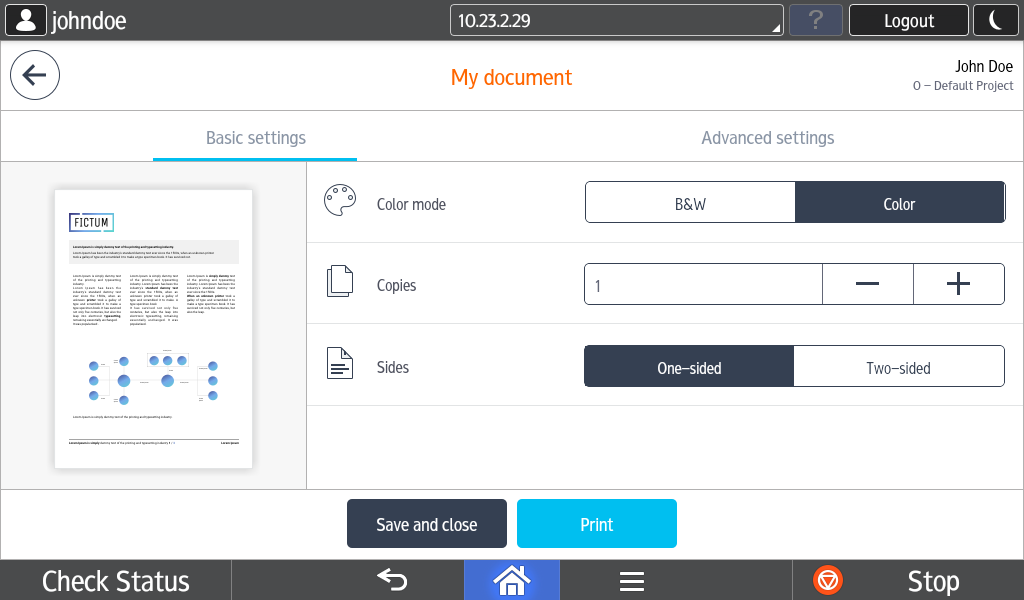
You can use the following actions when in the finishing options screen.
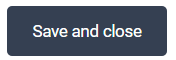
Using Save and close button always save finishing option settings even when there is no change from the original document. Then modified settings button is shown.
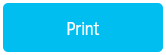

You can modify the finishing options settings as described below.
Basic settings description



You can switch to advanced finishing option settings by tapping the Advanced settings button below the header.
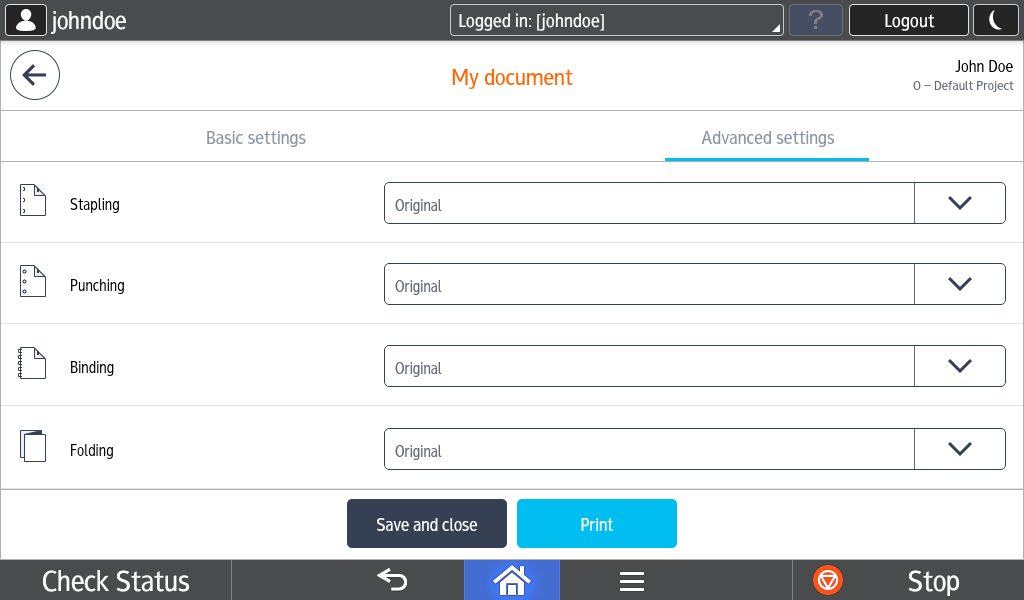
The Buttons in the Finishing Options Modal Dialogs
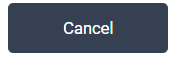
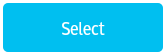 You can confirm the changed value by clicking the Select button in the modal dialog for other advanced finishing options settings described below.
You can confirm the changed value by clicking the Select button in the modal dialog for other advanced finishing options settings described below.

The current value is the selected one. You can change it and use the pagination buttons to get all options.
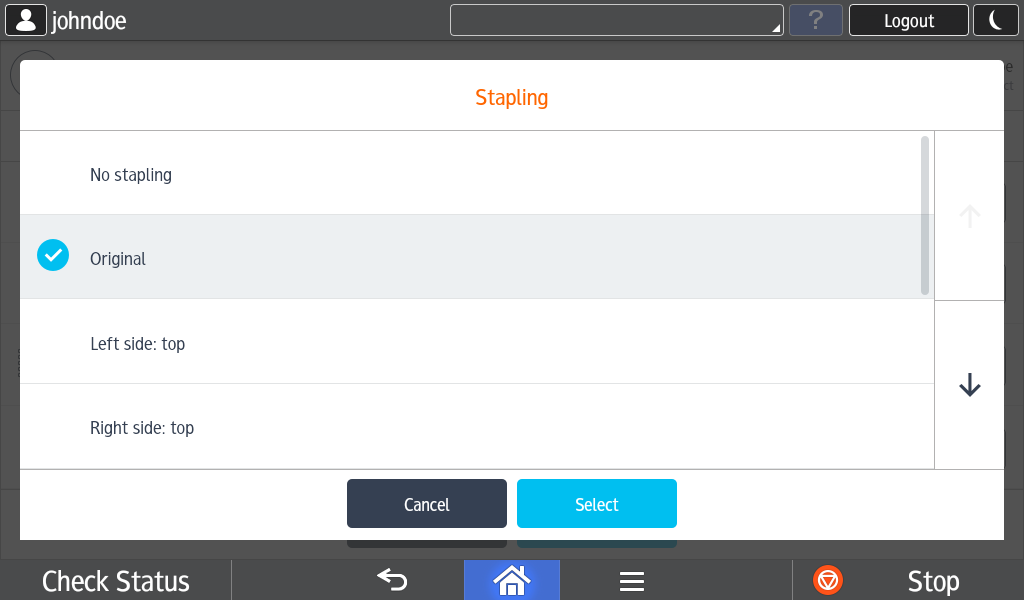

For all following advanced finishing options, the modal dialog is similar to the Stapling dialog.


Incompatible Job
When the show incompatible jobs feature is enabled, you can see incompatible jobs in the job list.
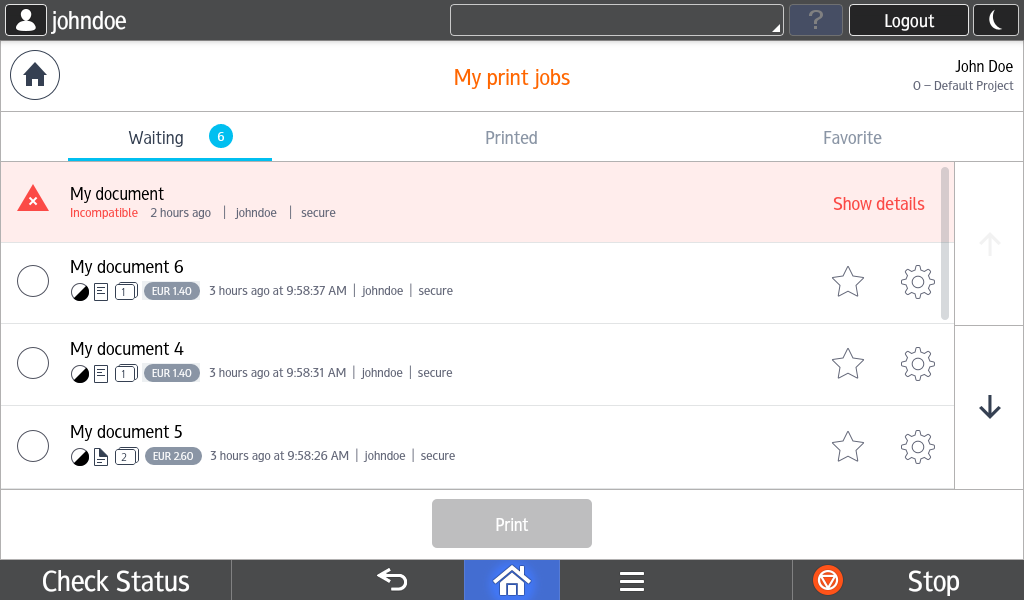

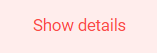
Note, you cannot mark a job as favorite or see the job detail when a job is incompatible.
An incompatible job cannot be selected and printed.
The reasons for incompatibility and suggested fixes are displayed in the incompatibility dialog.
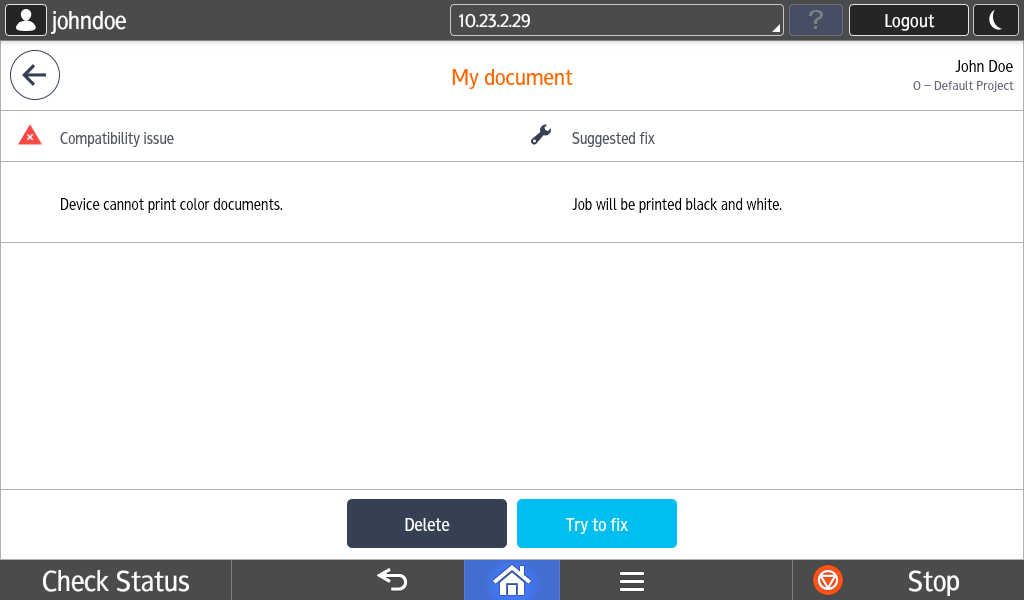
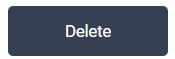
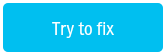
The Try to fix button is available only if the finishing options feature is enabled. If not, only the Delete button is available. You can navigate to the job list via the back button in the header.
Note that a fix might not always work. The job's finishing options are switched to default values, which can help in most cases.
After the Try to fix button has been tapped, the user is informed about the result through the modal dialog.