Relevant Products
Email to print is available in pro print pro mfp
On this tab in Settings > General settings, you can enable and configure the email to print functionality. Users can then use this functionality to upload documents for print via email and receive back notification email about result (can be turned off). Available email addresses can be seen on this page or My documents page.
Permission requirements for email to print: ViewEmailToPrintSettings, ModifyEmailToPrintSettings for viewing and modifying settings respectively and UseEmailToPrint for using the email to print functionality.
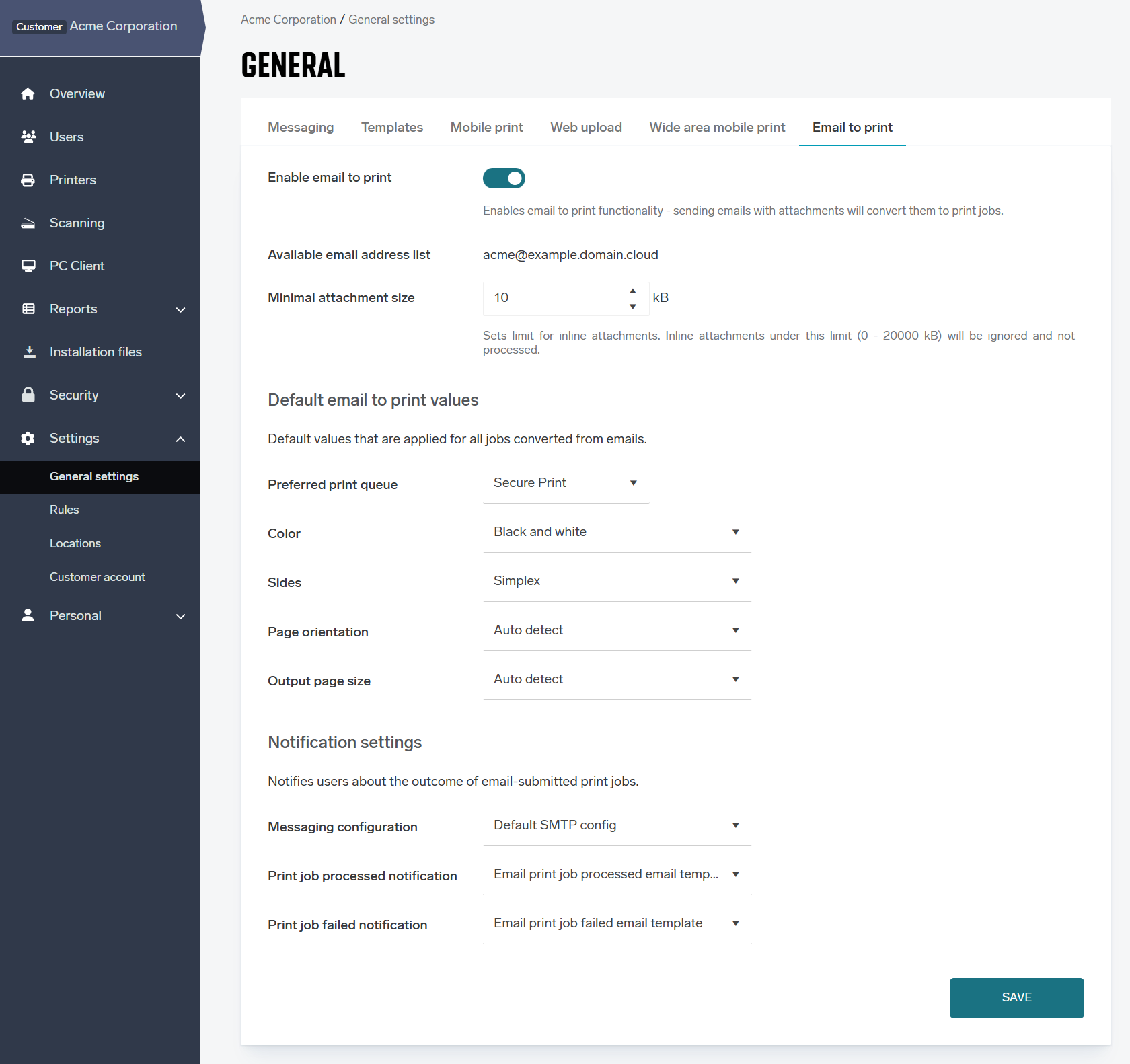
-
Enable email to print - If enabled, users will be able to use email as a way to upload a document. They will see the Send files to an email section with available email addresses at the Personal > My documents page, provided the other requirements (permission for usage of email to print (UseEmailToPrint) and that there is available address)
-
Available email address list - Shows list of addresses for this account where users can send their emails with documents. Addresses are created depending on account domains and region of account.
-
Minimal attachment size - Allows to configure minimal inline attachment size in emails. Inline attachments that are smaller than configured limit are ignored. Used for filtering out e.g. logos and other images from signature. Maximal value is 20MB and value set by default is 10kB. Regular (not inline) attachments are not affected by this option and are always processed.
-
Default email to print values - Configure the default values for the finishing options applied to created job after they upload a document via email to print. The available options are: color, sides, page orientation, output page size and preferred print queue.
-
Preferred print queue - allows selection of secure print queue. If available for user, selected secure print queue will be used for email to print jobs. If the secure print queue is not available for user, then first available secure print queue for the user will be used.
-
-
Notification settings - Contains options for customizing email responses for received emails. Allow selecting Messaging configuration (or disabling notification by not selecting one) and templates for notification emails for successful or failed jobs processed from emails.
There are two types of email notifications sent in response to an email-to-print submission. In the case of a submission by an unknown user, the notification is either not sent, or it is sent along with the creation of a new guest user account and the generation of a PIN, which is included in the notification. This depends on whether email-to-print self-registration is enabled.
-
Print job processed notification: This notification is sent if at least one of the documents has been successfully processed.
-
Template variables:
-
{{processed-docs-placeholder}} - List of succesfully processed documents (e.g. Presentation.docx)
-
{{unprocessed-attachments-placeholder}} - List of unprocessed documents alongside with reason of not processing it. This variable is populated only if some of documents failed to process. (e.g. Presentation.mov - Unsupported file type)
-
{{guest-account-created-with-pin-code-placeholder}} - A message instructing the user to log in is printed with the newly generated PIN. This variable is populated only if a new guest user was created while processing the submission (e.g., Log in at the printer using your PIN: 0982)
-
{{customer-name}} - Name of the company (e.g. Acme corporation)
-
-
-
Print job failed notification: This notification is sent if no documents have been processed - the submission failed completely.
-
Template variables:
-
{{failed-processing-cause-placeholder}} - A message telling the user the reason their submission failed (e.g., email exceeds the maximum allowed size)
-
{{failed-processing-instruction-placeholder}} - A message telling the user what action to take to resolve the issue (e.g., Please reduce the size of the attachments or send them separately)
-
{{guest-account-created-with-pin-code-placeholder}} - A message instructing the user to log in is printed with the newly generated PIN. This variable is populated only if a new guest user was created while processing the submission, and only for certain possible failure causes. (e.g., Log in at the printer using your PIN: 0982)
-
{{customer-name}} - Name of the company (e.g. Acme corporation)
-
-
Advanced usage information
Only email attachments (both regular and inline) are processed, body is ignored. Formats supported are the same as for Web upload and API.
The emails are checked once a minute so there might be a slight delay from sending a document and seeing processed job in system.
Created job is linked to user in system depending on sender email address - firstly usernames is checked for existing user, afterwards in case that no user was found, email addresses of users are checked. In case of multiple users found, email is rejected.
Unknown senders are rejected and no notification email will be send back unless guest self‑registration is allowed by your organization (see Self-registration page).
Limitations for uploading documents via Email to print:
-
Size limit of emails that will be processed is 20MB (including body and attachments)
-
Email with more than one recipient will be discarded.
-
Guest users can have a maximum of 10 pending documents at any given time.
-
Only documents submitted via Web Upload and Email to Print are counted toward this limit.
-
If the limit is reached, no additional documents can be submitted until existing pending documents are printed or removed.
-
