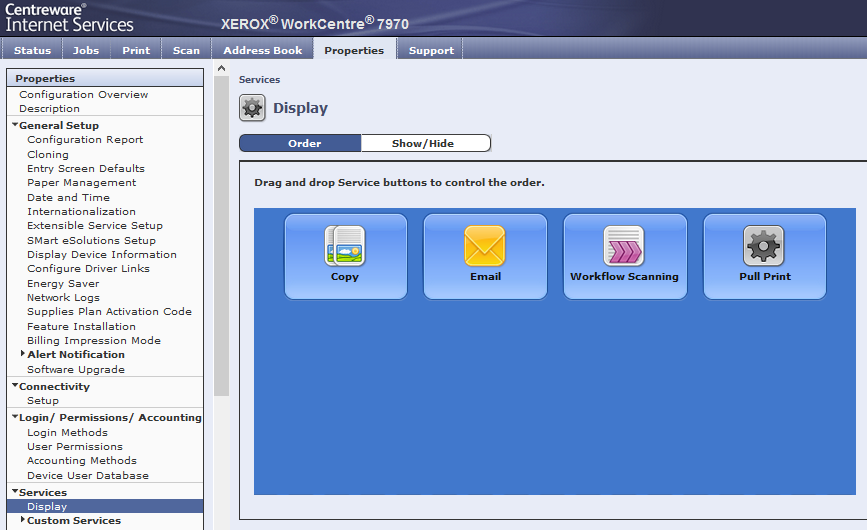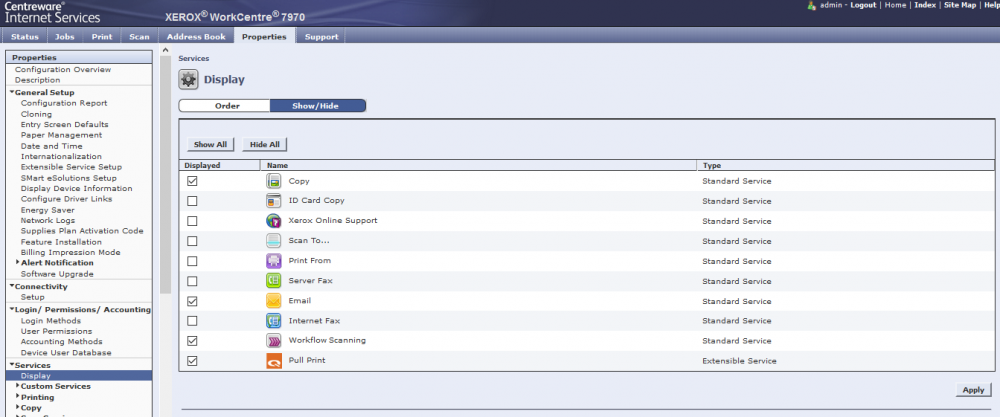Create a certificate
On the Connect key it is not needed, please use the device certificate.
Enable HTTPS on the printer
-
Open the printer’s web page and select the Properties tab.
-
Click Connectivity, Setup.
-
On the Connectivity page click Edit next to HTTP.
-
In Force Traffic over SSL select Yes (All HTTP requests will be switched to HTTPS) radio button and set Port Number to 443. Save and OK to restart the device’s web server.
-
Reboot MFD.
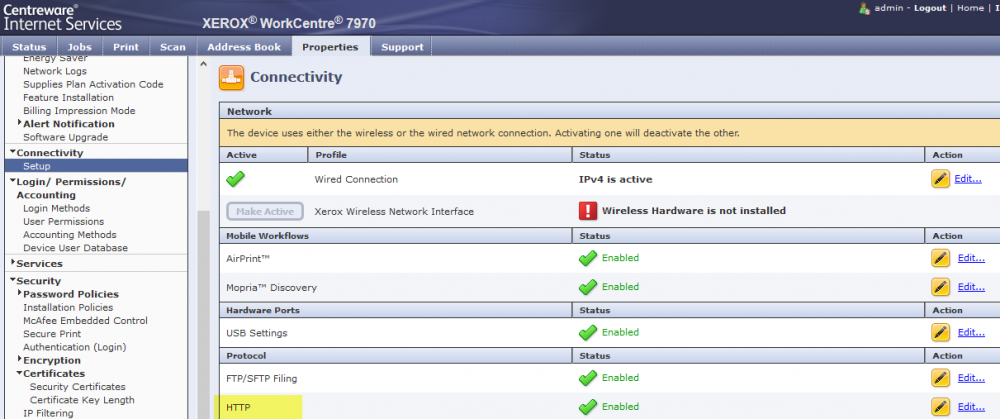
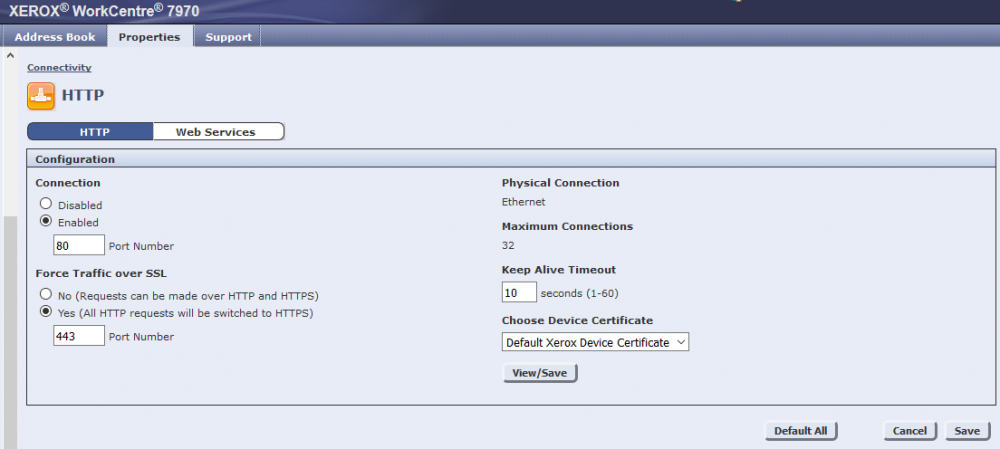
Enable Extensible Service Registration on the printer
-
Open the printer’s web page and select the Properties tab.
-
Click Connectivity, Setup.
-
On the Connectivity page, click Edit next to HTTP.
-
Click Web Services at the top of the page.
-
Select Enable next to Extensible Service Registration. Click Apply and OK.
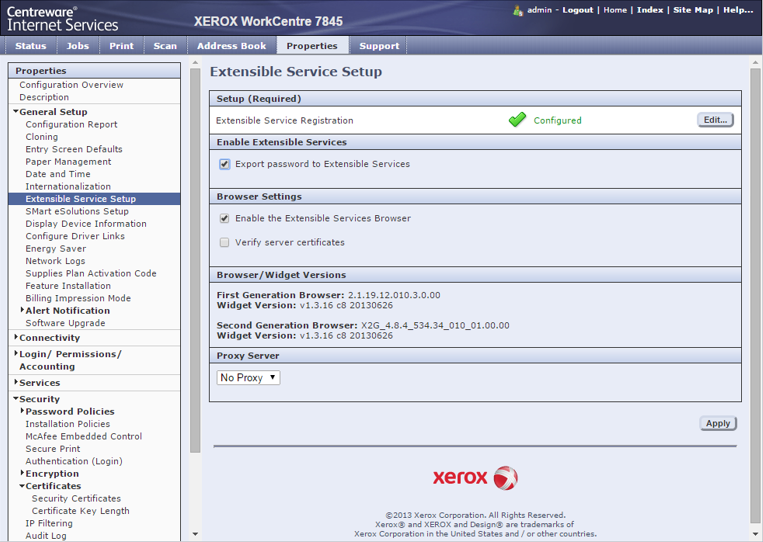
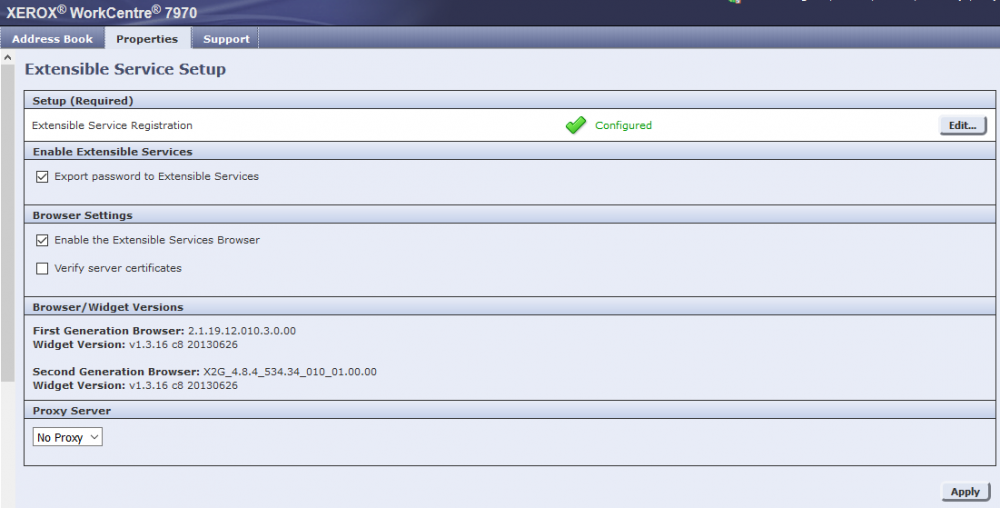
Configure authentication and access control on the printer
1. Open the printer’s web page and select the Properties tab.
2. Expand Login/ Permissions/ Accounting and click Login Methods.
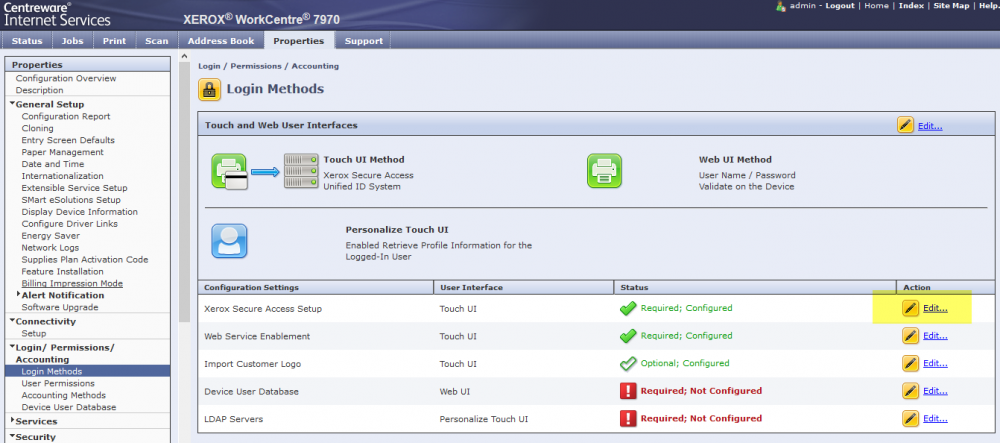
3. Open Manual Override page
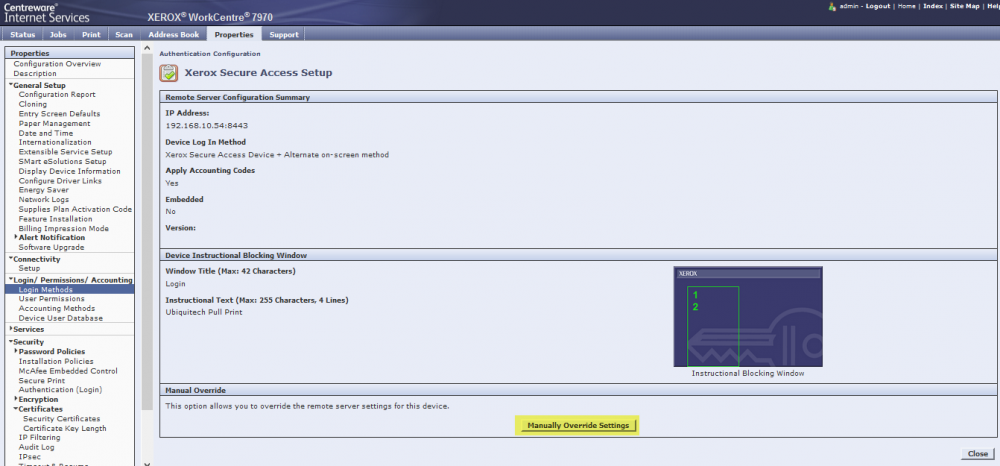
4. In the Device Log In Methods section select the Xerox Secure Access Device + alternate on-screen authentication method button.
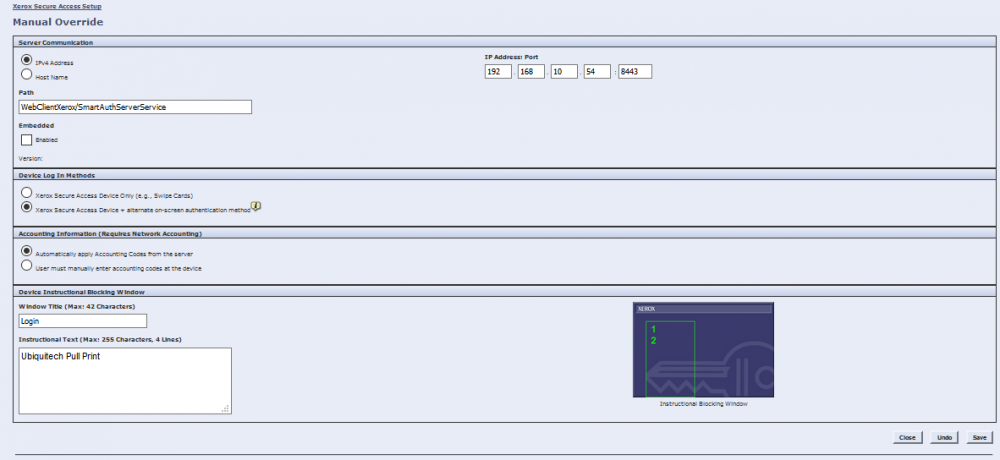
5. Click Save.
User Permissions
1. In the Properties menu to the left click User Permissions.
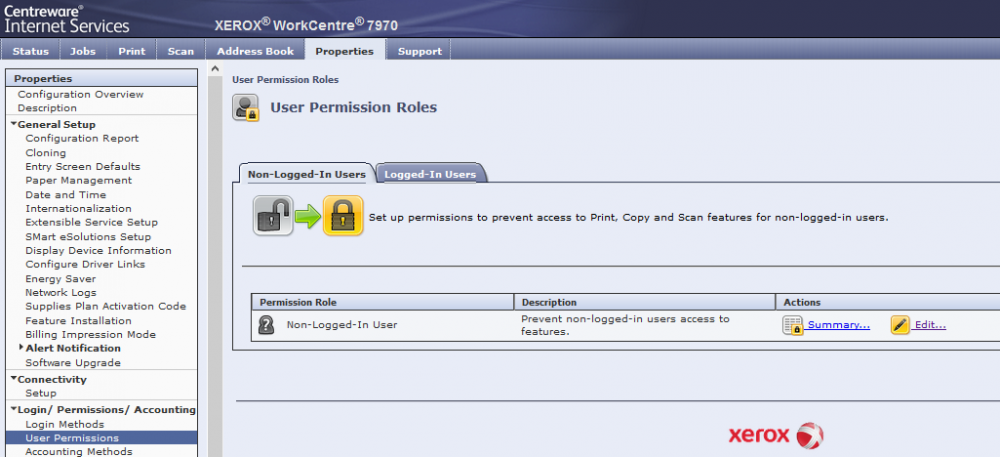
2. On the User Permissions Role, Non-Logged-in User page, in the Presets section select the Restrict access to all Services and Tools radio button. Alternatively, select Custom to set individual permissions. Click Apply.
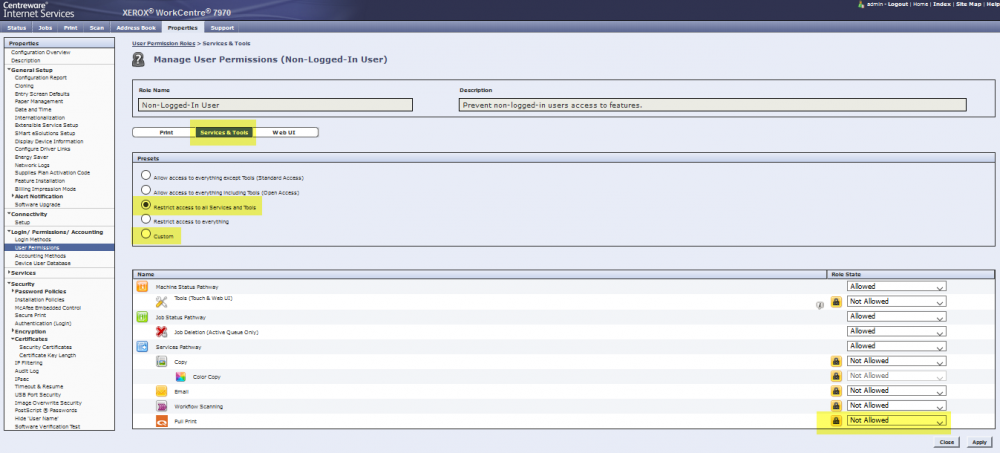
Device Timeout
Under Security, Timeout & Resume, the device timeout can be set.
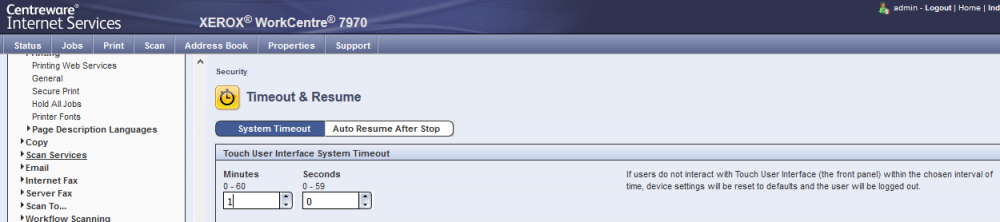
Enable Network accounting
1. Open the printer’s web page and select the Properties tab.
2. Go to Login / Permissions / Accounting, Accounting Methods.
3. Select Network Accounting.
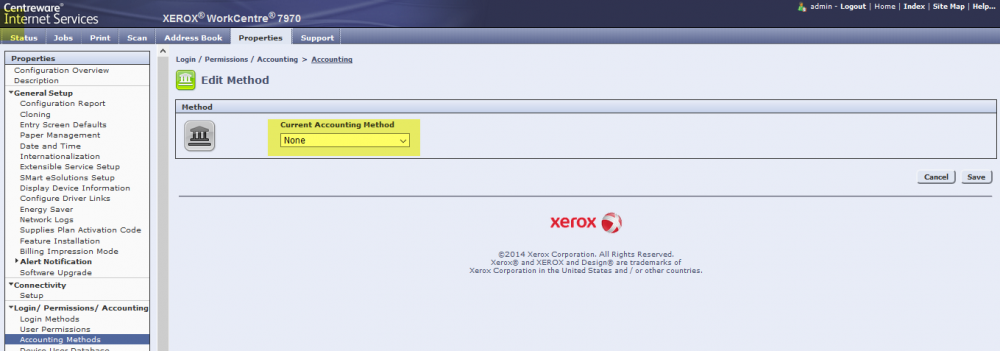
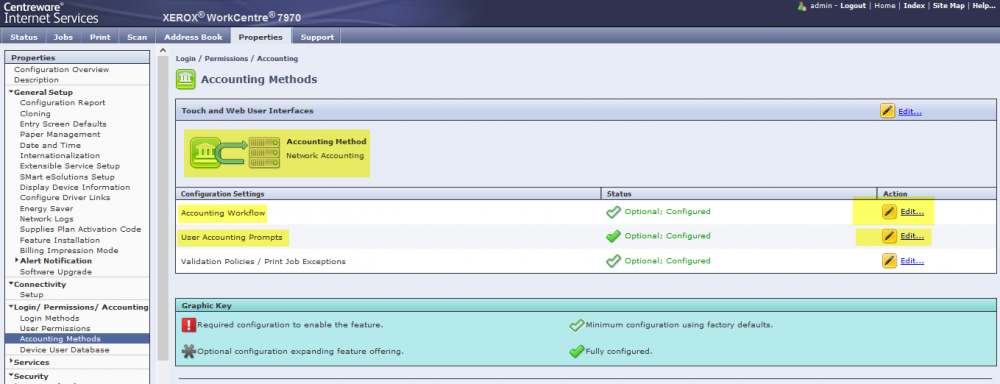
4. From Accounting workflow press Edit and make sure all options are set to Capture Usage.
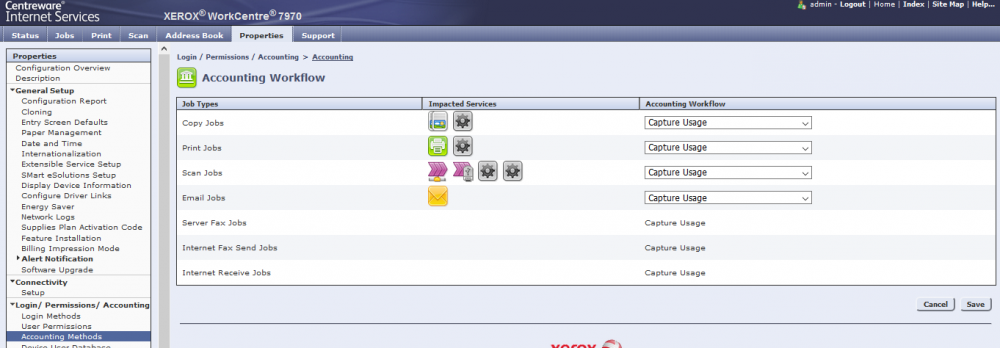
5. From User Accounting Prompts select the radio button No Prompt for all options and press Save
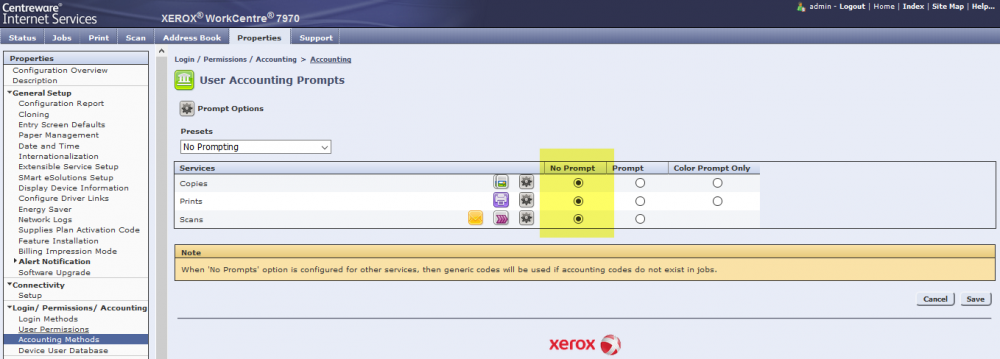
Display – Service
-
Open the printer’s web page and select the Properties tab.
2. Go to Services, Display.
3. Select Copy, Email and Pull Print.