Relevant Products
Reports are available in BREEZE PRINT BREEZE MFD PRO PRINT PRO MFD
In the SAFEQ Cloud Web UI navigation menu, expand Reports and click Scheduled reports sub menu item.
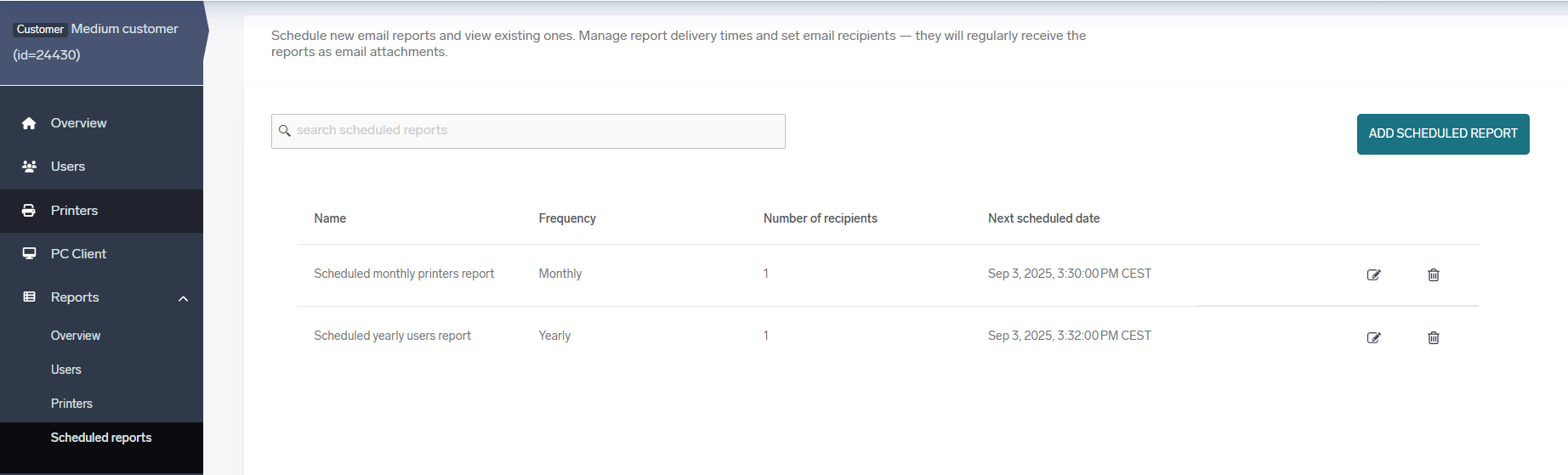
List of scheduled reports that allow to define sending reports periodically via email.
Adding scheduled report
-
Click Add scheduled report to add a new scheduled report.
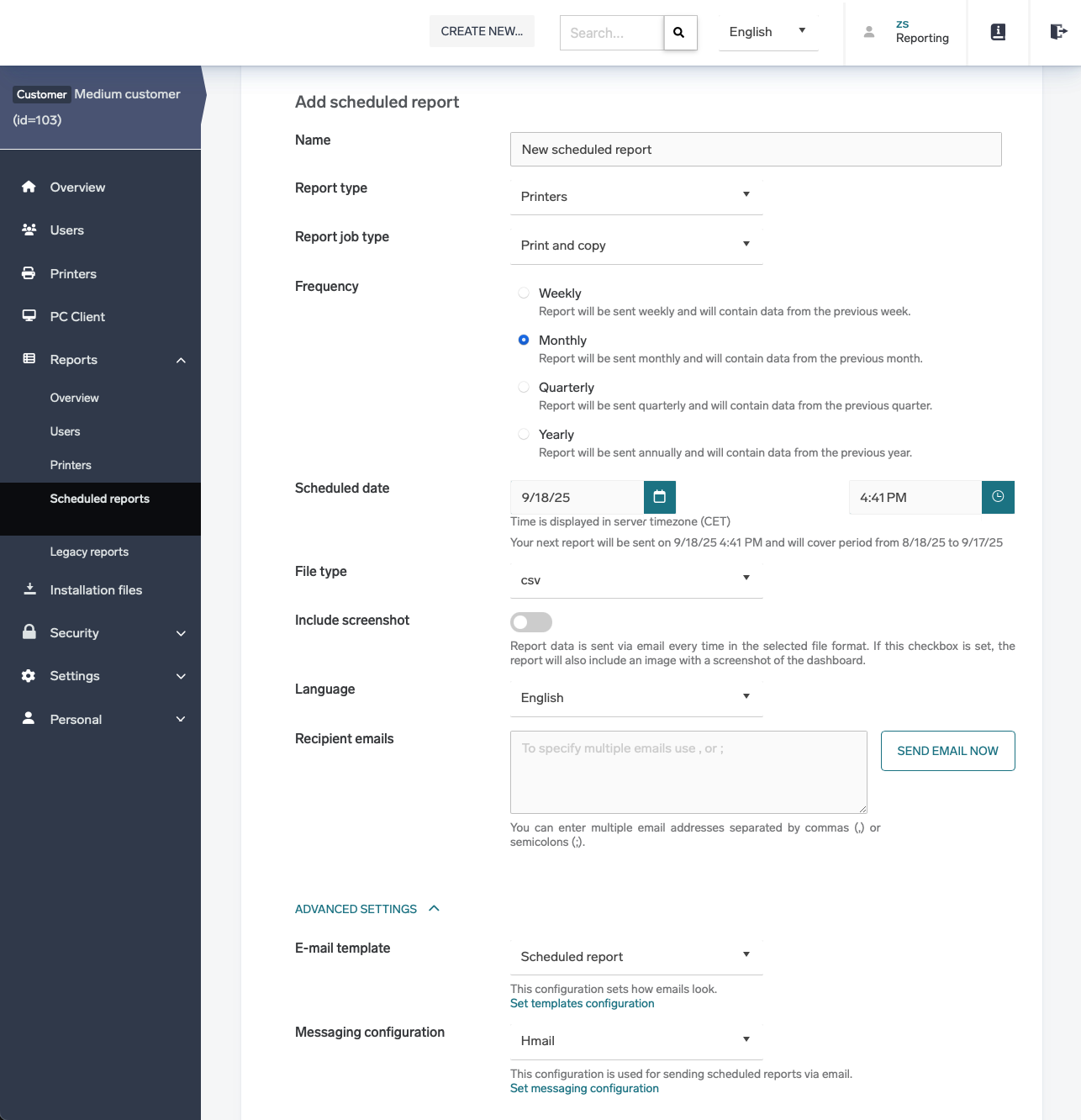
-
Configure the following:
-
Name – A user-friendly name of the scheduled report.
-
Report type – What kind of report we want to send.
-
Report job type – Job type included on report (Print & Copy or Scan)
-
Frequency – How often we want to send the report.
-
Scheduled date – Setup the initial date and time from when we want to start sending the reports.
The message under this field will show you when will be the next sent date and time and what time period will be send via email. -
File type – File type of zipped data (CSV or XLSX).
-
Include screenshot – Option to include also screenshot of the selected report.
-
Language – Language of the reports.
-
Recipient emails – You can enter multiple email addresses separated by commas (,) or semicolons (;).
-
-
In Advanced settings configure the following:
-
Email template – email template which will be send via email (may contain parameters filled in based on the scheduled date and report type) - see the E-mail template parameters section.
-
Messaging configuration – Select the messaging configuration you want to use for sending the emails.
Messaging configurations can be managed in Messaging chapter.
-
-
Click SAVE.
Send email now
To test if all is defined correctly you may click Send email now button, which will send the defined scheduled email right now to selected email addresses.
If the Include screenshot option is selected the email generation might take up to one minute.
E-mail template parameters
Email template may contain these place holders:
-
{{report-start-date-placeholder}} - Report period start date
-
{{report-end-date-placeholder}} - Report period end date
-
{{report-dashboard-name-placeholder}} - Report name
